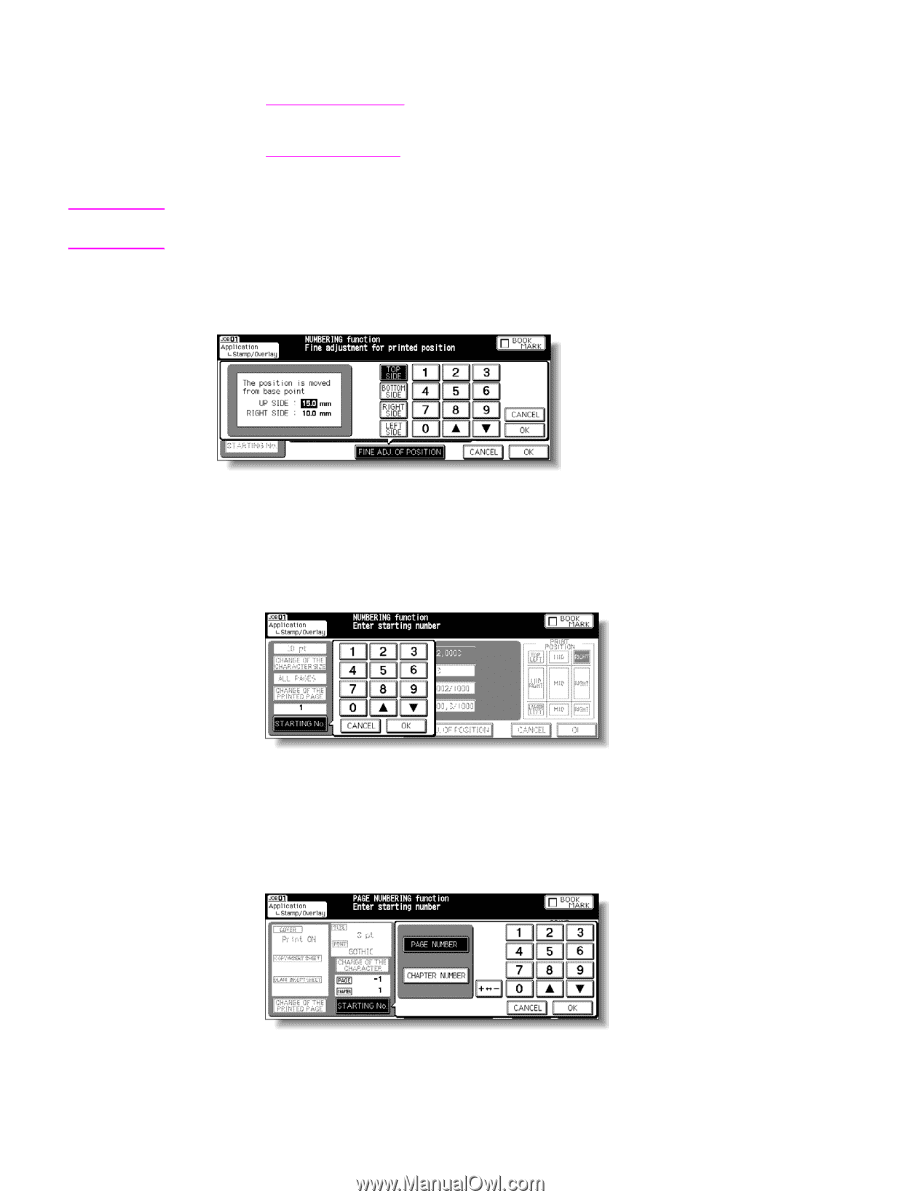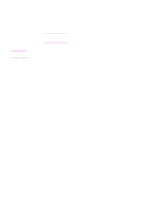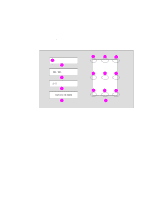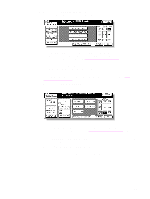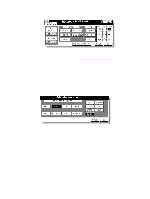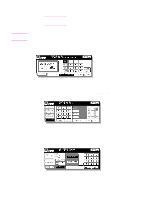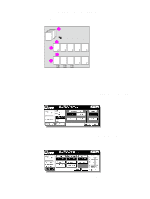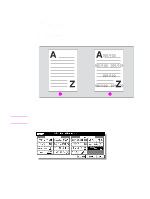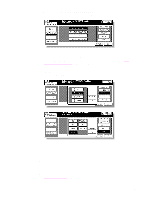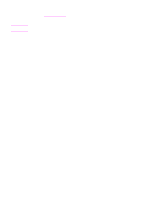HP Color 9850mfp HP Color 9850mfp - System Administrator Guide - Page 264
Start, Fine Adj. Of Position, Top Side, Bottom Side, Right Side, Left Side, Set Numbering, Watermark
 |
View all HP Color 9850mfp manuals
Add to My Manuals
Save this manual to your list of manuals |
Page 264 highlights
CAUTION 9 Type the desired print quantity using the control panel keypad. See Setting print quantity for more information. 10 Position original(s) face up in the document feeder or face down on the scanner glass. See Positioning originals for more information. 11 Press Start. When the Finisher/Trimmer Unit/100-sheet output tray capacity is exceeded due to the print quantity selected, remove the copied sets as they exit to avoid misfed paper. Fine adjustment setting screen When FINE ADJ. OF POSITION is touched, the Fine adjustment setting screen is displayed. a Touch TOP SIDE, BOTTOM SIDE, RIGHT SIDE, or LEFT SIDE to specify the direction, and then use the touch display keypad or up/down arrow key to type the desired amount, from 0 - 50 mm. Touch OK to return to the previous screen. b Starting No. setting screen: Available from SET NUMBERING or WATERMARK NUMBERING. c Use the touch display keypad or up/down arrow key to type the desired starting number, and then touch OK to return to the previous screen. Starting no. setting screen: Available from PAGE NUMBERING. When Chapter is already selected, the chapter starting number can also be specified on the Starting No. setting screen. 252 Applications ENWW