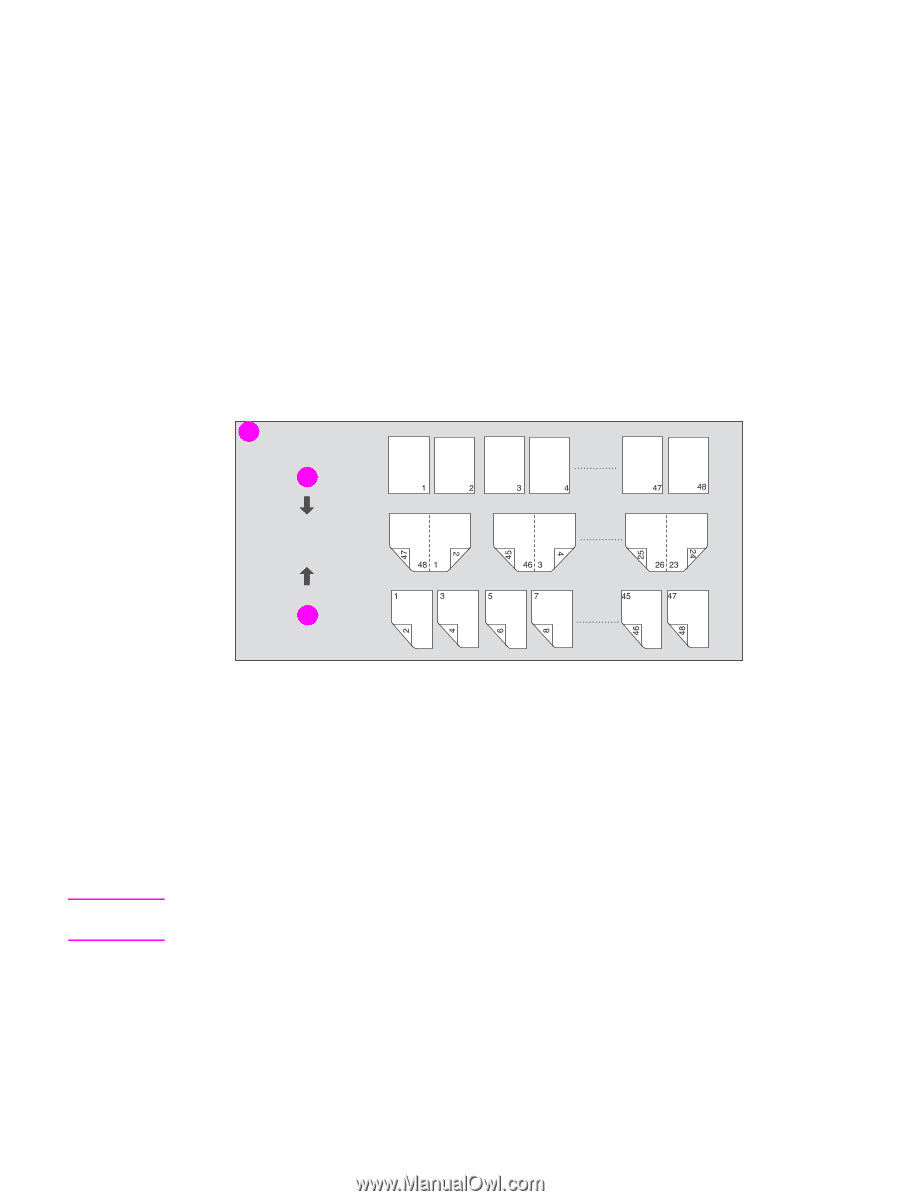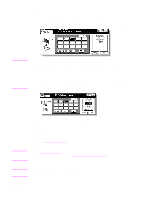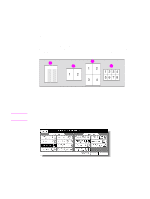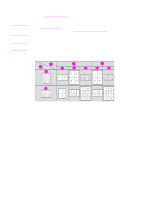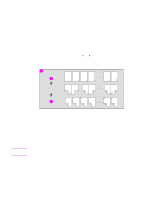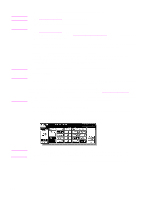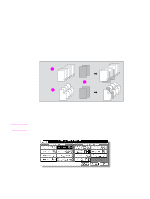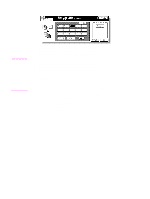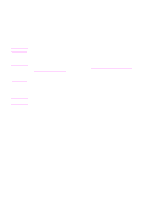HP Color 9850mfp HP Color 9850mfp - System Administrator Guide - Page 221
Making a multiple signature booklet, Specifications for booklet
 |
View all HP Color 9850mfp manuals
Add to My Manuals
Save this manual to your list of manuals |
Page 221 highlights
Making a multiple page signature booklet Use the Booklet mode to make a multiple page signature booklet on both sides of paper from any tray. Original images are scanned into memory and automatically arranged in booklet format in correct order. A booklet cannot be made if the paper type in the Key Operator mode is specified as Thick or Tab paper. Specifications for booklet ● Use the RADF (ADF). ● Original pages should be in multiples of four in 1 > 2 mode or a multiple of two in 2 > 2 mode. Otherwise, blank pages are automatically inserted to the last. ● AMS is automatically selected. Select the desired paper size. ● The Tray 4/HCI cannot be selected as tray source if specified as Thick 3. ● Incompatible Conditions: ACS, APS, 1 1, 2 1, Group, Rotation sort, Rotation group, Face up, Cover sheet feeder with Cover mode in Booklet, Mixed original, Tab paper, Sheet/cover insertion, Combination, Program job, Multi-page enlargement, Non-image area erase, Repeat, and Storing image in overlay memory. 1 2 Note 3 1 Booklet copying 2 One-sided originals 3 Two-sided originals 1 Load copy paper. Load the desired copy paper size in a tray. When selecting Cover Sheet mode (Cover sheet (Copy sheet) or Cover sheet (Blank sheet), load the same size paper in any other tray unless it is specified as Thick or Tab paper in the Key Operator mode. 2 Touch OUTPUT APPLI on the Main screen. When starting a new copying job, make sure to close the RADF (ADF) securely, and then press Reset. ENWW 209