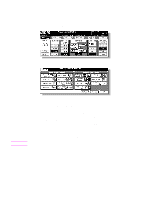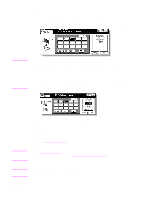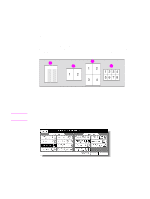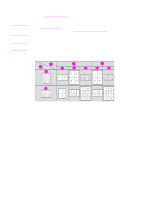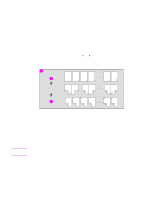HP Color 9850mfp HP Color 9850mfp - System Administrator Guide - Page 217
DELETE, Booklet, COPIED INSERT, Change Tray, Start
 |
View all HP Color 9850mfp manuals
Add to My Manuals
Save this manual to your list of manuals |
Page 217 highlights
3 Use the control panel keypad to type the page number of each title page. Touch SET after each entry to move to the next key. When setting more than 15 locations, touch the arrow key to move to the next page. To clear an incorrect entry, touch DELETE. The incorrect number is deleted. Note Typing "0" or the same page number twice is ignored on the screen. Chapter insertions occur in sequence even if original page numbers are typed out of sequence. When a page number is larger than the total original page count, blank pages print at the end of the document. Touch Booklet on the Chapter insertion setting no. screen to use this function. To change the selection of paper tray for copying title pages, touch COPIED INSERT on the screen. In this case, you can touch Change Tray to change the currently selected paper tray displayed on the screen. Note CAUTION 4 When all entries are complete, touch OK. The Application selection screen is restored. 5 Touch OK on the Application selection screen. The Main screen is restored. 6 Type the desired print quantity using the control panel keypad. See Setting print quantity for more information. 7 Position originals face up in the document feeder. See Positioning originals for more information. Use RADF (ADF) store mode (see To scan originals into memory for more information) when the original count exceeds 100. 8 Press Start. When the Finisher/Trimmer Unit/100-sheet output tray capacity is exceeded due to the print quantity selected, remove the copied sets as they exit to avoid misfed paper. ENWW 205