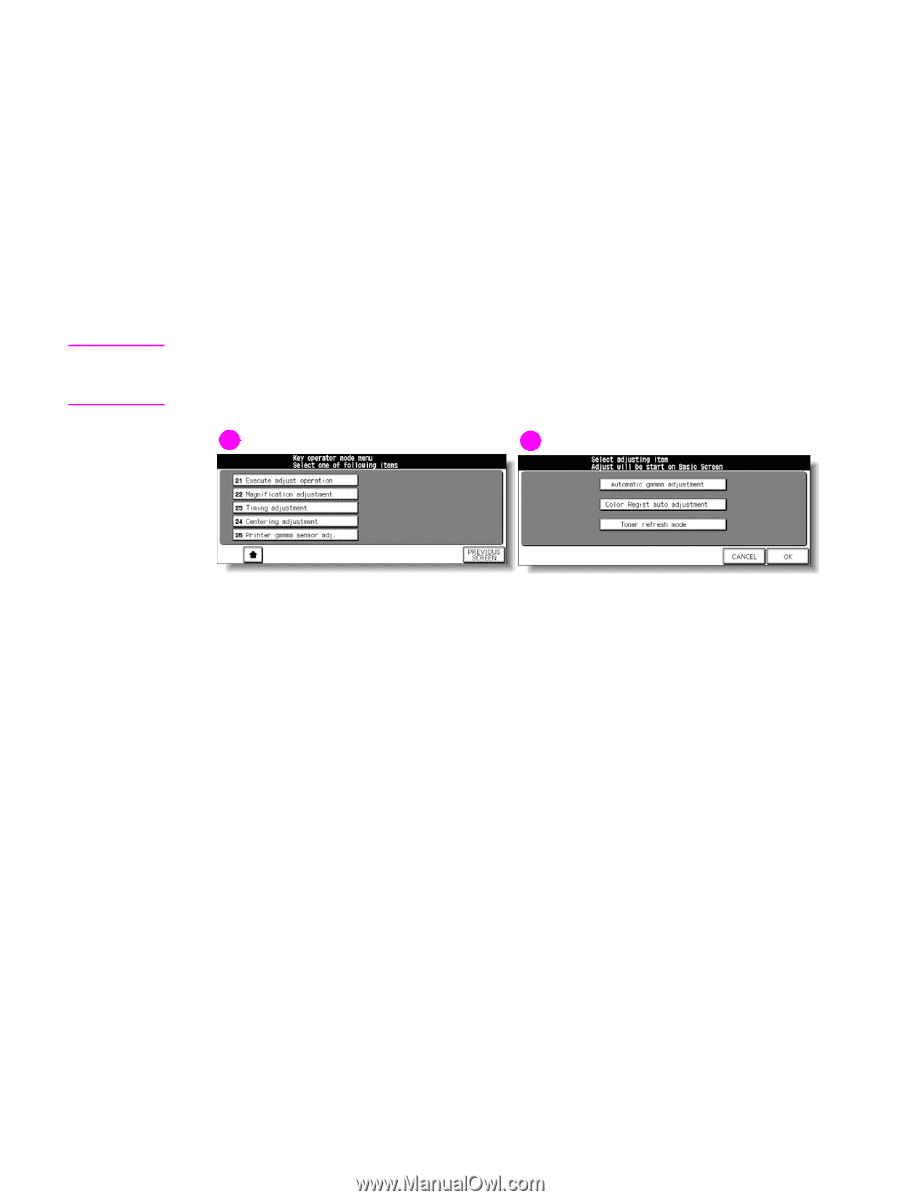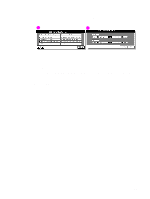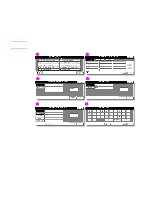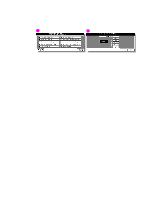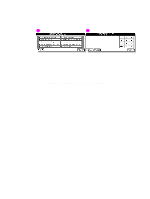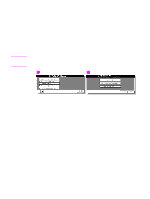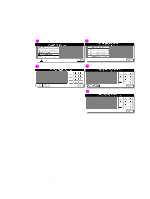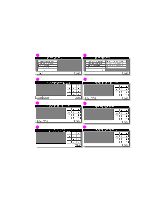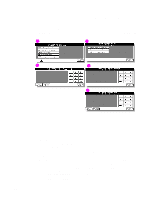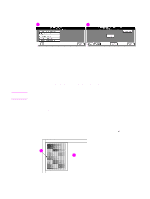HP Color 9850mfp HP Color 9850mfp - System Administrator Guide - Page 359
(21) Execute adjustment operation, PREVIOUS SCREEN
 |
View all HP Color 9850mfp manuals
Add to My Manuals
Save this manual to your list of manuals |
Page 359 highlights
(21) Execute adjustment operation Select the desired item to execute an adjustment operation. Auto gamma adjustment should be performed if reproducibility of the whole image is not satisfactory. Color Regist auto adjustment should be performed if CMY color layers show any gap compared with the original during successive copying. Toner refresh mode should be performed if you find the following conditions: ● Printed image shows a rough texture ● White lines appear along with the paper feeding direction ● Small dots appear randomly on the print paper ● Small while spot appears in the printed image Note The Toner refresh mode is effective only when the above conditions appear in the cyan or magenta color layer. If you find them in the yellow or black layer, please contact your service representative to change the setting of this function. 1 2 1 Key operator mode screen 2 Execute adjustment operation screen Procedure 1 Touch (21) Execute adjust operation on the Key operator mode screen to display the Execute adjustment operation screen. 2 Touch the desired item key to highlight it. 3 Touch OK to complete the setting and restore the Key operator mode screen. 4 Touch PREVIOUS SCREEN to restore the Main screen. The engine executes the adjustment operation of the selected item automatically, with the executing adjustment message displayed in the message area (approximately 2' 30"). 5 When the adjustment is completed, The "Align original on RADF (ADF) unit" message is displayed on the Main screen. ENWW (16) Finisher adjustment 347