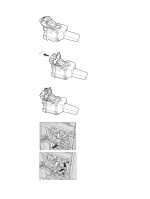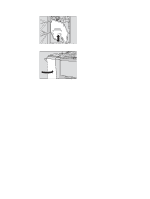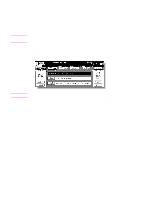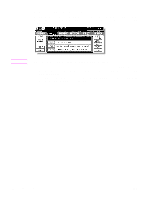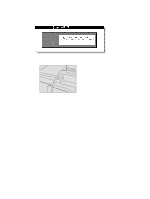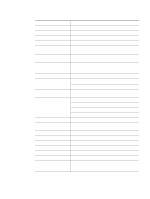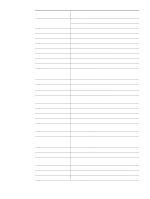HP Color 9850mfp HP Color 9850mfp - System Administrator Guide - Page 134
Troubleshooting tips, Copy paper mishandles during copying
 |
View all HP Color 9850mfp manuals
Add to My Manuals
Save this manual to your list of manuals |
Page 134 highlights
Troubleshooting tips MFP does not operate when the power switch is on ● Fully insert paper trays. ● Close the RADF (ADF). ● Close the front doors of engine. ● Close the Finisher door. ● Check to make sure the main power switch is turned on. ● Check to make sure the power plug is firmly inserted in an electrical socket. Copy image is too light ● Manually adjust copy density to darker density. ● Check the toner indicator and add toner, if required. ● Check the paper for dampness. Do not leave paper in MFP when humidity is high. ● Check to see if Photo, Text, or Map mode is required. ● Check the Density shift. Copy image is too dark ● Manually adjust copy density to lighter density. ● Check to see if Photo, Text, or Map mode is required. ● Check the Density shift. Copy image is not clean or shows spots ● Use clean originals because dirt marks may be copied. ● Keep scanner glass and inner surface of document cover clean. ● Call for service if Call for Service is displayed in the message area. ● Check the density indicator, and lighten if required. Copy paper mishandles during copying Fan copy paper, and load it with curl side in proper location. Do not exceed the tray capacity. Copy image can be rubbed off Check the copy paper thickness. Use Thick paper mode, if paper weight requires it. Magnification cannot be changed ● Reduce & Shift is incompatible with magnification. ● Press Reset, and set desired copying conditions without using Reduce & Shift. Duplex modes cannot be selected Fully close the RADF (ADF), and then select Duplex mode again. Then press Reset or remove the original from the RADF (ADF) and place it again. 122 Troubleshooting ENWW