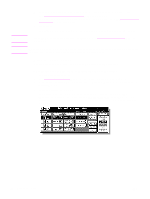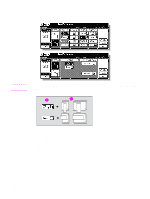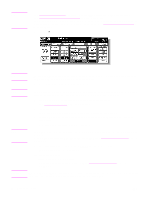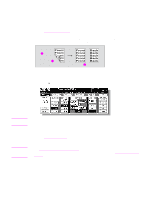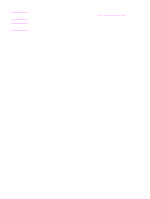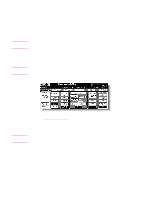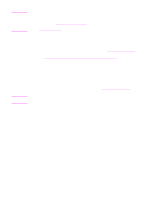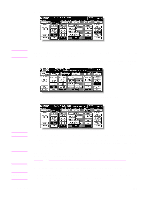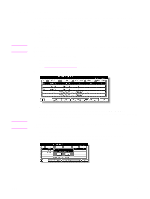HP Color 9850mfp HP Color 9850mfp - System Administrator Guide - Page 83
To scan originals into memory, When Book Copy, Non-Image Area Erase, Auto detection mode of Repeat
 |
View all HP Color 9850mfp manuals
Add to My Manuals
Save this manual to your list of manuals |
Page 83 highlights
To scan originals into memory Store mode allows you to scan all the originals into the memory first, and then start a continuous printing job. Use RADF (ADF) Store mode to scan a large amount of originals. Use Scanner store mode for originals that cannot be fed through the document feeder due to thickness, size, or condition. These two modes can be used in combination. Note The RADF (ADF) tray capacity is 100. However, more than 100 originals can be scanned into memory using RADF (ADF) store mode. Specification for store mode Incompatible with RADF (ADF) store mode: Image Insert, Storing image in Overlay Memory 1 Make copying selections, as desired. Note When starting a new copying job, make sure to close the RADF (ADF) securely, and then press Reset. 2 Touch STORE on the Main screen to highlight it. . Note 3 Type the desired print quantity by using the control panel keypad. See Setting print quantity for more information. 4 Position original(s). Using the scanner glass Place original face down. Start scanning from the first page. When Book Copy, Non-Image Area Erase, Auto detection mode of Repeat, or AUTO Layout is selected, keep the RADF (ADF) open throughout the scanning procedure. Using the RADF (ADF) Position originals with page one face up. Up to 100 originals can be loaded. If the number of originals exceeds 100, divide them into blocks not exceeding 100 sheets and load them beginning with the block contained on the first page. Make sure to check the original direction according to the Original direction icon displayed at the upper-left corner of the Main screen. ENWW 71