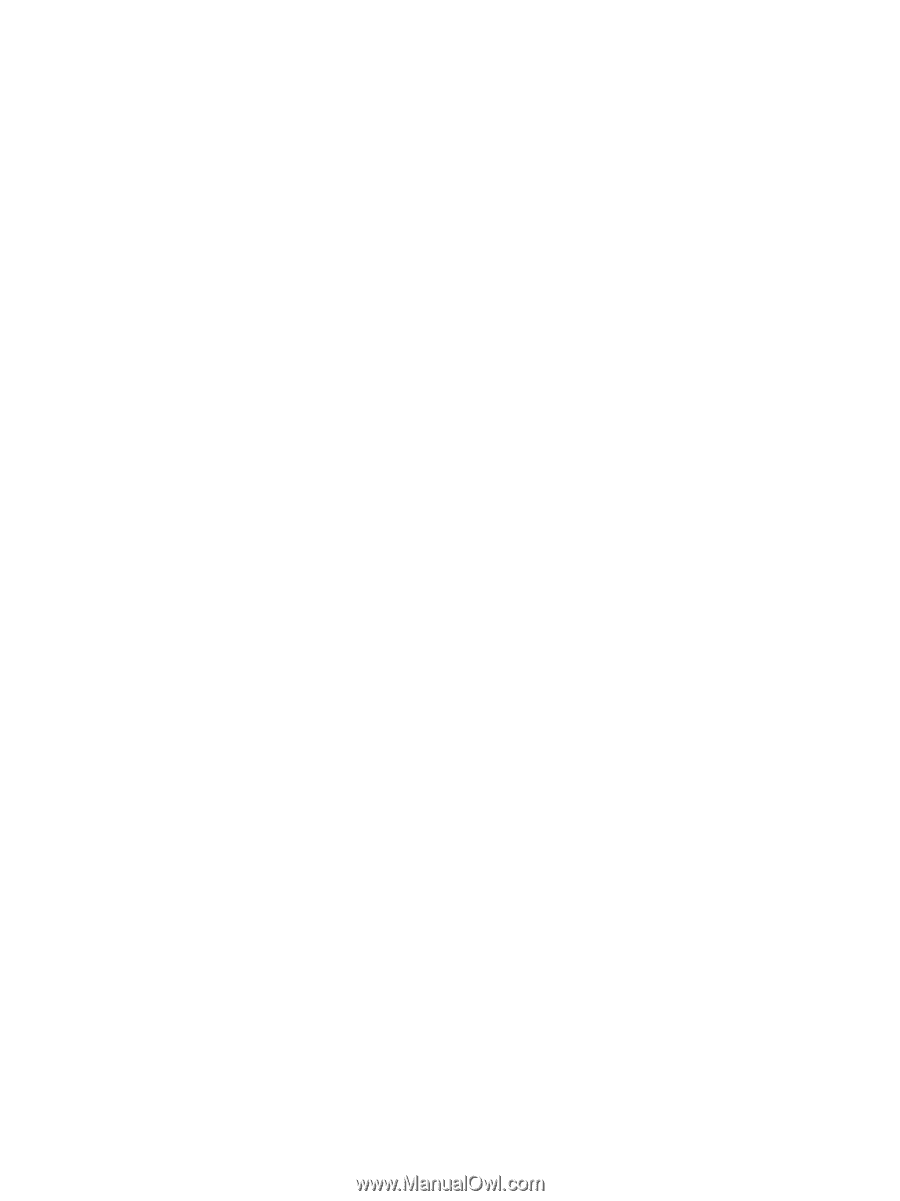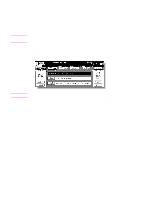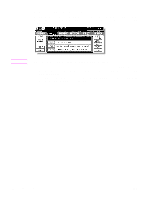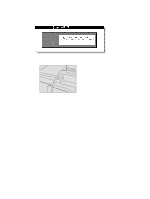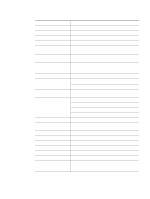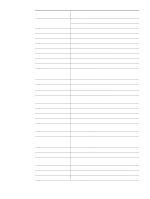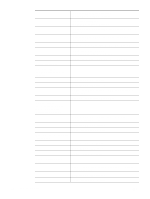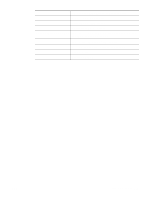HP Color 9850mfp HP Color 9850mfp - System Administrator Guide - Page 136
In Mixed original mode, a message to load a required paper size, displays
 |
View all HP Color 9850mfp manuals
Add to My Manuals
Save this manual to your list of manuals |
Page 136 highlights
In Mixed original mode, a message to load a required paper size displays, even though that size is loaded in one of the trays Paper sizes loaded in the trays must be consistent with the tray position size. Otherwise, the tray key on the Main screen will blink. The Main screen does not display settings as described in the HP Color 9850mfp System Administrator Guide Check with the key operator because initial settings may have been changed. "Please check original" ● This message displays when the MFP detects a non-standard paper size on the scanner glass. ● Select copy size and press Start. A magnification of 1.000 is selected automatically. ● If this message continues to display after selecting copy size, select 1.000 magnification, even if it is already indicated, and then press Start. If desired, ask your service representative to enable the engine to use 1.000 magnification as default in this situation. Sheet insertion result is not as expected ● Blank insertion: make sure manuscript originals do not already include blank sheets in the locations designated for sheet insertion. ● Copy insertion: to ensure that chapter sheets in 1 > 2 mode always appear on the right hand side in the finished set, insertion sheets must be designated on the page setting screen with odd numbers, not even. If required, make an even numbered original page odd by inserting a blank sheet in front of that page, so that the blank sheet is even and the insertion sheet is odd. Finisher staple result is not as expected The two-staple position functions only on copy paper that is loaded vertically (portrait style). Copies skew in the stapled sets ● Check to see if copy paper is excessively curled in the tray. ● Reload the copy paper upside down. Using punch, copies cannot be punched ● Check to see if the message Trash basket of Punching unit is full is displayed. ● Empty the trash basket. Copies cannot be stapled or punched in position Check to make sure the side guide plates are securely aligned to the copy paper in the paper tray to be used. Paper misfeed occurs frequently inside finisher Check to see if copy paper is excessively curled in the tray. Reload the copy paper upside down. Using Trimmer, copies cannot be trimmed ● Check to see if the message Trash basket of Trimmer is full is displayed. ● Empty the trash basket. 124 Troubleshooting ENWW