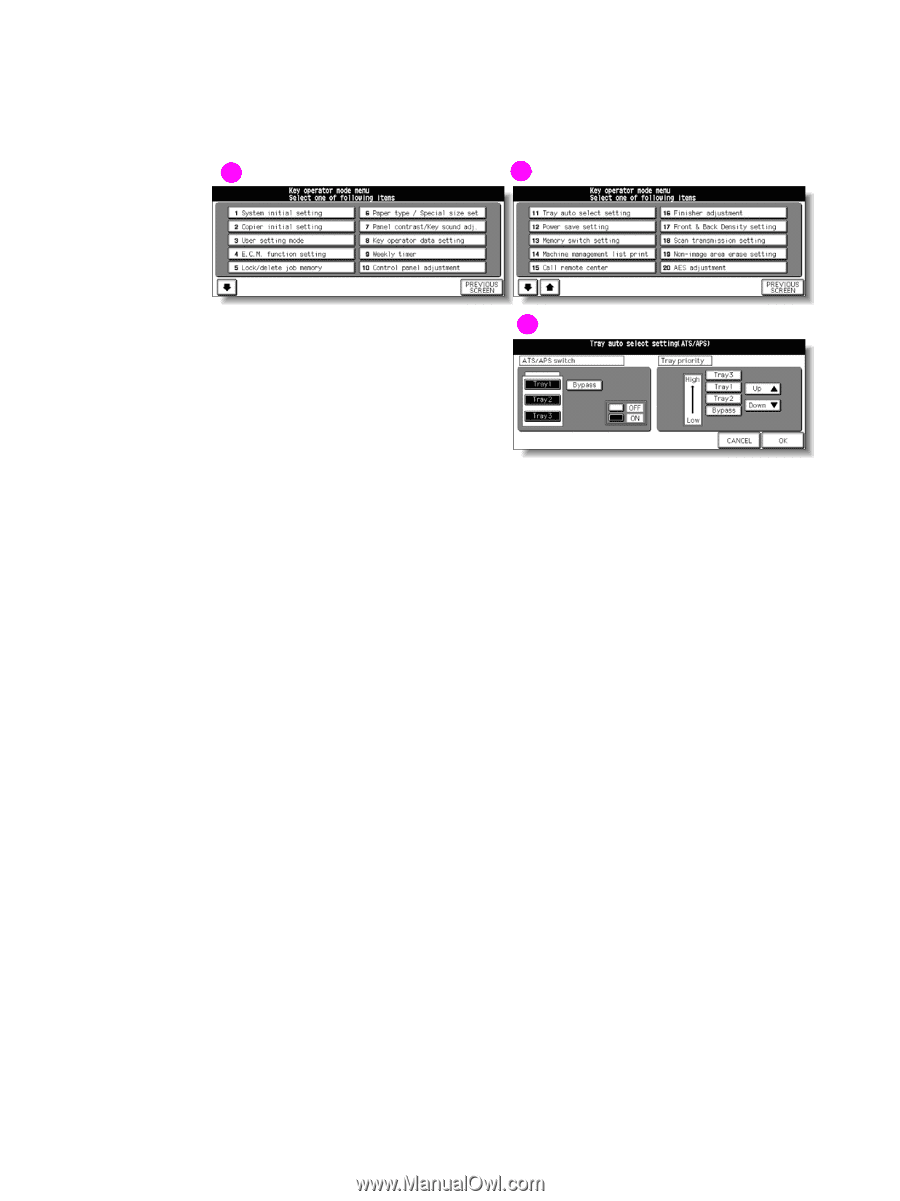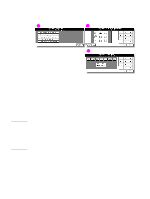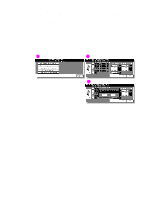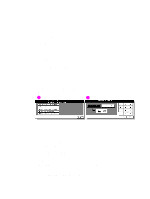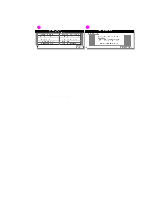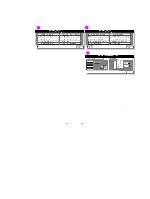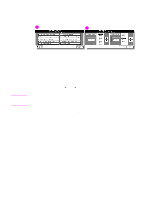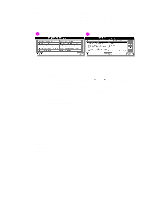HP Color 9850mfp HP Color 9850mfp - System Administrator Guide - Page 341
(11) Tray auto select setting, to complete the setting and restore the Key operator mode screen
 |
View all HP Color 9850mfp manuals
Add to My Manuals
Save this manual to your list of manuals |
Page 341 highlights
(11) Tray auto select setting Select whether or not the tray size setting is detected when ATS/APS functions. If you set it to be detected, you may also select the priority of the detection for each tray. 1 2 3 1 Key operator mode screen 1 2 Key operator mode screen 2 3 Tray auto select setting screen Procedure 1 Touch (11) Tray auto select setting to display the Tray auto select setting screen. 2 On the left half of the screen, touch to highlight each tray key, and then select OFF or ON to specify whether the selected tray is to be automatically detected or not when ATS/APS functions. Tray keys specified as ATS/APS on appears on the right half of the screen. 3 Specify the priority of the trays. Touch to highlight the desired tray key, and then change its priority by using the Up and Down arrow keys. 4 Touch OK to complete the setting and restore the Key operator mode screen, or touch CANCEL to restore the previous setting. ENWW An outline of the key operator mode 329