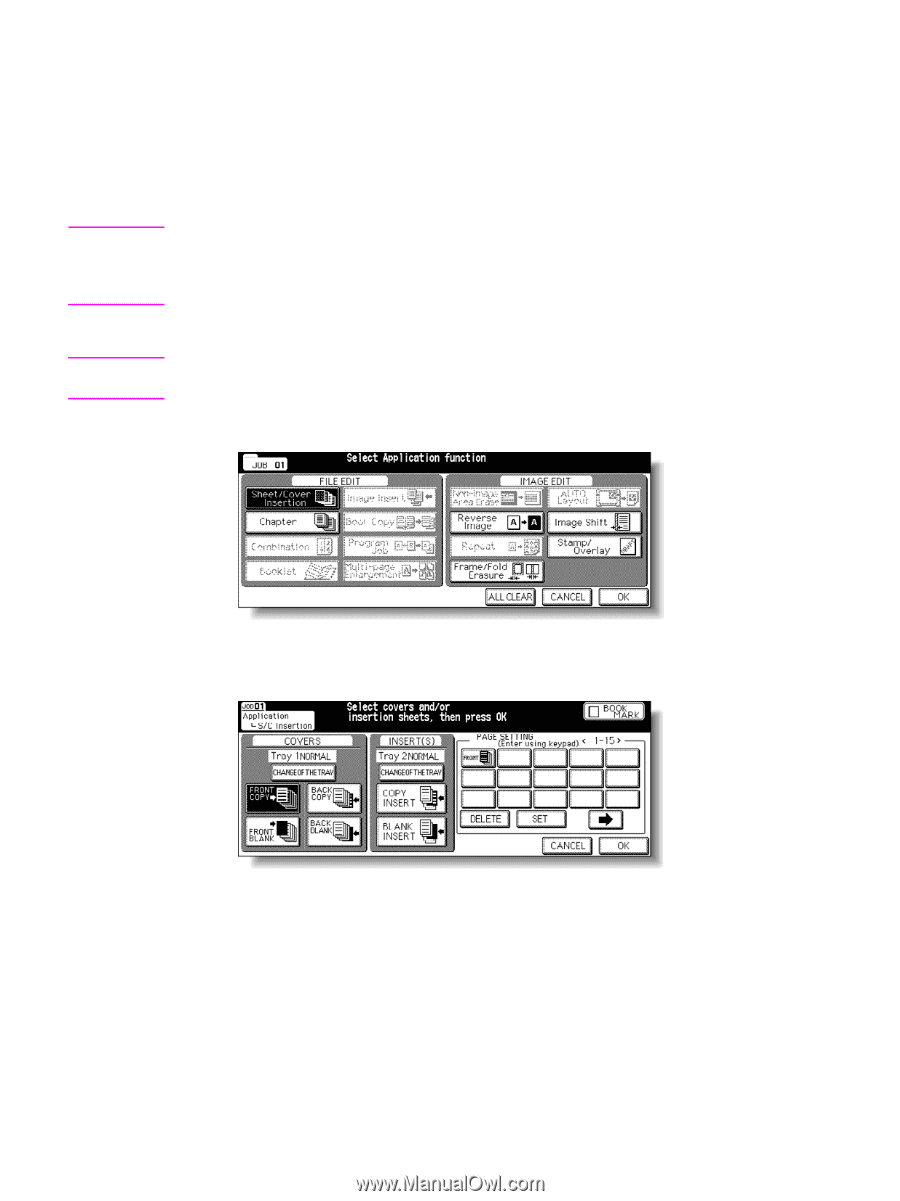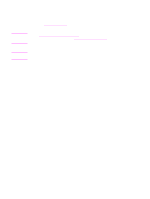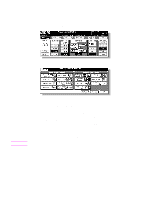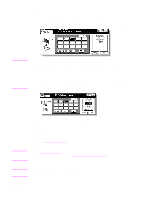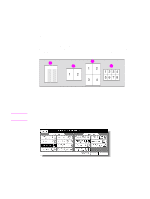HP Color 9850mfp HP Color 9850mfp - System Administrator Guide - Page 214
OUTPUT APPLI, Reset, Sheet/Cover Insertion, FRONT COPY, CHANGE OF THE TRAY, For example: Touch
 |
View all HP Color 9850mfp manuals
Add to My Manuals
Save this manual to your list of manuals |
Page 214 highlights
Note Note 7 Copy sheet insertion 8 Blank sheet insertion 9 Sample: Front and back covers copied, and copy sheet insertion 10 Sample: Front and back covers blank, and blank sheet insertion 1 Load regular sheets into any tray, and insertion sheets and covers into each tray source to be designated on the Sheet/cover insertion screen. When using thick paper or tabbed paper for covers or insertions, load them in the multi-sheet bypass tray, unless previously specified and loaded in any other tray. Make sure that the trays for copy paper, front/back covers, and insertions have the same paper size loaded. 2 Touch OUTPUT APPLI on the Main screen. When starting a new copying job, make sure to close the RADF (ADF) securely, and then press Reset. 3 Touch Sheet/Cover Insertion on the Application selection screen. . The Sheet/cover insertion screen is displayed. 4 Select the desired cover mode. . For example: Touch FRONT COPY to insert a copied front cover. 5 Touch CHANGE OF THE TRAY to select the cover sheet tray source. The tray source for covers currently selected is displayed on the Sheet/cover insertion screen. Every touch of the key shifts the selection in the display, that includes paper type as specified in Key Operator mode. If no insertion is desired, proceed to step 8. 202 Applications ENWW