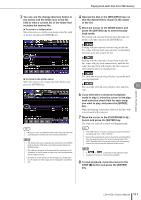Yamaha LS9-32 Owner's Manual - Page 112
Editing the title list, If necessary, use the SONG TITLE/FILE
 |
View all Yamaha LS9-32 manuals
Add to My Manuals
Save this manual to your list of manuals |
Page 112 highlights
Editing the title list Editing the title list Here's how you can change the order of the audio files shown in the title list, and edit the titles or artist names. 1 Connect USB memory containing audio files to the USB connector. 2 In the DISPLAY ACCESS section, press the [RECORDER] key repeatedly to access the TITLE LIST screen. 1 4 7 5 6 4 If you want to edit a title or file name in the title list, move the cursor to the SONG TITLE/FILE NAME EDIT button; if you want to edit the artist name, move the cursor to the ARTIST EDIT button; then press the [ENTER] key. A popup window will appear, allowing you to edit the text. 2 3 1 ↑ / ↓ buttons These buttons move the track number of the song selected in the list earlier ( ↑ ) or later ( ↓ ) in the list. B SONG TITLE/FILE NAME EDIT button This button lets you edit the title or file name of the song selected in the list. C ARTIST EDIT button This button lets you edit the artist name of the song selected in the list. D TITLE SORT button This button sorts the list in alphabetical order of the title. E ARTIST SORT button This button sorts the list in alphabetical order of the artist name. F SAVE LIST button This button saves the list sorting data to USB memory. G SONG TITLE/FILE NAME buttons These buttons switch the items (title or file name) that are shown in the SONG TITLE/FILE NAME field. 3 Use the No. button and the change directory button in the screen to view a list of the contents of the folder that includes the desired file. NOTE • If the title or artist name contains characters that cannot be displayed, these characters will be converted into for display. • The title and the artist name can be edited only for MP3 format audio files. 5 Edit the title or artist name. A maximum of 128 single-byte characters (64 doublebyte characters) can be input for both the title and for the artist name. (For details on entering characters → p. 34) If the text cannot be shown completely in the input field, the text will scroll horizontally. 6 Move the cursor to the OK button and press the [ENTER] key to close the popup window. 7 If necessary, use the SONG TITLE/FILE NAME SORT button, ARTIST SORT button, and ↑ / ↓ buttons in the screen to change the order of the title list. Use the following buttons to change the order of the title list. ● SONG TITLE/FILE NAME SORT button When you move the cursor to this button and press the [ENTER] key, the title list will be sorted in numerical → alphabetical order by title. Each time you press the [ENTER] key, the list will alternate between ascending and descending order. ● ARTIST SORT button When you move the cursor to this button and press the [ENTER] key, the title list will be sorted in numerical → alphabetical order by artist name. Each time you press the [ENTER] key, the list will alternate between ascending and descending order. 112 LS9-16/32 Owner's Manual