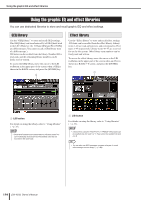Yamaha LS9-32 Owner's Manual - Page 170
Editing the internal effect parameters, mount an effect in a rack.
 |
View all Yamaha LS9-32 manuals
Add to My Manuals
Save this manual to your list of manuals |
Page 170 highlights
About the internal effects Editing the internal effect parameters This section explains how to change the effect type and edit the parameters. 1 As described in "Mounting a GEQ or effect in the virtual rack" (→ p. 158) steps 1-3, mount an effect in a rack. A rack in which an effect is mounted will indicate the effect type used by that effect, and the bypass on/off status. 1 2 1 Effect title/type B Bypass on/off status 2 Move the cursor to the rack in which the effect you want to edit is mounted, and press the [ENTER] key. The RACK screen will appear, allowing you to edit the parameters of the effect. You can also access the RACK 5-8 screens by repeatedly pressing the [RACK 5-8] key. HINT • The EXTERNAL HA screen that appears when you operate the [RACK 5-8] key is used when you're using an external head amp (→ p. 175). 1 Effect type field This shows the effect title, the name of the type that is used, and a graphic. The number of input/output channels (1 IN/2 OUT or 2 IN/2 OUT) of this effect is also shown. If you move the cursor to the effect type graphic and press the [ENTER] key, the EFFECT TYPE popup window will appear, allowing you to select the effect type. B BYPASS button This button temporarily bypasses the effect. C EFFECT CUE button This button cue-monitors the output of the currently displayed effect. This cue function is valid only while this screen is displayed. The cue will be cancelled automatically when you switch to a different screen. D Special parameter field This shows special parameters that are specific to some effect types. E Input/output meters These indicate the level of the signals before and after the effect. F INPUT L/R buttons These buttons display the OUTPUT CH SELECT popup window. G OUTPUT L/R buttons These buttons display the INPUT CH SELECT popup window. H Effect parameter field This area shows parameters for the currently selected effect type. 3 If you want to change the effect type, proceed as follows. 1 Move the cursor to the effect type graphic, and press the [ENTER] key. The EFFECT TYPE popup window will appear. 12 64 57 CLOSE button 3 8 170 LS9-16/32 Owner's Manual