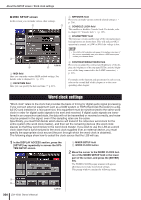Yamaha LS9-32 Owner's Manual - Page 201
Editing the files saved on USB memory, File editing
 |
View all Yamaha LS9-32 manuals
Add to My Manuals
Save this manual to your list of manuals |
Page 201 highlights
Editing the files saved on USB memory Here's how you can perform editing operations such as sorting the files and directories on USB memory, editing the file names or comments, copying, or pasting. ● File editing 1 In the DISPLAY ACCESS section, press the [SETUP] key repeatedly to access the USER SETUP screen. 2 Move the cursor to the SAVE/LOAD button and press the [ENTER] key. The SAVE/LOAD popup window will appear, and the saved files and sub-directories will be shown in a list. 8 51 2 3 46 7 9 JK L M 1 COPY button This button copies a file into buffer memory (a temporary holding area) (→ p. 203). B PASTE button This button pastes the file from buffer memory (→ p. 203). C DELETE button This button deletes the selected file (→ p. 203). Using USB memory to save/load data D MAKE DIR button This button creates a new directory (→ p. 203). E VOLUME NAME This indicates the volume name of the USB memory. If the USB memory is write-protected, a protect symbol is shown in the VOLUME NAME field. F FREE SIZE This indicates the amount of free space in the USB memory. G PATH This shows the name of the current directory. You can move the cursor to the arrow button and press the [ENTER] key to move to the next upper level. If the current directory is the top level, the arrow button is dimmed. NOTE • You cannot save if the directory name would exceed 237 characters. H File list This area lists the files that are saved on USB memory. The highlighted line indicates the file selected for operations. The file list contains the following items. If you move the cursor to the name of an item and press the [ENTER] key, that item name will turn orange, and the list will be sorted according to the character strings for those items. Each time you press the [ENTER] key, the sorting order will alternate between ascending and descending order. ● FILE NAME Indicates the file name or directory name, and shows an icon indicating its type. ● READ ONLY A lock symbol is shown to indicate protected files. You can press this area to enable or disable the protect setting. ● FILE TYPE ALL indicates a file containing LS9 internal settings, KEY indicates a user authentication key, XML indicates a help file, BMP indicates a bitmap image file, MP3 indicates an MP3 file, and [DIR] indicates a directory. ● COMMENT For LS9 files, the comment is displayed here. When you move the cursor to this area and press the [ENTER] key, a keyboard window will appear, allowing you to enter a comment for the file. ● TIME STAMP This shows the date and time at which the file was last modified. 19 User settings (Security) NOTE • You can use the COMMENT/TIME STAMP button located at the lower right of the file list to toggle the display between COMMENT and TIME STAMP. LS9-16/32 Owner's Manual 201