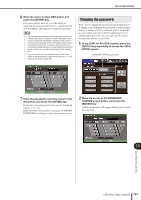Yamaha LS9-32 Owner's Manual - Page 189
Logging-in, Logging-in as Administrator
 |
View all Yamaha LS9-32 manuals
Add to My Manuals
Save this manual to your list of manuals |
Page 189 highlights
User Level settings 3 Move the cursor to the CREATE USER KEY button and press the [ENTER] key. The CREATE USER KEY popup window will appear. 1 2 3 4 1 USER NAME The user name of up to eight characters is shown (and can be edited) here. When you move the cursor to this field and press the [ENTER] key, a keyboard window will appear, allowing you to enter a user name (→ p. 34). B PASSWORD Specify a password of up to eight characters. Press this to access a keyboard window where you can enter the password (→ p. 34). C POWER USER Specifies whether Power User privileges will be granted to this user. D Access permission settings These settings specify the range of operations that the user can perform. For details on each item, refer to p.193. 4 When you have specified the user name, password, power user privileges on/off, and user rights, move the cursor to the CREATE button and press the [ENTER] key. If you are logged-in as the Administrator, the user authentication key will be saved on USB memory. If you are logged-in as a Power User, a dialog box will ask you to confirm the store-destination USB memory. If you want to save the user authentication key on different USB memory, connect the desired USB memory and then press [OK]. Logging-in In order to operate the LS9, you must log in as the Administrator, Guest, or a User. User settings for the Administrator and Guest are saved in the console itself, but in order to log in as a User you must connect USB memory on which a user authentication key has been saved. If you disconnect the USB memory after logging-in, your access privileges will forcibly revert to Guest. NOTE • If the power is turned off and then on again, the console will generally start up in the log-in state in which the power was turned off. If a user password has been assigned, you will need to enter the password. However if you cancel the input, you will be forcibly logged-in as Guest. Similarly, you will also be forcibly logged-in as Guest if you had been logged-in as a user requiring a user authentication key, but USB memory is no longer connected. ● Logging-in as Administrator 1 In the DISPLAY ACCESS section, press the [SETUP] key repeatedly to access the USER SETUP screen. Log-in popup button 2 Move the cursor to the log-in popup button and press the [ENTER] key. The LOGIN popup window will appear. 19 User settings (Security) LS9-16/32 Owner's Manual 189