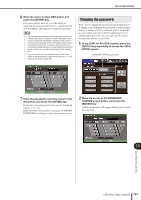Yamaha LS9-32 Owner's Manual - Page 192
Editing a user authentication key, Changing the user level, Move the cursor to the SAVE KEY popup
 |
View all Yamaha LS9-32 manuals
Add to My Manuals
Save this manual to your list of manuals |
Page 192 highlights
User Level settings 3 Enter the current password, move the cursor to the OK button, and press the [ENTER] key. For details on entering a password, refer to "Assigning a name" (→ p. 34). When you enter the correct password, a keyboard window will appear, allowing you to enter the new password. 3 Move the cursor to the SAVE KEY popup button, and press the [ENTER] key. A dialog box will ask whether you really want to overwrite (save) the user authentication key. 4 To overwrite (save), move the cursor to the OK button and press the [ENTER] key. HINT • If you attempt to log-in as a different user after changing the settings but not saving them, a message will ask you whether you want to save the user authentication key. In this case, you can also save the user authentication key by moving the cursor to the OK button and pressing the [ENTER] key. 4 Enter the password in the NEW PASSWORD field; then move the cursor to the OK button and press the [ENTER] key. Editing a user authentication key If you are logged-in as a user, you can edit your custom fader layer, user-defined keys, and preference settings, and overwrite (save) them onto your user authentication key. If you are logged-in as a Power User, you can also change the user level. 1 Log-in as a user, and edit the custom fader layer (→ p. 91), user-defined keys (→ p. 196) and preference settings (→ p. 194). If you are logged-in as a Power User, you can also change the user level. 2 In the DISPLAY ACCESS section, press the [SETUP] key repeatedly to access the USER SETUP screen. SAVE KEY popup button Changing the user level Here's how to view/change the user level of the logged-in user. • For the Administrator There is no such setting for the Administrator himself, but the setting for the Guest account can be changed. • For the Guest ..........The setting of the Guest account can be viewed. It cannot be changed. • For a normal User...The setting of that User account can be viewed. It cannot be changed. • For a Power User ....The setting of that User account can be changed. 1 In the DISPLAY ACCESS section, press the [SETUP] key repeatedly to access the USER SETUP screen. 192 LS9-16/32 Owner's Manual USER LEVEL popup button 2 Move the cursor to the USER LEVEL popup button and press the [ENTER] key to access the USER LEVEL popup window. NOTE • If you are logged in as Administrator, you can move the cursor to the "for Guest" USER LEVEL popup button and press the [ENTER] key to access the USER LEVEL popup window, where you can view or change the guest's user level.