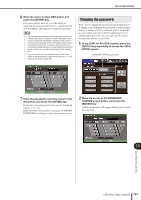Yamaha LS9-32 Owner's Manual - Page 191
Changing the password, SETUP] key repeatedly to access the USER
 |
View all Yamaha LS9-32 manuals
Add to My Manuals
Save this manual to your list of manuals |
Page 191 highlights
User Level settings 6 Move the cursor to the LOAD button and press the [ENTER] key. If no password has been set, you will simply be logged-in. If a password has been set, a keyboard window will appear, allowing you to enter the password. NOTE • If you select a user authentication key that was created on a different LS9 console, a keyboard window will appear, allowing you to enter the Administrator password of the LS9 console that you will be using. (If the Administrator passwords are identical, this window will not appear.) When you enter the correct Administrator password, another keyboard window will appear, allowing you to enter the password for the selected user. • If you re-save the user authentication key, you will not be asked for the Administrator password the next time. (→ p. 192 Editing a user authentication key) Changing the password Here's how to change the password of the logged-in user. A change in the Administrator password is updated immediately. A change in a User password will be discarded if the user simply logs-out; it must be applied to the user authentication key before the user logs-out. The Guest account does not have a password. 1 In the DISPLAY ACCESS section, press the [SETUP] key repeatedly to access the USER SETUP screen. PASSWORD CHANGE popup button 7 Enter the password, move the cursor to the OK button, and press the [ENTER] key. For details on entering a password, refer to "Assigning a name" (→ p. 34). If the password was incorrect, a message of "WRONG PASSWORD" will appear in the bottom of the screen. 2 Move the cursor to the PASSWORD CHANGE popup button, and press the [ENTER] key. A keyboard window will appear, allowing you to enter the password. 19 User settings (Security) LS9-16/32 Owner's Manual 191