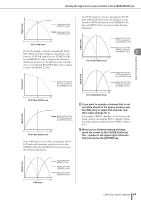Yamaha LS9-32 Owner's Manual - Page 56
name field in the upper part of the window, and press the [ENTER] key.
 |
View all Yamaha LS9-32 manuals
Add to My Manuals
Save this manual to your list of manuals |
Page 56 highlights
Specifying the channel name / icon 5 To select an icon for this channel, move the cursor to the icon button and press the [ENTER] key. The window display will change as follows. 3 1 9 Use the [SEL] keys to select another input channel, and specify its icon and channel name in the same way. While the PATCH/NAME popup window is displayed, you can use the [SEL] keys to switch the channel that you're operating. 10 When you've finished entering information, move the cursor to the CLOSE button (or the × symbol in the upper right of the window) and press the [ENTER] key. You will return to the SELECTED CH VIEW screen. 2 1 Icon select buttons These buttons select the icon that is used for this channel. B Sample name select buttons These buttons select sample names that are related to the currently selected icon. When you press a button, its sample name will be entered in the channel name field. C Icon background color select buttons These buttons let you choose one of eight colors as the background color for the icon. 6 Use the icon select buttons and the icon background color select buttons to select the icon and icon color you want to use for that channel. The selected icon is shown in the icon button in the upper part of the window. 7 If desired, use the sample name select buttons to select a sample name. The selected sample name will be entered in the channel name field in the upper part of the window. HINT • You can add or edit the text after entering the sample name in the channel name field. If you want to assign channel names that consist of a common name plus a number, such as "Vocal 1" and "Vocal 2," you can simply enter a sample name and then add a number. 8 If you want to enter a channel name directly (or edit the previously-entered sample name), move the cursor to the channel name field in the upper part of the window and press the [ENTER] key. The keyboard window will appear in the lower part of the window, allowing you to enter or edit the text. For details on using the keyboard window, refer to p.34. 56 LS9-16/32 Owner's Manual