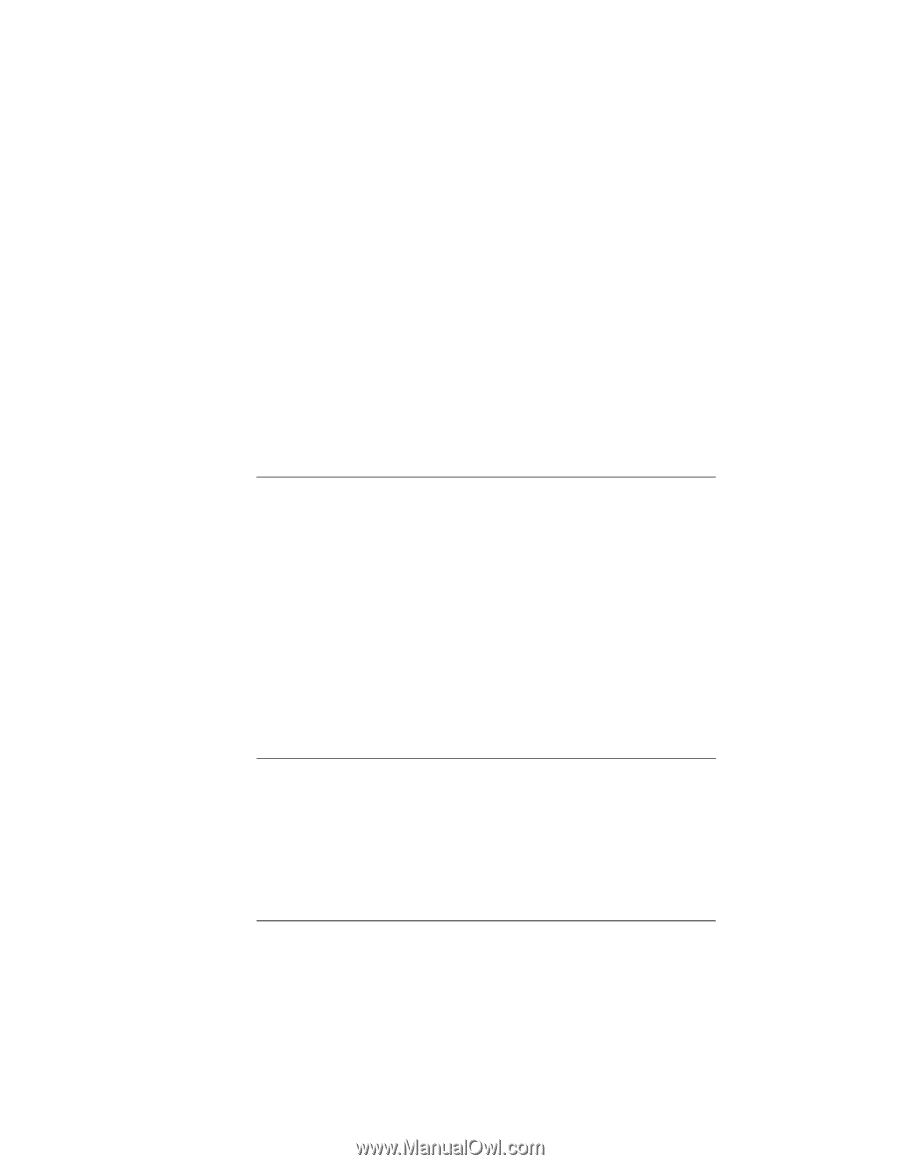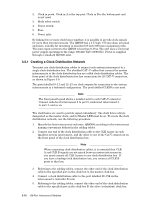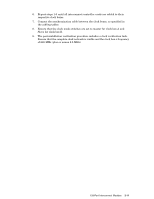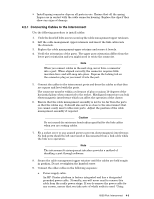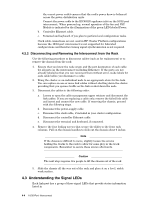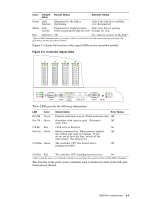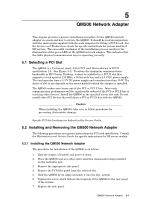HP Cluster Platform Interconnects v2010 Quadrics QsNetII Interconnect - Page 39
Connecting Cables to the Interconnect
 |
View all HP Cluster Platform Interconnects v2010 manuals
Add to My Manuals
Save this manual to your list of manuals |
Page 39 highlights
• Install spring connector clips on all ports in use. Ensure that all the spring fingers are in contact with the cable connector housing. Replace the clips if they show any signs of damage. 4.2.1 Connecting Cables to the Interconnect Use the following procedure to install cables: 1. Undo the knurled bolts screws securing the cable management upper retainers. 2. Lift the cable management upper retainers and insert the link cables into the channels. 3. Replace the cable management upper retainer and secure it loosely. 4. Verify the orientation of the ports. The upper port orientation differs from the lower port orientation and you might need to rotate the connector. Note When you connect cables in the next step, never force a connector into a port. When aligned correctly, the connector requires little insertion force and will snap into place. Depress the locking tab on the connector plug as you insert it into the port. 5. Connect the cables to the interconnect ports and dress the cables so that they are square and level with the ports. The connector must be within a tolerance of plus or minus 10 degrees of the horizontal plane when connected to the socket. Misaligned connectors can leak electromagnetic interference which can affect the operation of the cluster. 6. Ensure that the cable management assembly is not be too far from the ports so that the cables sag. It should also not be so close to the interconnect that you cannot easily insert cables into ports. Adjust the position of the cable management assembly if required. Caution Do not exceed the minimum bend radius specified for the link cables when you are routing cables. 7. Fit a socket cover to any unused ports to prevent electromagnetic interference. No link ports should be left uncovered or disconnected from a link cable while the link is in operation. Note The interconnect's management interface provides a method of disabling a port through software. 8. Secure the cable management upper retainer until the cables are held snugly in position, Do not overtighten the knurled screw. 9. Connect the other cables in the following sequence: a. Power-supply cable. An HP Cluster platform is factory integrated and has a designated grounded power cable. Normally, you will never need to remove this cable from the rack's power strips. If you do remove the power cable for any reason, ensure that you take note of which outlet is used. Using 16/32-Port Interconnect 4-3