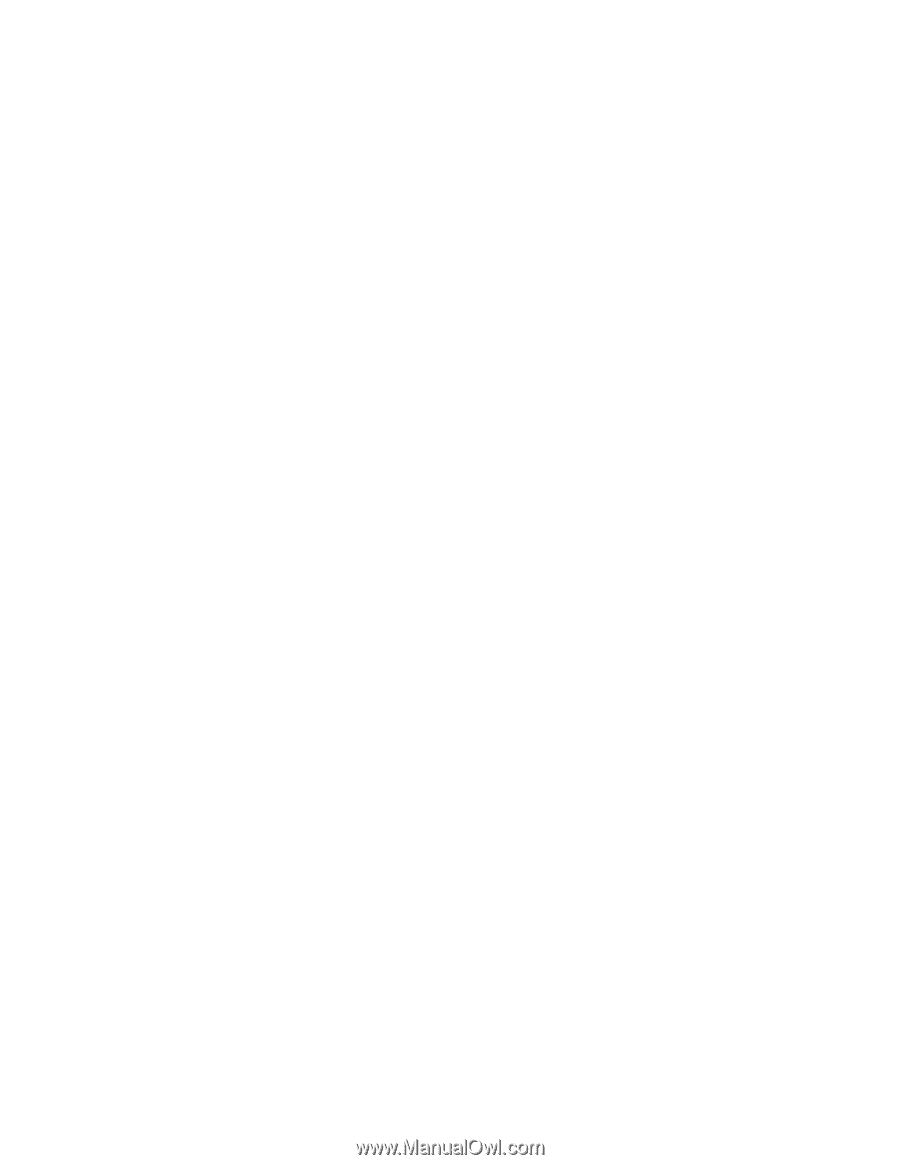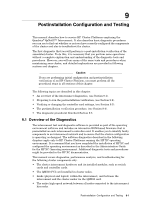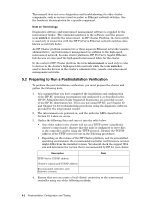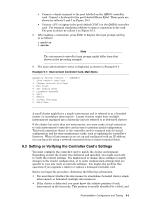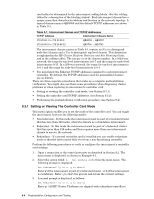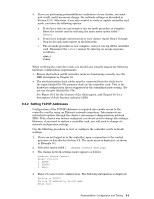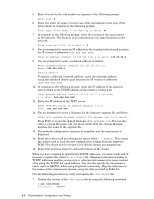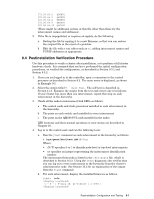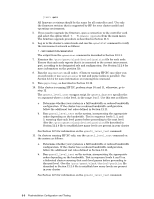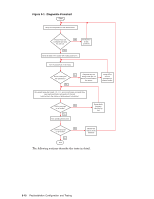HP Cluster Platform Interconnects v2010 Quadrics QsNetII Interconnect - Page 81
Setting TCP/IP Addresses
 |
View all HP Cluster Platform Interconnects v2010 manuals
Add to My Manuals
Save this manual to your list of manuals |
Page 81 highlights
4. If you are performing postinstallation verification of your cluster, you must now verify, and if necessary change, the network settings as described in Section 9.3.2. Otherwise, if you only wanted to verify or update controller card mode, you have the following options: a. If you have only one interconnect, the set mode procedure is complete, Reset the control card by selecting the main menu option titled 7. Reboot. b. If you have multiple interconnects in your cluster, repeat Step 1 through Step 4a for each interconnect in the hierarchy. c. The set mode procedure is now complete, and you can log off the controller card. Disconnect the telnet session by entering an escape sequence as follows: CTRL/] Close When verifying the controller mode, you should also visually inspect the following hardware configuration requirements: • Ensure that both A and B controller cards are functioning correctly (see the LED description in Chapter 10. • The synchronization clock cables must be connected from the clock box to the input labeled Pri Clk (primary clock) on the controller card. This is the hardware configuration that is supported by the redundant mode setting. (Do not use the port labeled Sec Clk). See Figure 10-1 for the location of the clock inputs, and Chapter 10 for a description of clock function indicator LEDs. 9.3.2 Setting TCP/IP Addresses Configuration of the TCP/IP addresses is required into enable access to the controller card by using an Ethernet network connection. Interconnects are networked together through the cluster's interconnect administration network (IES). If the cluster was factory configured, you do not need to change the settings. However, if you need to replace a controller card, you will need to change it's network configuration settings Use the following procedure to view or configure the controller card's network settings: 1. If you are not logged in to the controller, open a connection to the control processor as described in Section 9.2. The main menu is displayed, as shown in Example 9-1. 2. Select the option titled 2. Change network settings. 3. The change network settings menu appears as follows: Quadrics Switch Control Select Protocol 1. BOOTP 2. STATIC 3. Abort 4. Enter 2 to select static configuration. The following information is displayed: Setting to STATIC Setting IP address by switch name Enter rail: Postinstallation Configuration and Testing 9-5