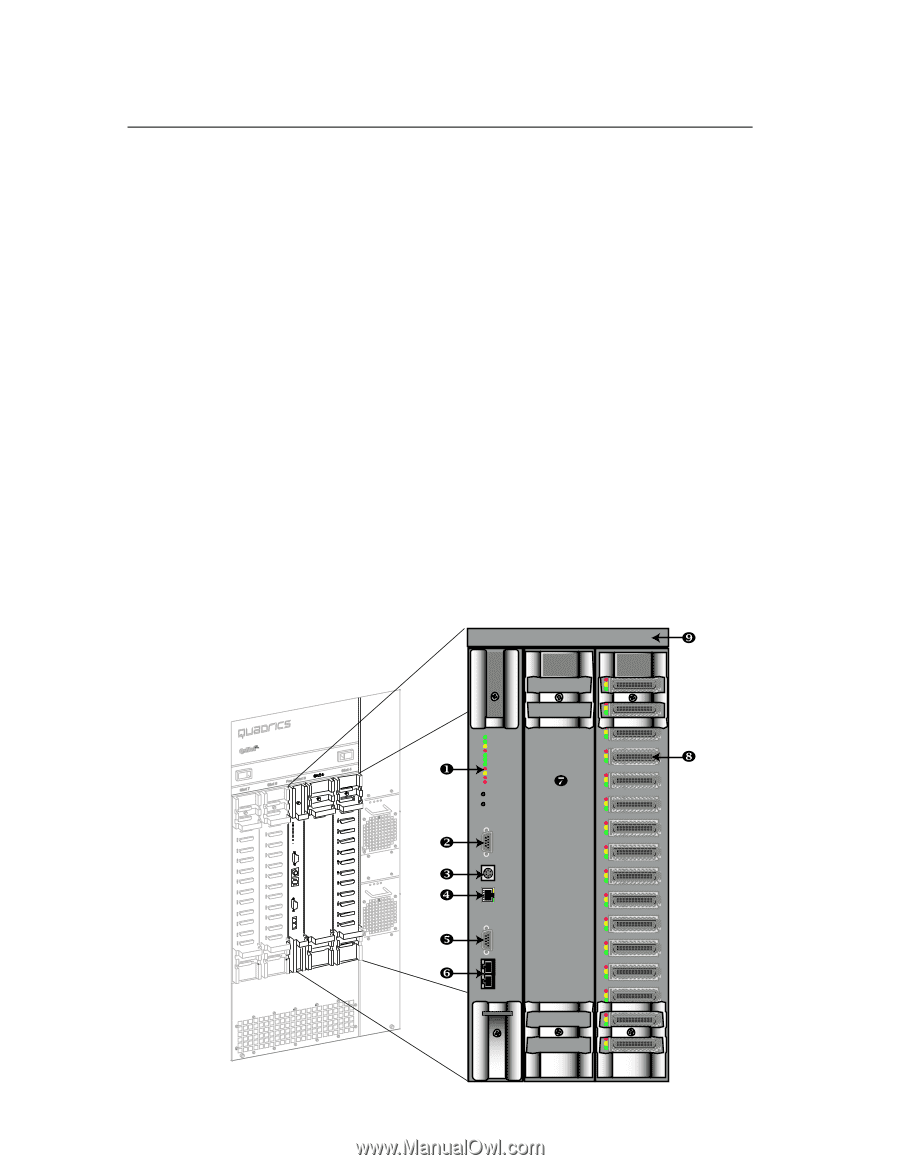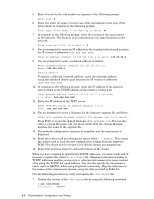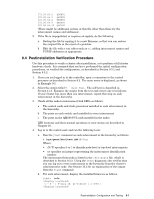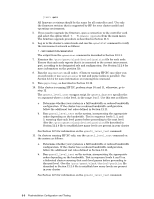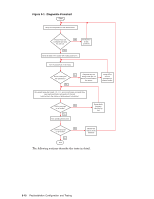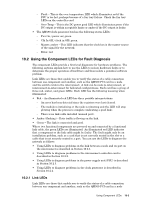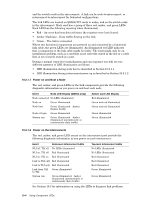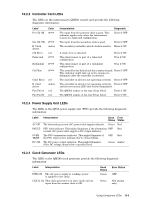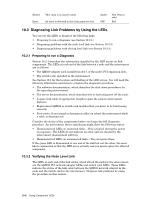HP Cluster Platform Interconnects v2010 Quadrics QsNetII Interconnect - Page 87
Locating the Diagnostic LEDs
 |
View all HP Cluster Platform Interconnects v2010 manuals
Add to My Manuals
Save this manual to your list of manuals |
Page 87 highlights
10 Using Component LEDs The LEDs in an interconnect network indicate the operational status of the network components. The following sections describe the location of the LEDs and how to check their status to confirm the operation of the network: • Finding the location of LEDs (see Section 10.1). • Using LEDs for component fault diagnosis (see Section 10.2). • Using LEDs for link fault diagnosis (see Section 10.3). 10.1 Locating the Diagnostic LEDs The components in a link each have the following LEDs (light emitting diodes): • There is a stack of LEDs on the QM500 network adapter in each node. The stack contains three LEDs, arranged from left to right in the following order: red, yellow, green. The LEDs on the QM500 network adapters, together with the LEDs on the interconnect switch cards, Indicate the status of the links between the cluster nodes and the interconnect. • The switch cards located in the interconnect have three LEDs of red, amber, and green color adjacent to each switch card port (16 per card). An example is shown in Figure 10-1, callout 8. Figure 10-1: Interconnect Modules - Front Panels Fan B / Ctrl B Slot 5 QUADRICS QM564 Slot 4 QUADRICS QM502-C ` QUADRICS QM503 X Y Z [ Pri Clk Ok Sec Clk Ok B Clk Active Clk Error Federated Redundant Ctrl run Ctrl Error B Ctrl Active Fan Fail A Fan Fail B Reset Shutdown COM 1 Mouse Kybd 10/100 BASE-T \ ] VGA Pri Clk Sec Clk 2 3 ^ 4 5 _ Using Component LEDs 10-1