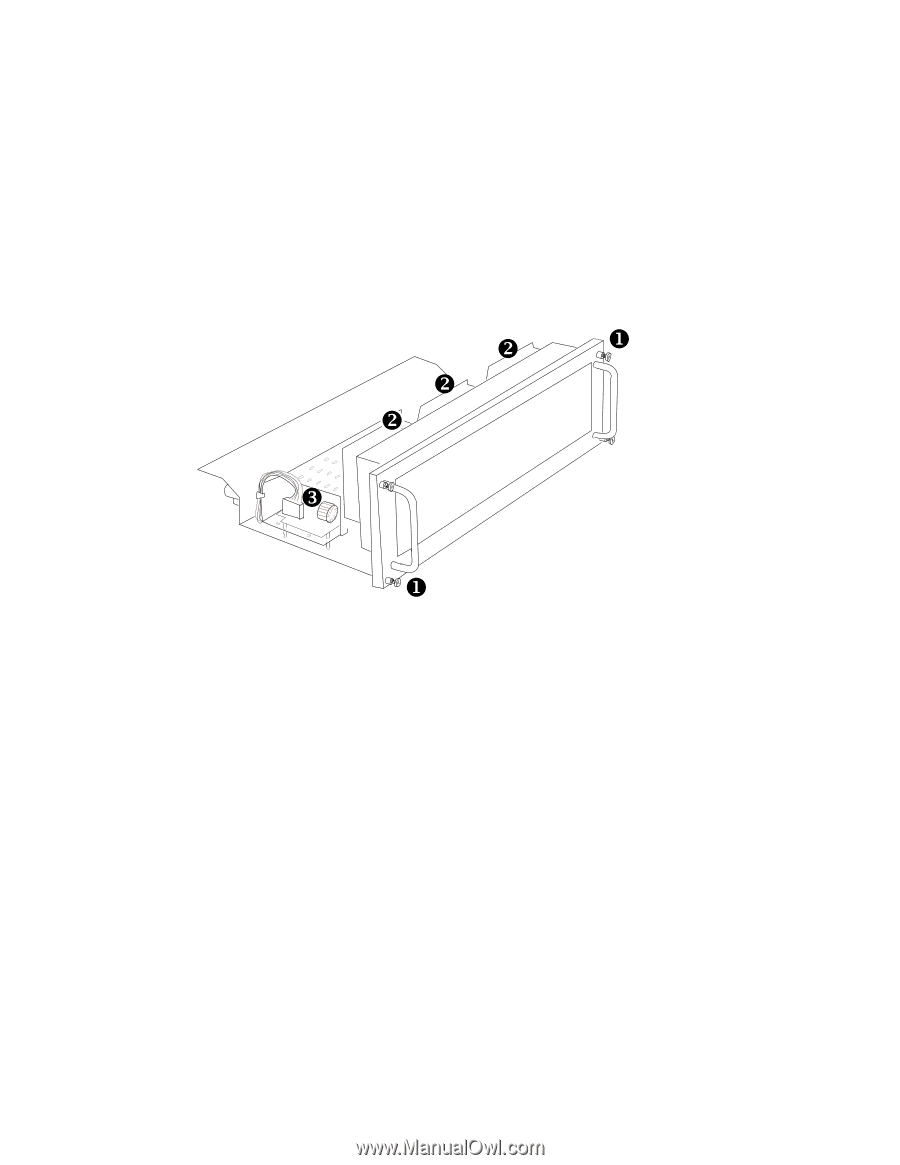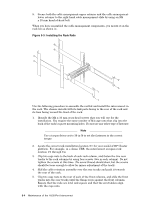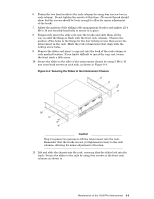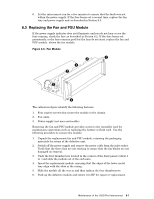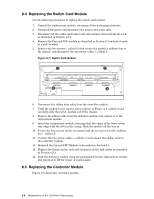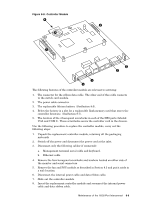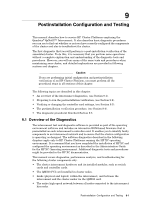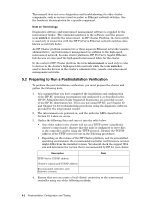HP Cluster Platform Interconnects v2010 Quadrics QsNetII Interconnect - Page 73
Replacing the Fan and PSU Module
 |
View all HP Cluster Platform Interconnects v2010 manuals
Add to My Manuals
Save this manual to your list of manuals |
Page 73 highlights
6. Let the interconnect run for a few minutes to ensure that the fault was not within the power supply. If the fuse burns out a second time, replace the fan tray and power supply unit as described in Section 8.3. 8.3 Replacing the Fan and PSU Module If the power supply indicator does not illuminate and you do not hear or see the fans running, check the fuse as described in Section 8.2. If the fuse burns out persistently, or the fuse remains good but the fans do not start, replace the fan and PSU module. shows the fan module. Figure 8-6: Fan Module Y X Y Y Z X The callouts in figure identify the following features: 1. Four captive screws that secure the module in the chassis. 2. Fan units. 3. Power supply (not user serviceable). Removing the fan and PSU module provides access to the controller card for maintenance operations such as replacing the battery or flash card. Use the following procedure to remove the module: 1. Unpack the replacement fan and PSU module, retaining the packaging materials for return of the defective unit. 2. Switch off the power supply and remove the power cable from the inlet socket. Verify that the three fans are not rotating to ensure that the fan blades are not damaged on removal. 3. Undo the four thumbscrews located in the corners of the front panel (callout 1 in ) and slide the module out of the enclosure. 4. Insert the replacement module, ensuring that the edges of the lower metal tray align with the slots in the casing. 5. Slide the module all the way in and then tighten the four thumbscrews. 6. Pack up the defective module and return it to HP for repair or replacement. Maintenance of the 16/32-Port Interconnect 8-7