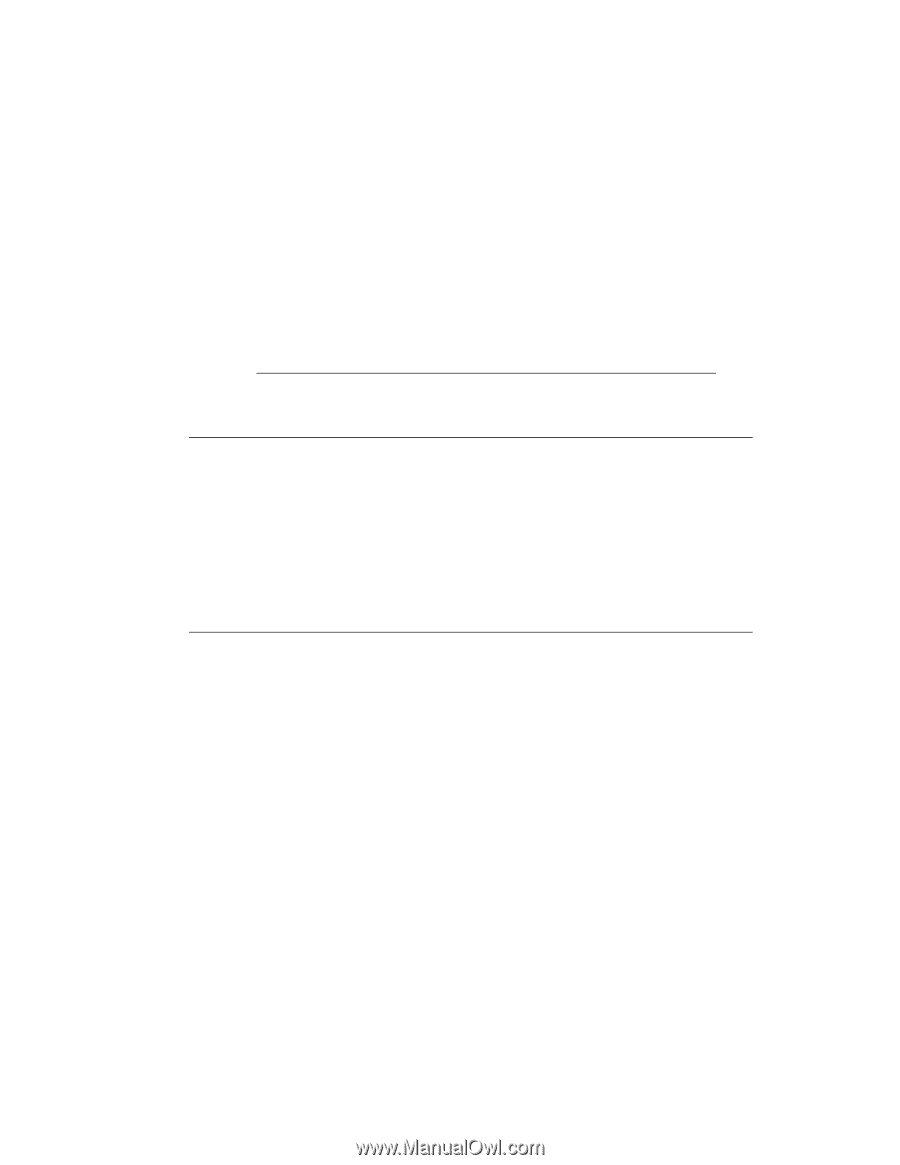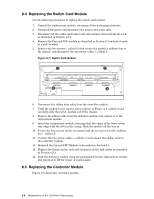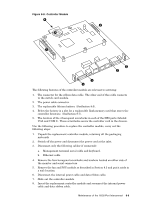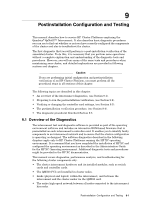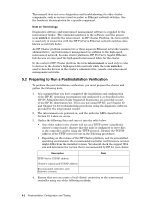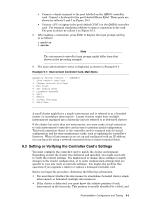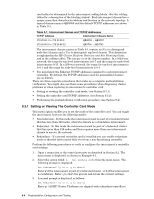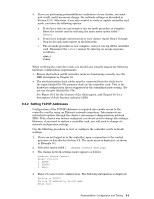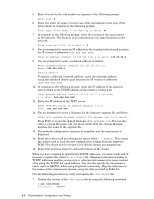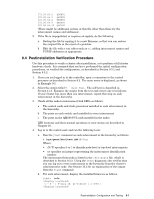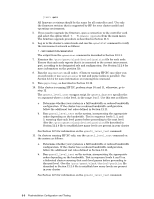HP Cluster Platform Interconnects v2010 Quadrics QsNetII Interconnect - Page 79
Setting or Verifying the Controller Card's Settings
 |
View all HP Cluster Platform Interconnects v2010 manuals
Add to My Manuals
Save this manual to your list of manuals |
Page 79 highlights
• Connect a dumb terminal to the port labelled on the QM503 controller card. Connect a keyboard to the port labeled Mouse Kybd. These ports are shown by callouts 5 and 3 in Figure 10-1. • Connect a PC or laptop to the port labeled COM 1 on the QM503 controller card. Use terminal emulation software to open a connection to the card. The port is shown by callout 2 on Figure 10-1. 5. After making a connection, press Enter to display the login prompt and log in as follows: # quadrics # system Note The interconnect controller login prompt might differ from that shown in the preceding example. 6. The main administrative menu is displayed, as shown in Example 9-1: Example 9-1: Interconnect Controller Card, Main Menu Quadrics Switch Control -- (QR0N00) 1. Show network settings 2. Change network settings 3. Run jtest 4. Set module mode 5. Firmware upgrade 6. Quit 7. Reboot 8. Access Settings 9. Self Test A small cluster might have a single interconnect and is referred to as a bounded cluster (or standalone interconnect). Larger clusters might have multiple interconnects organized into a hierarchy and are referred to as federated clusters. If the cluster has more than one interconnect, you must make a local connection to each interconnect's controller card in turn to perform initial configuration. This local connection (direct to the controller card) is required only for initial configuration and for some maintenance tasks, such as updating the controller's firmware. When all interconnects are set up and configured with an IP address, you can log in by using a network connection from a remote terminal client. 9.3 Setting or Verifying the Controller Card's Settings You must configure the controller card to match the cluster environment. Depending on how the cluster was delivered and installed, you might need only to verify the current settings. You might need to change these settings to match changes to the cluster configuration, or to enter configuration settings that are specific to your site (such as network settings). You might also perform this operation if you upgrade a cluster or replace a damaged controller card. Before you begin the procedure, determine the following information: • You must know whether the interconnect is standalone (bounded cluster, single interconnect) or federated (multiple interconnects). • If the cluster is federated, you must know the relative position of each interconnect in the hierarchy. This position is usually identified by a label, and Postinstallation Configuration and Testing 9-3