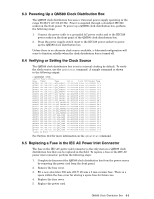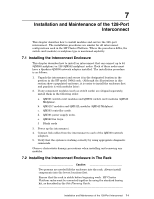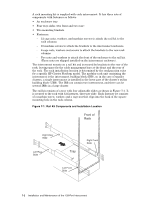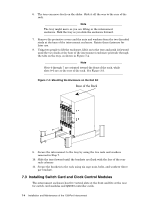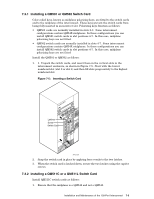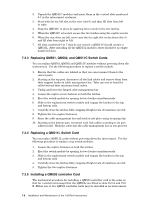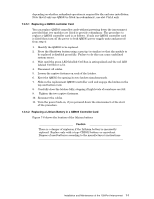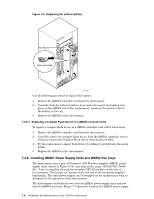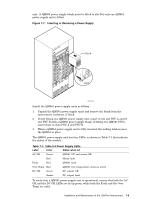HP Cluster Platform Interconnects v2010 Quadrics QsNetII Interconnect - Page 52
Installing Switch Card and Clock Control Modules
 |
View all HP Cluster Platform Interconnects v2010 manuals
Add to My Manuals
Save this manual to your list of manuals |
Page 52 highlights
6. The tray can move freely on the slides. Slide it all the way to the rear of the rack Note The tray might move as you are lifting in the interconnect enclosure. Hold the tray as you slide the enclosure forward. 7. Remove the protective covers and the nuts and washers from the two threaded studs at the base of the interconnect enclosure. Retain these fasteners for later use. 8. Using two people to lift the enclosure, lift it on to the tray and push it forward until the two studs at the base of the interconnect enclosure protrude through the tabs on the tray, as shown in Figure 7-4 Note Slots 4 through 7 are oriented toward the front of the rack, while slots 0-3 are at the rear of the rack. See Figure 3-3. Figure 7-4: Mounting the Enclosure on the Rail Kit Rear of the Rack 9. Secure the interconnect to the tray by using the two nuts and washers removed in Step 7. 10. Slide the tray forward until the brackets are flush with the face of the rear rack columns 11. Secure the brackets to the rack using six cage nuts, bolts, and washers (three per bracket). 7.3 Installing Switch Card and Clock Control Modules The interconnect enclosure has five vertical slots at the front and five at the rear for switch card modules and QM503 controller cards. 7-4 Installation and Maintenance of the 128-Port Interconnect