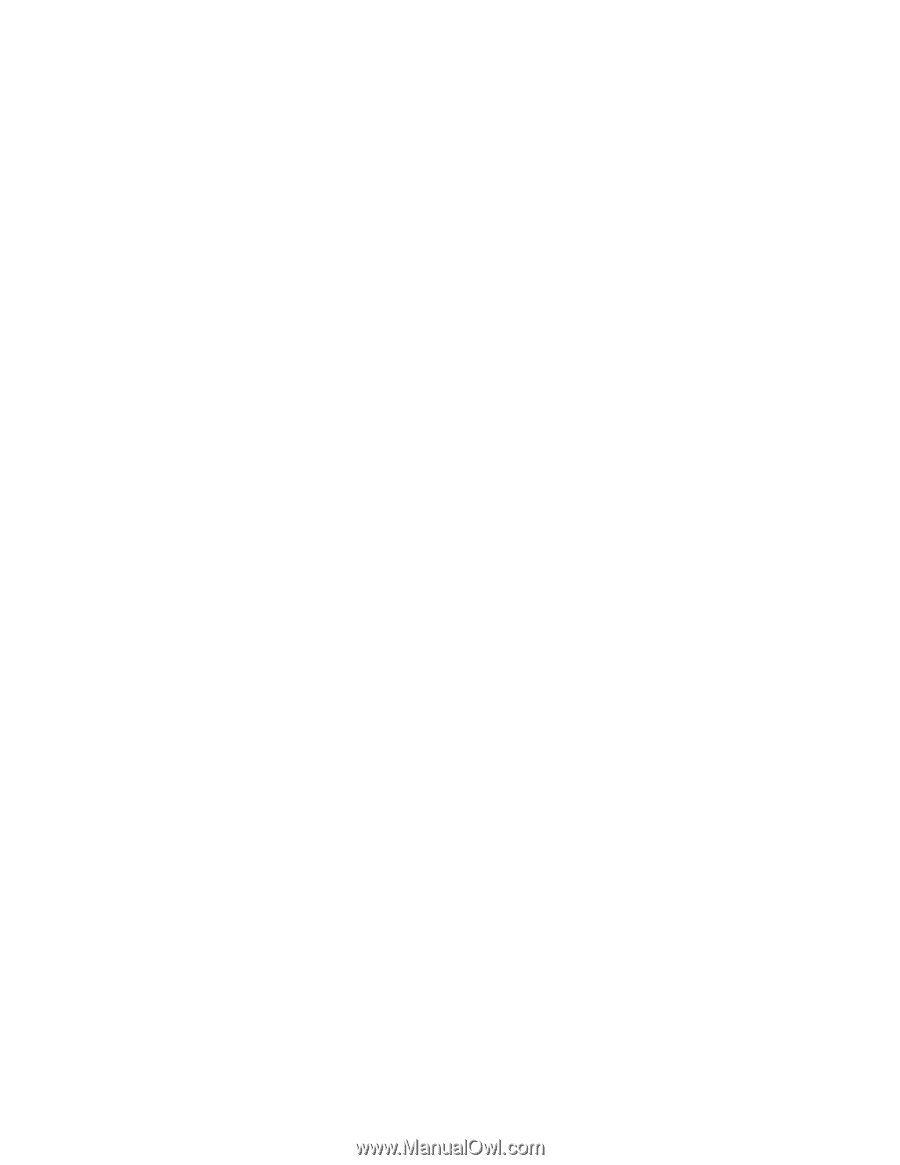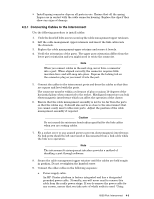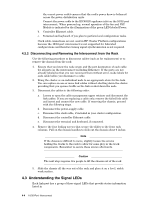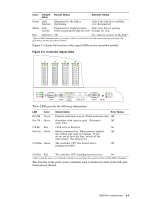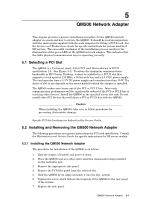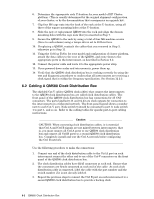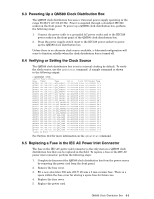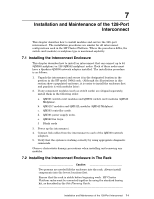HP Cluster Platform Interconnects v2010 Quadrics QsNetII Interconnect - Page 44
General Instructions for Removing the QM500 Network Adapter, 2.3 Electromagnetic Interference
 |
View all HP Cluster Platform Interconnects v2010 manuals
Add to My Manuals
Save this manual to your list of manuals |
Page 44 highlights
8. Connect the link cable from the faceplate of the QM500 to the port on the interconnect. 9. Power up and reboot the node. 5.2.2 General Instructions for Removing the QM500 Network Adapter The procedure for removing a QM500 is as follows: 1. Halt and power off the system. 2. Disconnect the link cable from the faceplate of the QM500. 3. Remove the appropriate side panel. 4. Remove the screw which fastens the faceplate of the QM500 to the system's chassis. 5. Pull the QM500 out of the slot, holding it by the edges. 6. Put the QM500 on the antistatic mat. 7. Attach a PCI filler panel to the rear panel. This step is not required if the QM500 is going to be re-installed immediately. 8. Replace the side panel. 9. Power up and reboot the system. 5.2.3 Electromagnetic Interference (EMI) Management Correct installation of the QM500 into the server and correct attachment of the link cable is essential to ensure it meets its EMC performance specifications. Key points are: 1. Ensure that the QM500 is properly installed the node and that the bulkhead fixing screw is securely tightened. 2. Ensure that any EMC components provided with the node are correctly installed and not damaged. For example, if there is an EMI spring finger gasket fitted around the PCI slot aperture, ensure that it makes good contact with both mating surfaces when the card is installed. 3. When fitting the link cable to the QM500, ensure that the cable plug is pushed fully home and locked in place by pushing the plastic cable latch inwards towards the QM500. 4. Follow the cable management procedures for the specific model of HP Cluster Platform. This ensures that the weight of the link cable is supported so that it does not cause the cable plug and QM500 port to be misaligned. See the cable management guides, depending on the model of server used. 5-2 QM500 Network Adapter