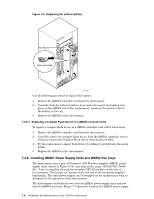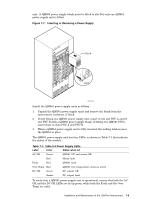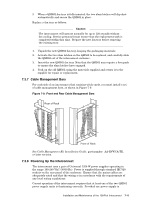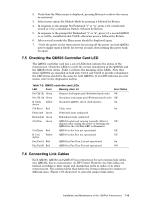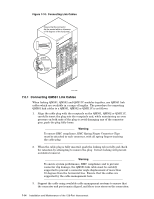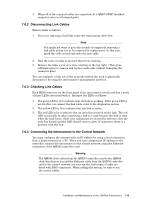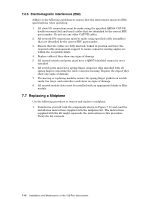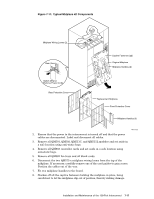HP Cluster Platform Interconnects v2010 Quadrics QsNetII Interconnect - Page 61
Checking the QM503 Controller Card LED, 6 Connecting Link Cables
 |
View all HP Cluster Platform Interconnects v2010 manuals
Add to My Manuals
Save this manual to your list of manuals |
Page 61 highlights
2. Verify that the Main menu is displayed, pressing Return to redraw the screen as necessary. 3. Select menu option Set Module Mode by pressing 4 followed by Return. 4. In response to the prompt Set Federated "y" or "n", press y for a federated switch or n for a standalone Switch, followed by Return. 5. In response to the prompt Set Redundant "y" or "n", press y if a second QM503 is, or will be, installed in slot Ctrl B, otherwise press n followed by Return. 6. After several seconds the Main menu should be displayed again. 7. Cycle the power on the interconnect by turning off the power (on both QM561 power supply units if fitted) for several seconds, then turning the power back on again. 7.5 Checking the QM503 Controller Card LED The QM503 controller card has a set of LEDs that indicate the status of the interconnect. Check the LEDs to verify the correct installation of the QM503s and the QM584 clock cables. Table 7-2 shows the meaning of the LEDs. Note that where QM503s are installed in both slots Ctrl A and Ctrl B to provide redundancy, the LED status should be the same for both QM503s. If an LED indicates an error status, refer to the diagnostics section. Table 7-2: QM503 controller card LEDs LED Color Meaning when Lit Error Status Pri Clk Ok Green Primary clock input good (Federated mode only). Off Sec Clk Ok Green Secondary clock input good (Federated mode only). Off B Clock Yellow Secondary QM503, slot A, clock inactive On Active Clk Error Red Clock error On Federated Green Federated mode configured Redundant Green Redundant mode configured Ctrl Run Green QM503 booted and running normally (Allow 5 Off minutes after cycling the power or resetting the QM503 for the Ctrl Run LED to illuminate). Ctrl Error Red QM503 in slot A is not operational Off B Ctrl Yellow QM503 in slot B is not operational Off Active Fan Fail A Red QM562 in Fan Tray A is not operational On Fan Fail B Red QM562 in Fan Tray B is not operational ON 7.6 Connecting Link Cables Each QM501, QM502 and QM511C has connections for up to sixteen link cables (the QM511L has no connections). In HP Cluster Platform, the link cables are labeled according to their origin and destination ports in nodes or in other interconnects. The cabling tables that define the wiring solutions for clusters of different sizes. Figure 7-10 shows how to correctly connect link cables. Installation and Maintenance of the 128-Port Interconnect 7-13