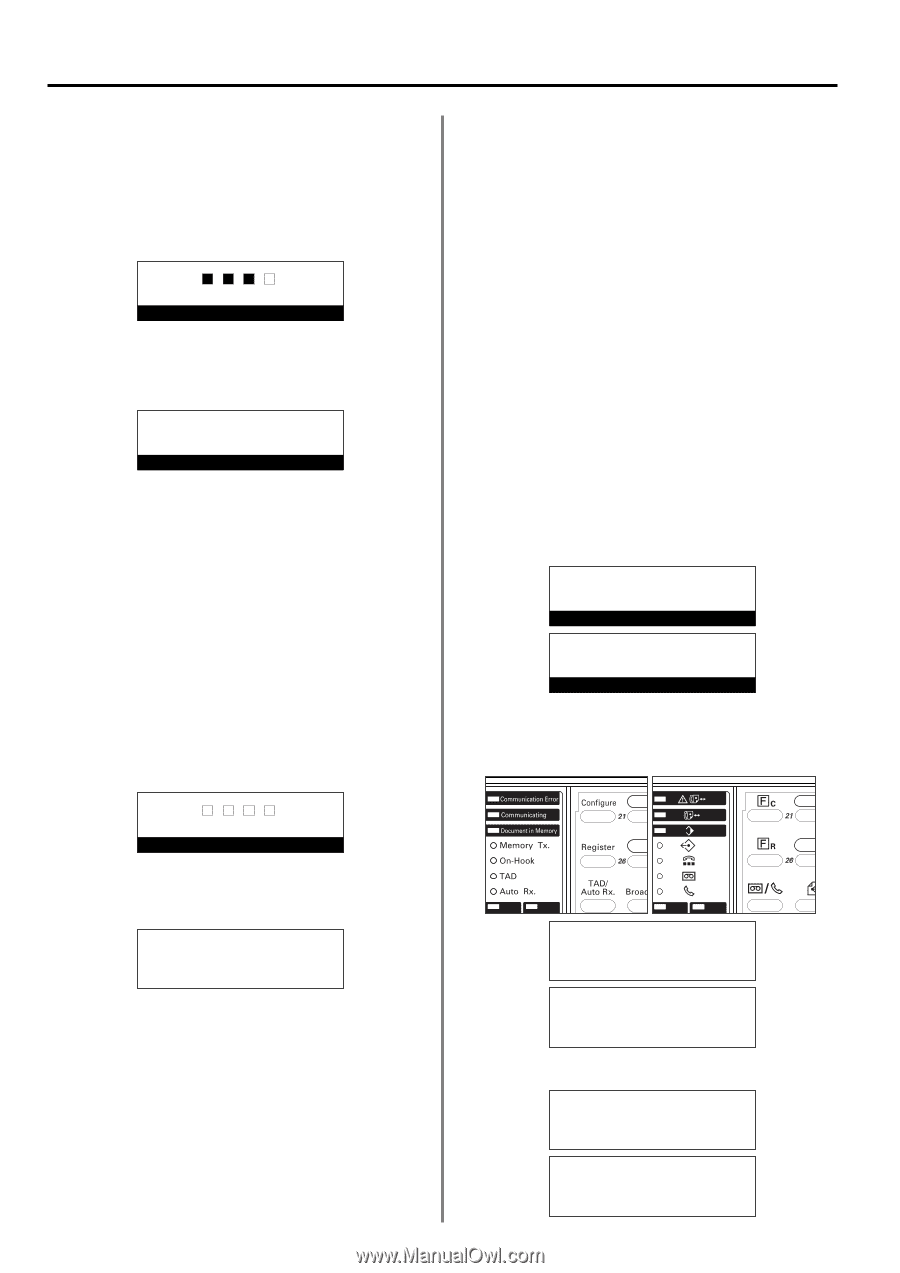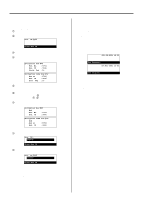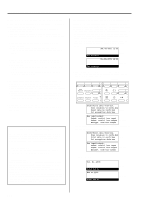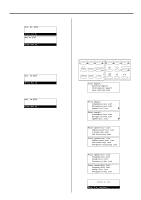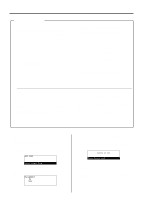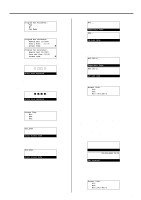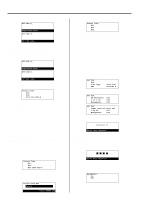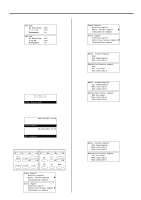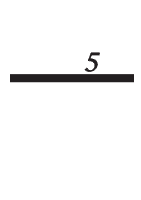Kyocera KM-2030 Fax System (B) Instruction Handbook - Page 132
Entering Your Access Code, Turning Restricted Access OFF, Registering Access Codes
 |
View all Kyocera KM-2030 manuals
Add to My Manuals
Save this manual to your list of manuals |
Page 132 highlights
Section 4 Other Features of this Fax (3) Entering Your Access Code * It is necessary to register your access code - or the desired management password - in advance. (Refer to "Registering the Management Password", page 6-17.) 1. Use the keypad to enter your access code or the registered management password (both 4 digits). Enter Access Code * If the entered access code or management password matches the registered one, the message display will change to the initial mode for fax operation. JUL-08-2001 12:00 Set Document * If the entered access code or management password DOES NOT match the registered one, an error message will appear in the message display. In this case, press the Enter key and the message display will return to a display that allows you to enter the access code or password again. Check the correct access code or the management password and enter that information. 2. Perform the desired transmission or reception procedure. (4) Turning Restricted Access OFF 1. Use the keypad to enter the registered management password (4 digits). (5) Registering Access Codes To enable Restricted Access, it is necessary to register access codes in this fax in advance. Each access code is a 4-digit number that can include any combination of the numerals 0 - 9. You can register up to 50 access codes in this fax. * You will need to enter the registered management password when you want to register access codes. * Registration of access codes is possible whether Restricted Access is turned ON or OFF. Even when Restricted Access is turned OFF, registered access codes and their corresponding department names will be usable once it is turned ON again. * A registered department name can be changed, but an access code cannot. If you want to change a registered access code, delete it and then register the desired code anew. (Refer to "(6) Changing a Department Name" and "(7) Deleting Access Codes", both on page 4-52.) * If you want to check the registered access codes and their corresponding department names, print out a Department List. (Refer to "(10) Printing Out a Department List", page 4-54.) * If Restricted Access is turned ON, the registered department name of the individual initiating the transmission will be part of the TTI information that is automatically sent to the receiving party's fax. * No two access codes can be exactly the same, nor can an access code be the same number as the management password. * If you want to cancel the procedure part way through, press the Reset key. The operation panel will return to the initial mode settings. JUL-08-2001 12:00 Set Document (Inch) 08-JUL-2001 12:00 Set original (Metric) 1. Raise the cover plate and press the Register key. The "Program" menu will appear in the message display. (Inch) (Metric) Enter Access Code 2. Turn Restricted Access OFF. (Refer to "(8) Turning Restricted Access ON/OFF", page 4-52.) Management: *On Á Off 4-50 Program: End Á Program Abbreviated Dial Program 1-Touch Key (Inch) Program: End Á Program abbreviated dial Program one-touch key (Metric) 2. Use the cursor up or the cursor down key to select "Program Fax Parameter". Program: Program encryption box Program Encryption ID Á Program Fax Parameter (Inch) P Program: Encryp. code box regist. Program encryption code (Metric) Á Program fax parameter P