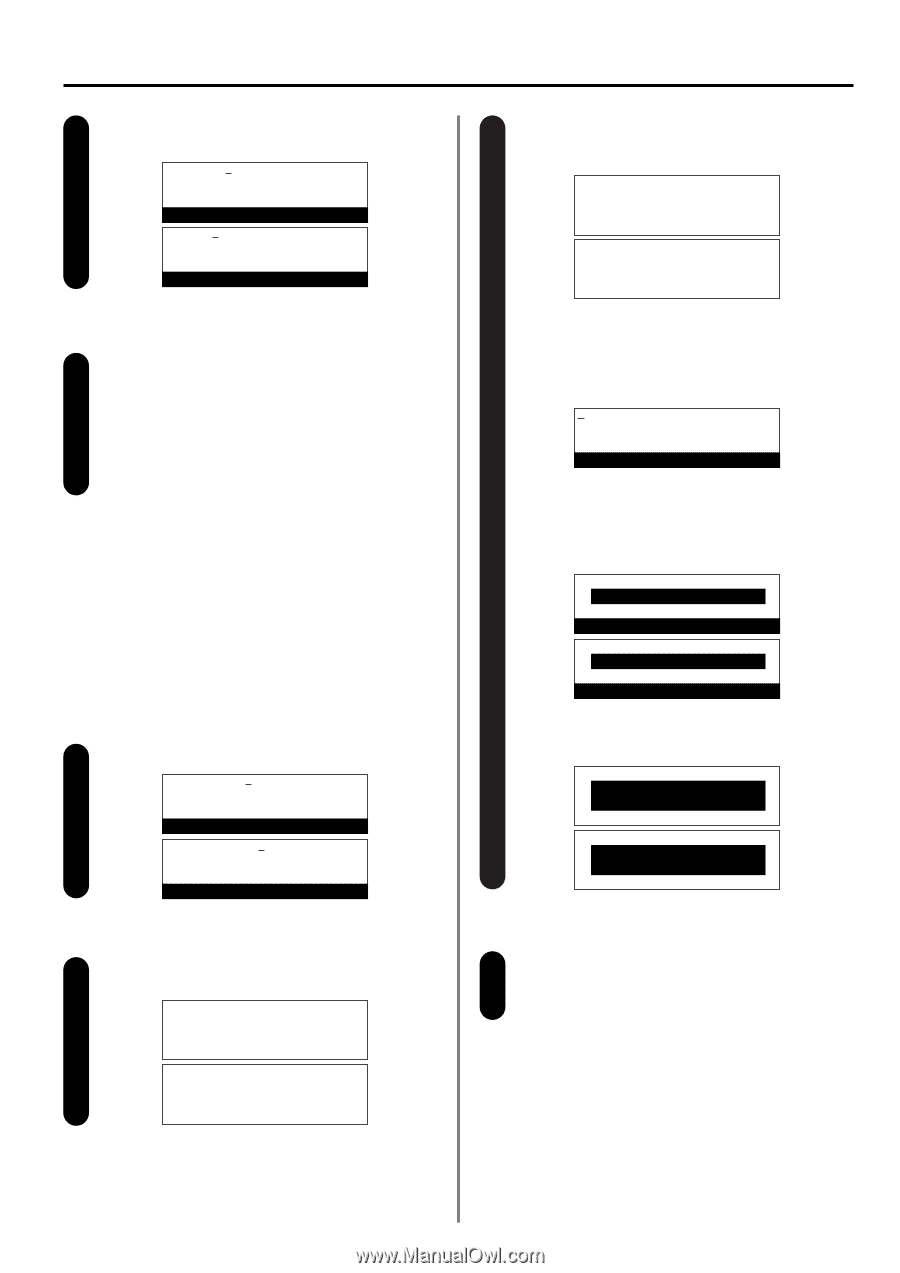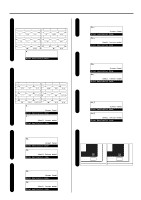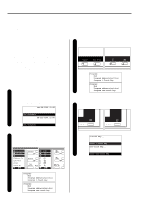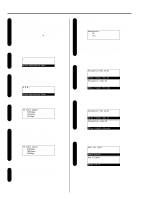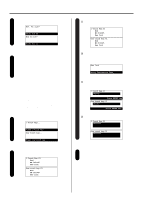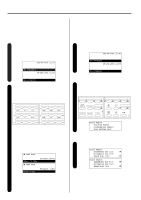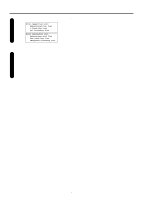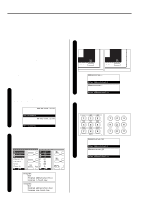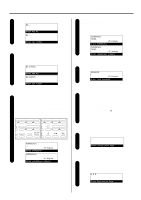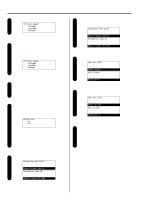Kyocera KM-2030 Fax System (B) Instruction Handbook - Page 43
Modifying and Deleting
 |
View all Kyocera KM-2030 manuals
Add to My Manuals
Save this manual to your list of manuals |
Page 43 highlights
Enter the number of the destination party's Encryption Box. 20 Box. No.:1357 (Inch) Enter Box No. Box nr:1357 (Metric) Enter box nr Press the Enter key. 21 Registration of that one-touch key is complete. > If you want to continue registering other one-touch keys, return to step 5 on page 1-33. > If you are finished registering one-touch keys, press the Reset key. The operation panel will return to the initial mode settings. (2) Modifying and Deleting * If the one-touch key that you want to modify is designated for F-Code Based Communication, you will not be able to change the designation of that key into one for Encrypted Transmission. Likewise, if it is designated for Encrypted Transmission, you CANNOT change the designation into one for F-Code Based Communication. Perform steps 1 - 4 of "(1) Registering", page 1-32. 1 1-Touch Key: (Inch) Press 1-Touch Key One-touch key: (Metric) Press one-touch key Section 1 Basic Use of this Fax > Modifying registered information 3 1 Scroll through the menu with the cursor up or the cursor down key and select the information you want to modify. 1-Touch Key:01 End v :012345 Á New York One-touch key:01 End v :012345 Á New York (Inch) (Metric) 2 Press the Enter key. * Follow the steps related to the desired information in "(1) Registering", page 1-32, and change the information as desired. New York Enter Destination Name > Deleting registered information 1 Press the Stop/Clear key. * If you want to cancel the deletion procedure, simply press the Stop/Clear key again. 1-Touch Key:01 Delete (Inch) Press ENTER key One-touch key:01 Delete (Metric) Press ENTER key. 2 Press the Enter key. 1-Touch Key:01 Deleted One-touch key:01 Deleted (Inch) (Metric) Press the one-touch key containing the information you want 2 to modify or delete. 1-Touch Key:01 End Á v :012345 New York (Inch) One-touch key:01 End Á v :012345 New York (Metric) If you are finished modifying and/or deleting one-touch keys, 4 press the Reset key. The operation panel will return to the initial mode settings. 1-35