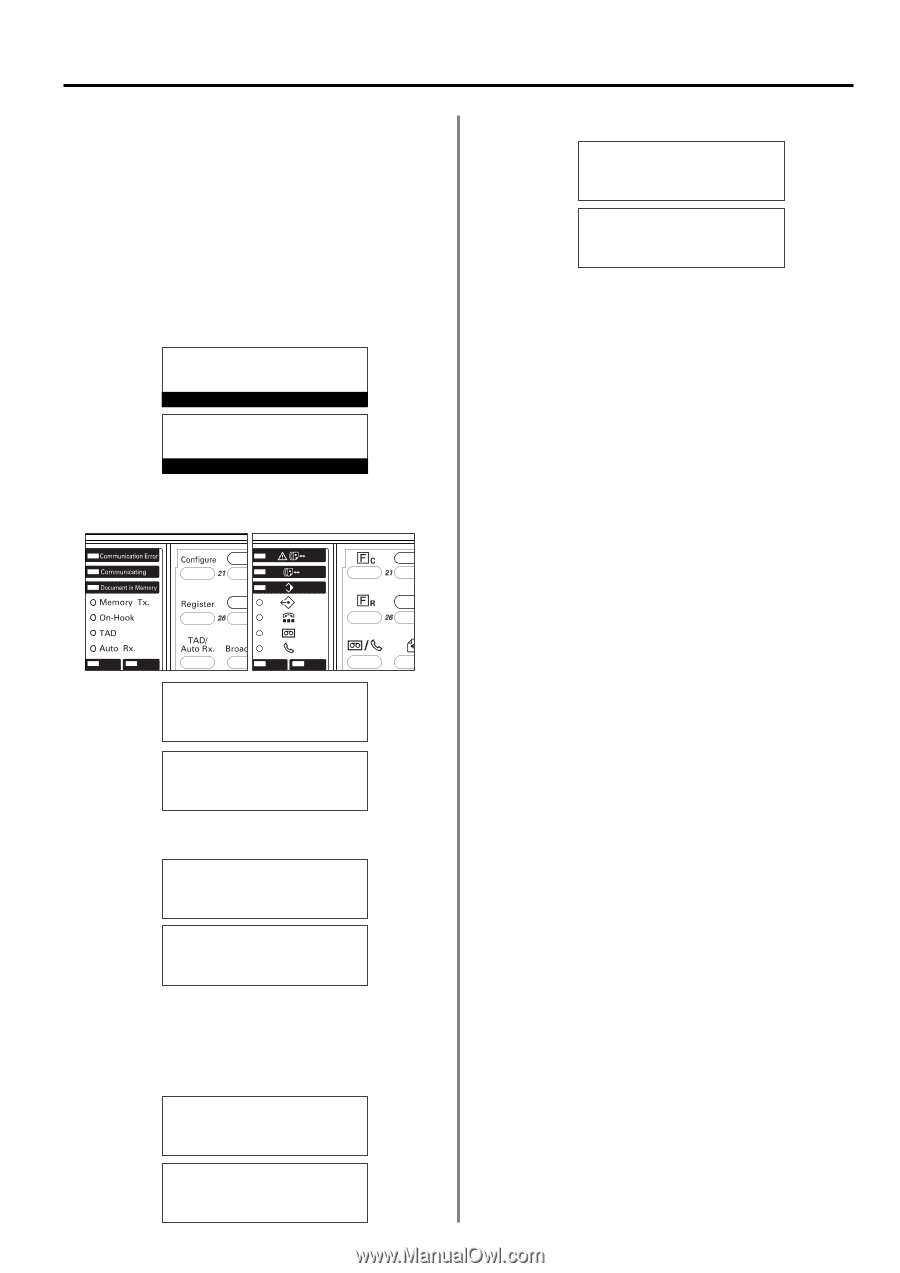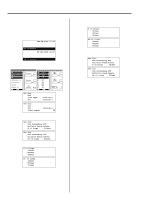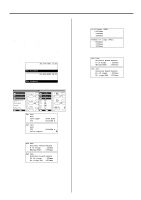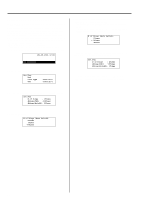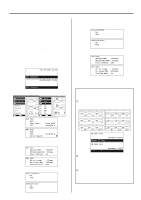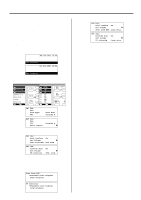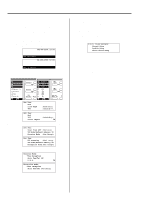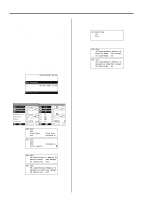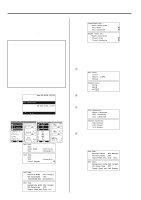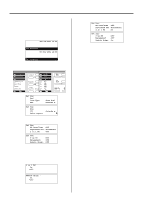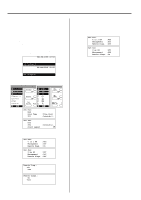Kyocera KM-2030 Fax System (B) Instruction Handbook - Page 149
Setting the Document Size for, Scanning from the Document Feeder
 |
View all Kyocera KM-2030 manuals
Add to My Manuals
Save this manual to your list of manuals |
Page 149 highlights
Section 6 Various Settings and Registration in this Fax Setting the Document Size for Scanning from the Document Feeder Select here whether documents that are set in the DF will be scanned as 81/2" x 11" [A4] or other such standard size paper, or as long documents (in the direction of the paper feed). * It is necessary to select "Standard size original". here when transmitting both sides of duplex (2-sided) documents. (Refer to "Duplex Transmission", page 2-2.) * If you select "Long original" here, it will not be possible to have documents rotated for transmission. (Refer to "(9) Rotate & Transmit Function", page 1-18.) * If you want to cancel the procedure part way through, press the Reset key. The operation panel will return to the initial mode settings. JUL-08-2001 12:00 Set Document (Inch) 08-JUL-2001 12:00 (Metric) Set original 1. Raise the cover plate and press the Configure key. (Inch) (Metric) 5. Press the Enter key. The setting for the document size is complete. Set Fax: Dial Confirm :On Set Volume P (Inch) Á Scan from ADF :Long orig. Set fax: Confirm dial Set volume Á DF scanning :On P (Metric) :Long orig. * If you are finished making settings, press the Reset key. The operation panel will return to the initial mode settings. Set Fax: End Á Line Type TTI :Tone Dial (Inch) :Outside P. Set fax: End Á TTI Print report :Outside p. (Metric) P 2. Use the cursor up or the cursor down key to select "Scan from ADF" ["DF scanning"]. Set Fax: Dial Confirm :On Set Volume Á Scan from ADF :Std size P (Inch) Set fax: Confirm dial Set volume Á DF scanning :On P (Metric) :Std. orig. 3. Press the Enter key. 4. Use the cursor up or the cursor down key to select the desired document size setting. * The asterisk (*) in the message display indicates the current setting. Scan from ADF: *Standard size original Á Long original (Inch) DF scanning: *Standard size original Á Long original (Metric) 6-9