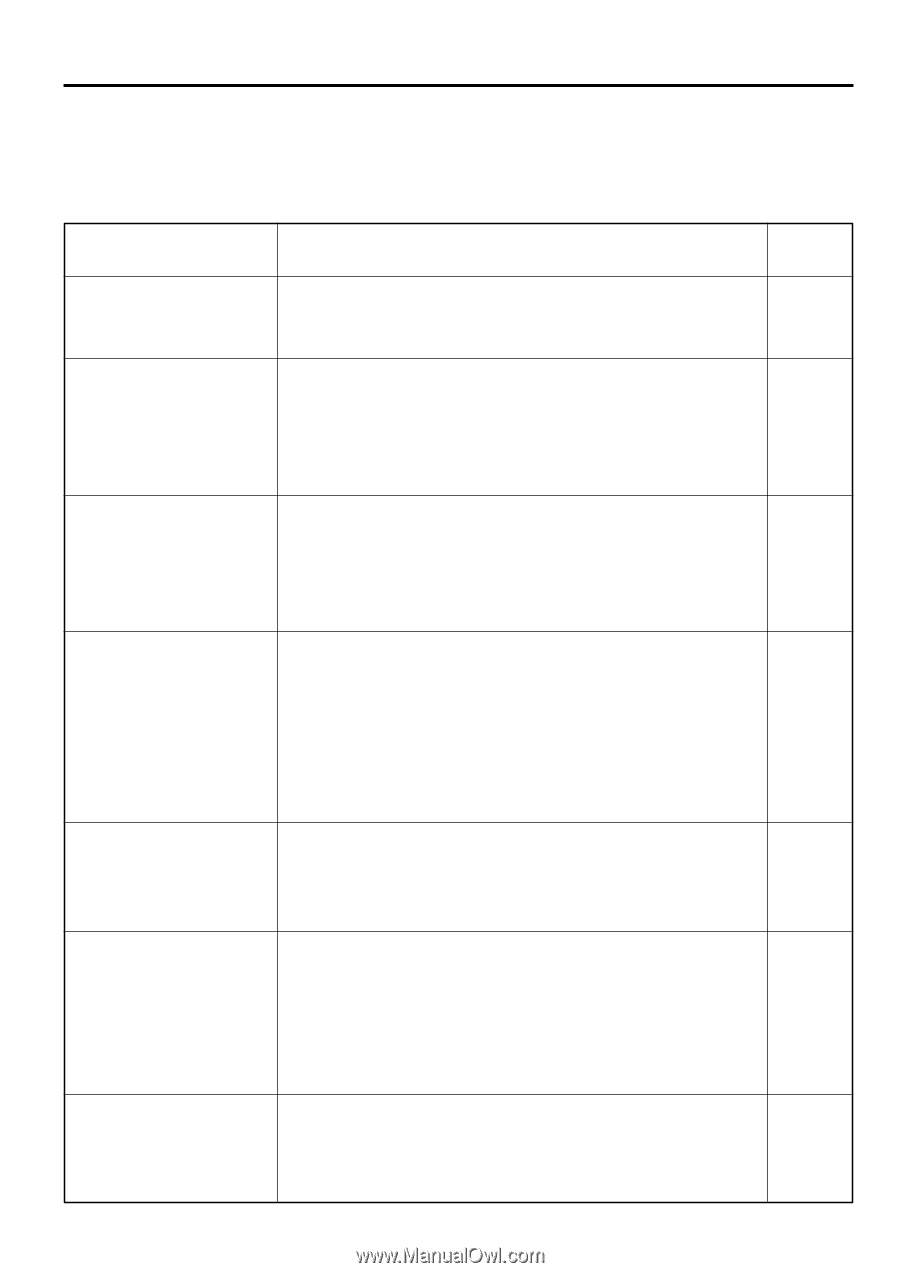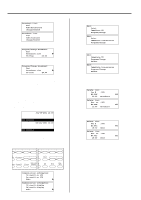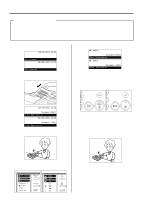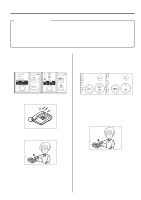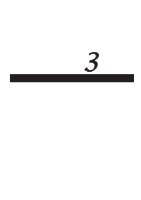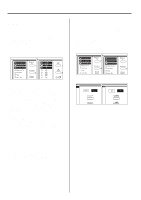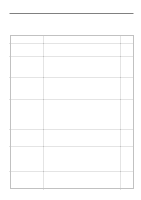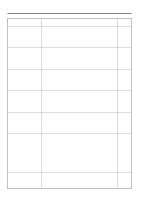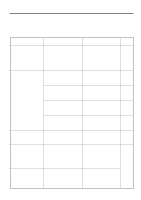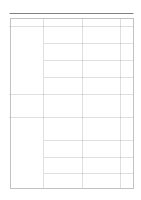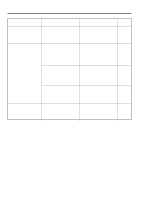Kyocera KM-2030 Fax System (B) Instruction Handbook - Page 77
Troubleshooting, Message, Procedure - toner compatible
 |
View all Kyocera KM-2030 manuals
Add to My Manuals
Save this manual to your list of manuals |
Page 77 highlights
When One of These Message is Displayed... When any of the following messages appear in the message display, follow the corresponding procedure. Section 3 Troubleshooting Message "Close XX Cover." Procedure The cover indicated in the message display is open. Close it securely. Page ___ "Add Paper in drawer." ["Add paper"] • There is no paper in the selected drawer. Refer to the Instruction Handbook for your copier and add paper to the drawer indicated in the message display. • This message will also be displayed when one or more of the drawers is not set properly. Insert the drawers securely into the machine. ___ "Load XX paper in cassette." ["Set XX paper"] • The Fixed Size mode is selected in the Paper Feed Selection setting. Load paper of the size indicated in the message display. • The sizes of the received documents and the paper in the selected drawer are not compatible for printing. Load paper of the same size as that of the received documents. ___ "Receive Doc. in Mem." ["Receive document in memory"] Data for received documents was stored in memory (Memory Reception) because there was no paper in any of the drawers. Once you load paper into one of the drawers, the documents that were stored in memory will be printed out. If "Load XX paper in cassette." ["Set XX paper"] is also displayed at the same time, load paper of the size indicated in the message display. ___ "Add Toner." There is insufficient toner left in the toner cartridge. Refer to the Instruction Handbook for your copier and replace the toner cartridge as soon as possible. ___ "Document in memory. Add Toner." ["New receiving doc./Toner empty"] Toner has run out during printing of received documents, so that no more documents can be printed out. The rest of the documents will be entered into memory. Refer to the Instruction Handbook for your copier and replace the toner cartridge as soon as possible. Once you replace the toner cartridge and printing is enabled, the documents that were stored in memory will be printed out. ___ "Paper Misfeed." Paper has jammed somewhere in the fax machine. Refer to the Instruction Handbook for your copier and remove the jammed paper from the fax machine without leaving any loose scraps. ___ 3-3