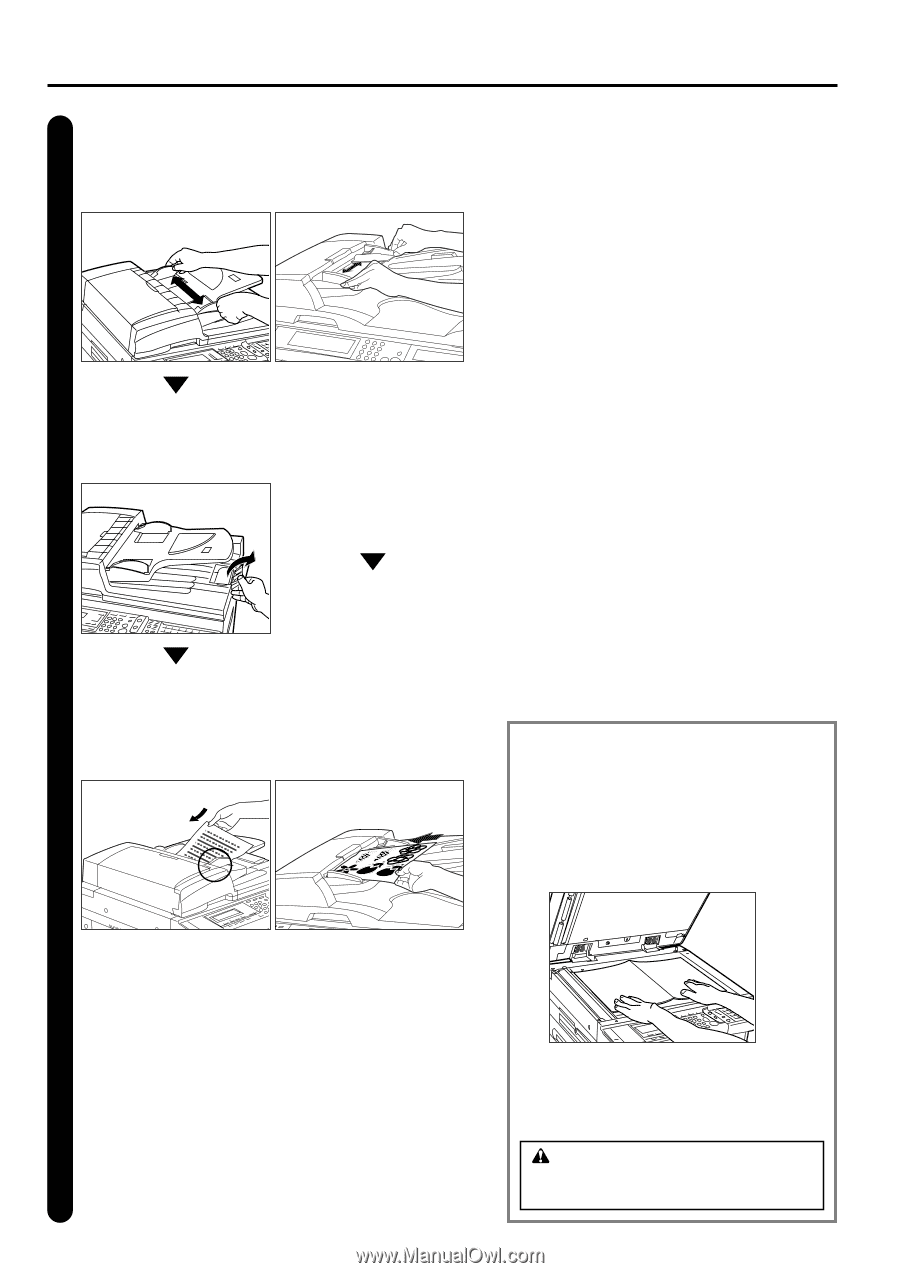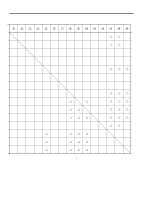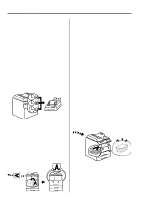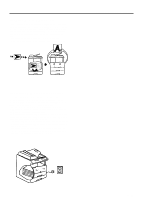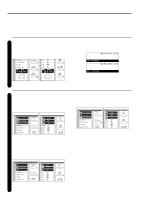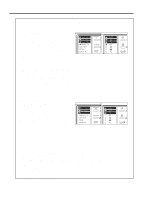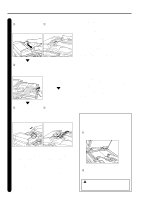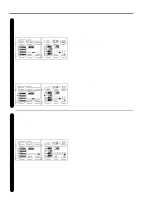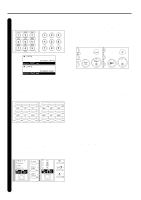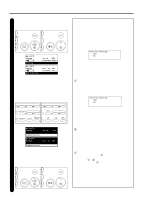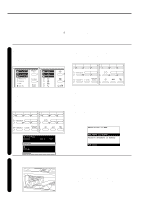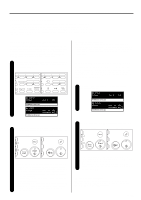Kyocera KM-2030 Fax System (B) Instruction Handbook - Page 30
DO NOT leave the document feeder open as, there is a danger of personal injury.
 |
View all Kyocera KM-2030 manuals
Add to My Manuals
Save this manual to your list of manuals |
Page 30 highlights
Section 1 Basic Use of this Fax Setting the documents 3 q RADF 1 Adjust the original insert guides to match the width of the documents you want to transmit. q ADF 1 Adjust the original insert guides to match the width of the documents you want to transmit. 2 Open the eject guide when transmitting documents of a large size such as 81/2" x 14" [B4] or 11" x 17" [A3]. 3 Set the documents face-up on the original table. * If the documents are set properly, the original set indicator will be lit green. 2 Set the documents face-up on the original table. q Acceptable documents > When set in the DF... • Type: Plain paper, colored paper, recycled paper • Size: 51/2" x 81/2" [A5R] - 11" x 17" [A3,Folio] (Width: 51/2" [148mm] - 1015/16" [297mm], Length: 51/2" [148mm] - 63" [1600mm]) * If you attempt to transmit a document over 63" [1600mm] in length, a message indicating that a document jam has occurred in the DF will appear in the message display. • Paper weight... 1-sided documents: 35 g/m2 - 160 g/m2 Duplex (2-sided) documents: 50 g/m2 120 g/m2 • Number (plain paper): Under 81/2" x 11" [A4]: 70 sheets 81/2" x 14" [B4] or 11" x 17" [A3]: 50 sheets > When set on the platen... • Maximum size: 11" x 17" [A3] q Notes on acceptable documents • If documents with very low contrast images or light colored text are transmitted, they may not be received clearly by the other party. • MAKE SURE that documents written in ink or containing glue, etc., have dried COMPLETELY before setting them for transmission. • When setting documents in the DF, ALWAYS set documents AFTER removing any clips and staples as they can cause damage to the machine. • Documents of sizes outside the prescribed range may not be transmitted successfully. • If documents with punch holes are set in the DF for transmission, gray streaks may appear on the documents received by the other party. In this case, set the documents in a different direction and try to transmit them again. Documents can also be transmitted by lifting open the DF and setting one document at a time directly on the platen. ALWAYS use the platen when transmitting pages from books and the like. 1 Set the document face-down and align it properly with the lines on the original size scales. * DO NOT set more documents than indicated by the paper volume lines that are located on the inside of the rear original insert guide. Setting more than the acceptable number of documents can be the cause of document jams. * Refer to the Instruction Handbook for your RADF for more detailed information regarding use of the RADF. * It is possible to set duplex (2-sided) documents and have both the front and back sides of those documents transmitted. (refer to "Duplex Transmission", page 2-2.) * DO NOT set more documents than indicated by the paper volume lines that are located on the inside of the rear original insert guide. Setting more than the acceptable number of documents can be the cause of document jams. * For more detailed information regarding use of the ADF, refer to the Instruction Handbook for your copier. 1-22 2 When transmitting single-sheet documents directly from the platen, BE SURE to close the DF. CAUTION DO NOT leave the document feeder open as there is a danger of personal injury.