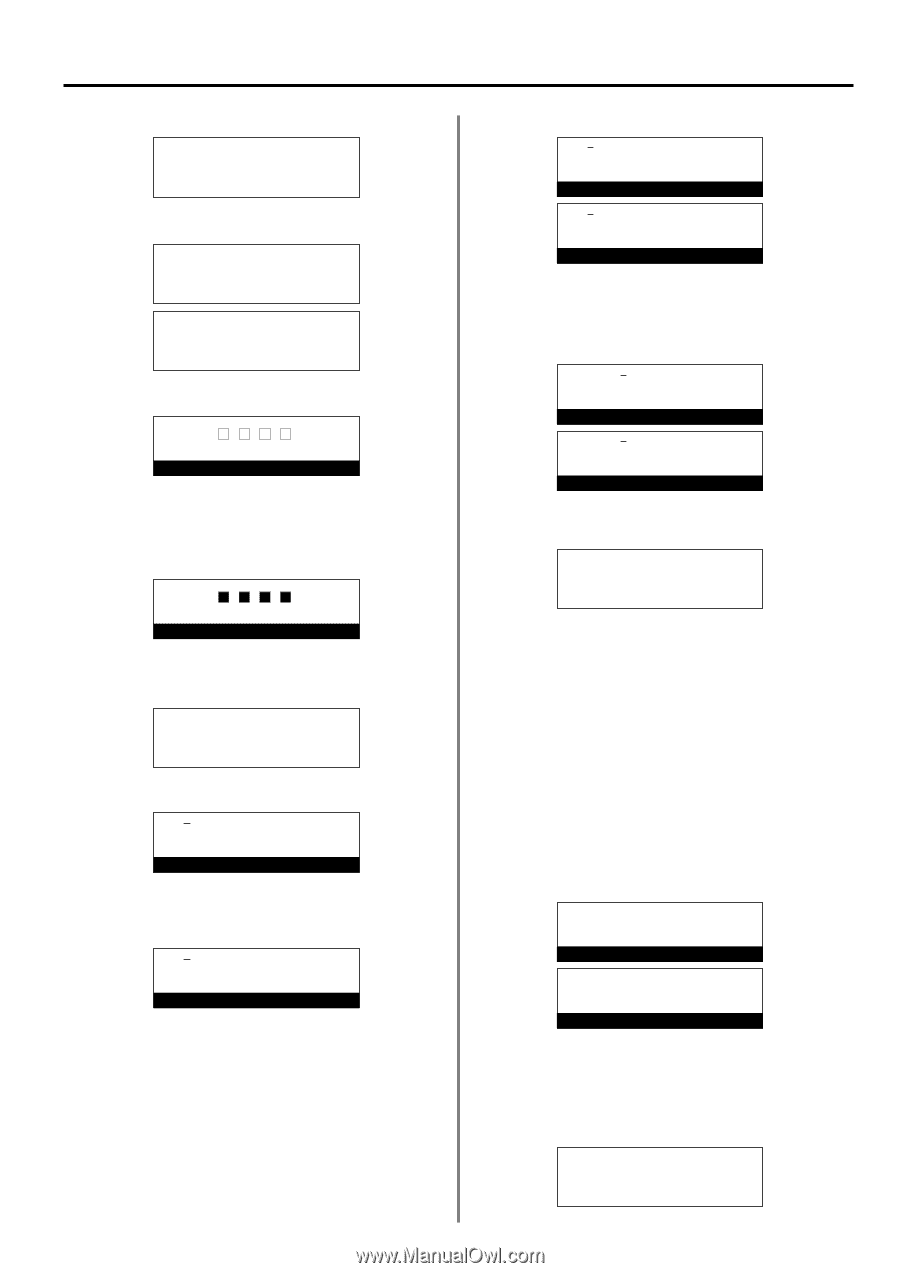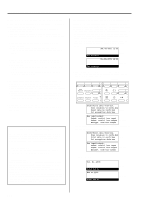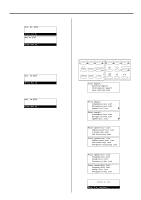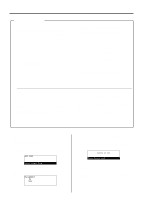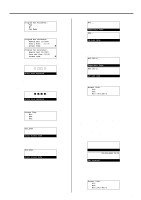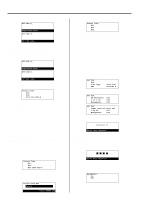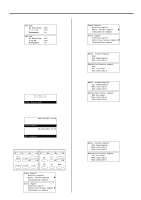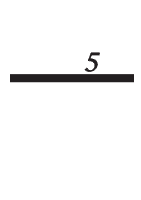Kyocera KM-2030 Fax System (B) Instruction Handbook - Page 133
Changing a Department Name
 |
View all Kyocera KM-2030 manuals
Add to My Manuals
Save this manual to your list of manuals |
Page 133 highlights
3. Press the Enter key. Program Fax Parameter: End Á v: Own Name 4. Use the cursor up or the cursor down key to select "Access Code". Program Fax Parameter: Remote Test ID:0000 Date & Time :12:00 Á Access Code (Inch) P Program fax parameter: Remote test ID:0000 Date and time :12:00 Á Access code (Metric) P 5. Press the Enter key. Enter Your Password 6. Use the keypad to enter the currently registered management password (4 digits). * If you enter the wrong password, an error message will be displayed. In this case, press the Enter key and enter the correct password. Enter Your Password 7. Use the cursor up or the cursor down key to select an unregistered access code no. from among #01 - #50. Access Code: #01: #02: Á #03: 8. Press the Enter key. #03:0000 Enter Access Code 9. Use the keypad to enter the desired access code. * Each access code is a 4-digit number that can include any combination of the numerals 0 - 9. #03:3363 Enter Access Code Section 4 Other Features of this Fax 10. Press the Enter key. #03: Department Name #03: ID-code name (Inch) (Metric) 11. Enter the desired department name. (Refer to "Entering characters", page 1-30.) * The department name can be up to 32 characters in length. * Press the Stop/Clear key to clear the currently displayed name from the message display. #03:SKL-G Department Name (Inch) #03:SKL-G ID-code name (Metric) 12. Press the Enter key. Registration of that access code is complete. Access Code: #01: #02: Á #03:3363:SKL-G > If you want to continue registering other access codes, repeat steps 7 - 12. > If you are finished registering access codes, press the Reset key. The operation panel will return to the initial mode settings. (6) Changing a Department Name Perform the following procedure when you want to change a registered department name. * You will need to enter the registered management password when you want to change a department name. (Refer to "Registering the Management Password", page 6-17.) * If you want to cancel the procedure part way through, press the Reset key. The operation panel will return to the initial mode settings. (Inch) 08-JUL-2001 12:00 (Metric) Set original 1. Perform steps 1 - 6 of "(5) Registering Access Codes", page 4-50. 2. Use the cursor up or the cursor down key to select the access code that corresponds to the department name to be changed. Access Code: #01: #02: Á #03:3363:SKL-G 4-51