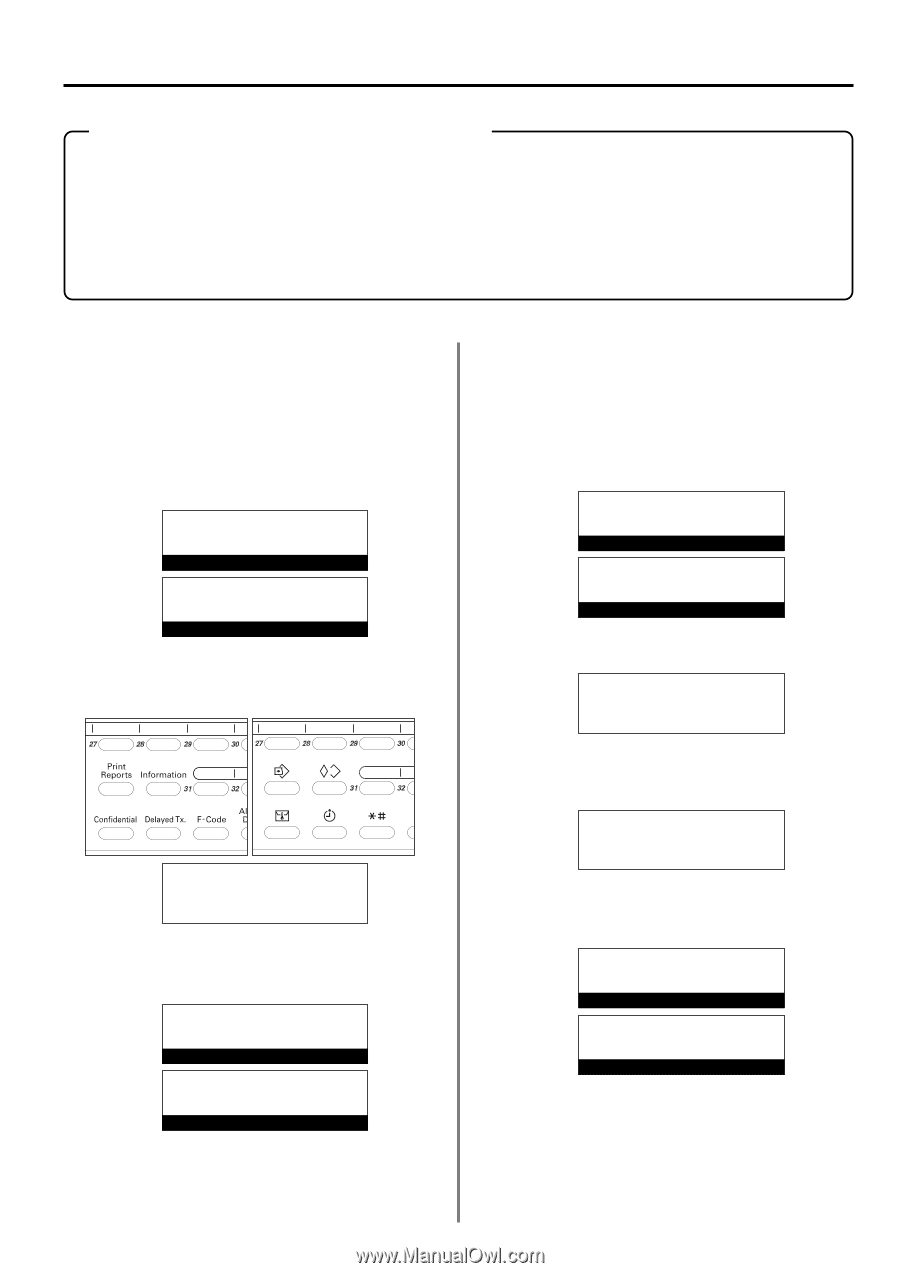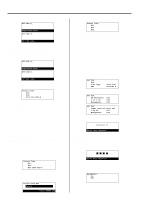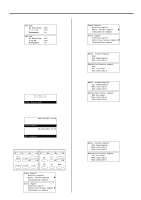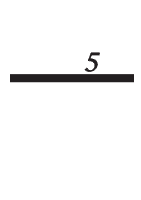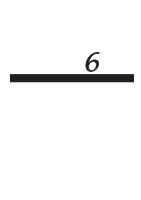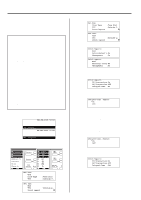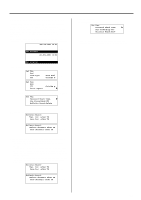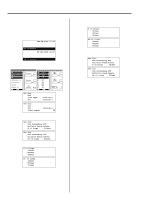Kyocera KM-2030 Fax System (B) Instruction Handbook - Page 139
Printing the Management Reports/Lists
 |
View all Kyocera KM-2030 manuals
Add to My Manuals
Save this manual to your list of manuals |
Page 139 highlights
Section 5 Managing Information About Your Fax Communications Printing the Management Reports/Lists The results of your fax communications as well as certain fax-related settings in this machine can be checked whenever you want by printing out different management reports. The following procedures explain how to print out the Activity Report, Confirmation Report and User Setting List. (1) Activity Report Print out this report in order to check the status and result of the transmissions and receptions that were carried out on this fax. Information for the 50 most recent communications will be printed on the Activity Report. * If no communications have taken place, an Activity report will not be printed out. * If you want to cancel the procedure part way through, press the Reset key. The operation panel will return to the initial mode settings. JUL-08-2001 12:00 Set Document (Inch) 08-JUL-2001 12:00 Set original (Metric) 1. Raise the cover plate and press the Print Reports key. The "Print Report" menu will appear in the message display. (Inch) (Metric) Print Report: Á Activity Report Confirmation Report User Setting List 2. Make sure that "Activity Report" is selected in the message display and press the Enter key. An Activity Report will be printed out. * The operation panel will return to the initial mode settings. JUL-08-2001 12:00 Set Document (Inch) 08-JUL-2001 12:00 Set original (Metric) (2) Confirmation Report Print out this report in order to check the status of fax communications held in memory in the waiting state. * If there are no related communications or documents for Polling Transmission held in memory, a Confirmation Report will not be printed out. * If you want to cancel the procedure part way through, press the Reset key. The operation panel will return to the initial mode settings. JUL-08-2001 12:00 (Inch) Set Document 08-JUL-2001 12:00 (Metric) Set original 1. Raise the cover plate and press the Print Reports key. The "Print Report" menu will appear in the message display. Print Report: Á Activity Report Confirmation Report User Setting List 2. Use the cursor up or the cursor down key to select "Confirmation Report". Print Report: Activity Report Á Confirmation Report User Setting List 3. Press the Enter key. A Confirmation Report will be printed out. * The operation panel will return to the initial mode settings. JUL-08-2001 12:00 Set Document (Inch) 08-JUL-2001 12:00 Set original (Metric) 5-3