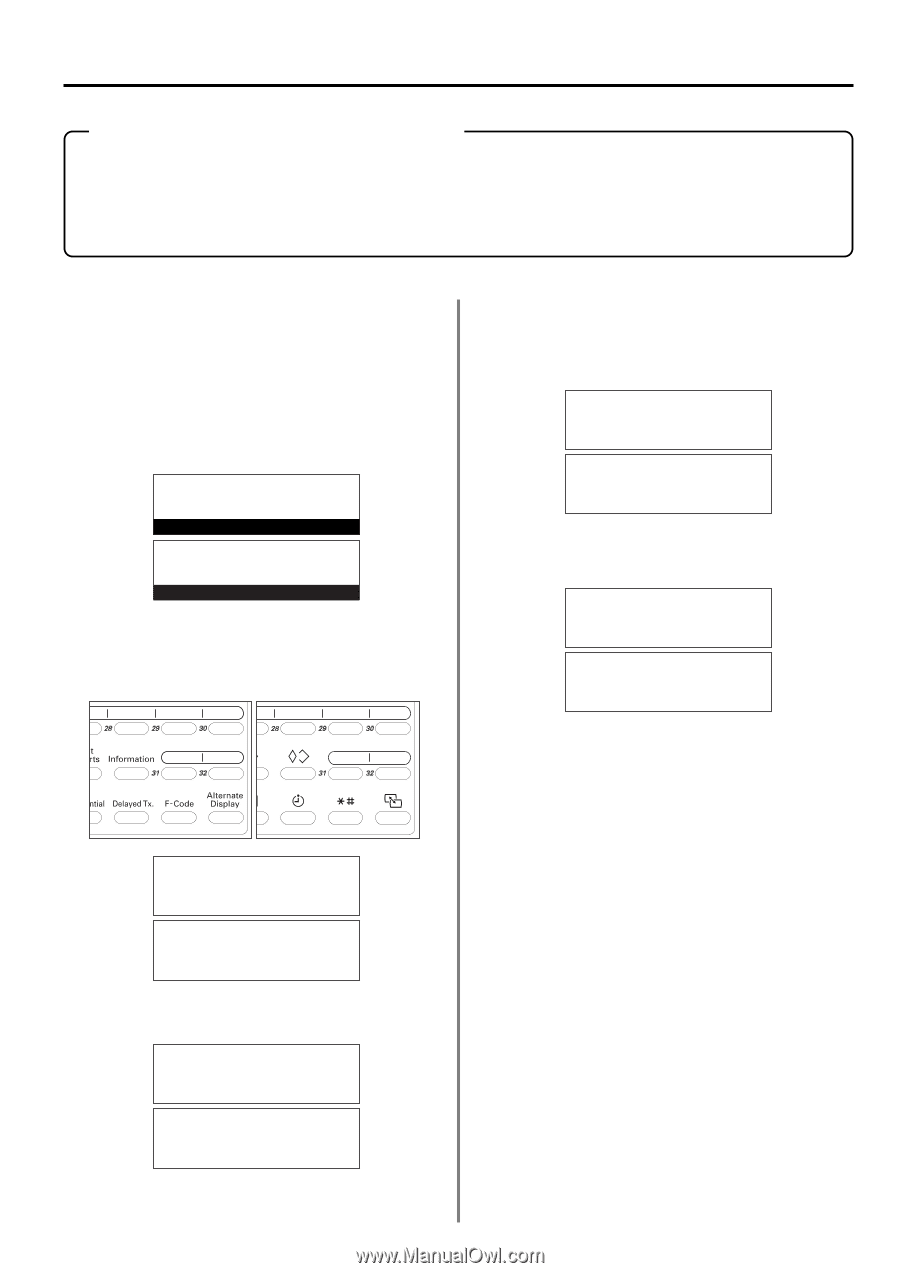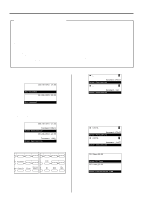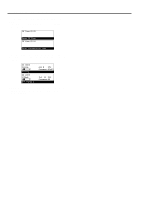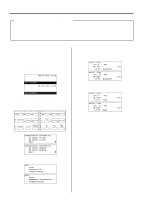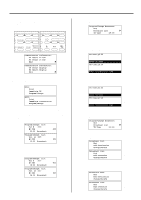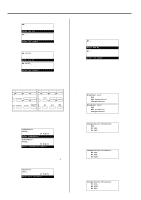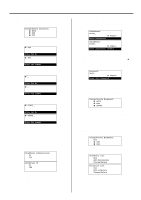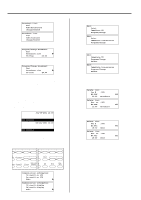Kyocera KM-2030 Fax System (B) Instruction Handbook - Page 67
Editing a Communication in Memory
 |
View all Kyocera KM-2030 manuals
Add to My Manuals
Save this manual to your list of manuals |
Page 67 highlights
Section 2 Various Functions of this Fax Editing a Communication in Memory You can perform various actions relating to a scheduled communication that uses the timer. For example, you can modify certain information relating to the communication or even cancel the communication completely. You can also print out a sample image of the corresponding documents as well as initiate (force-start) the communication without waiting for the actually scheduled start time. (1) Print Out a Sample Image of Waiting Documents If you want to check the documents that correspond to a specific transmission that is in memory and waiting for transmission, you can print out a sample page of those documents. * Even if you print out a sample image of the documents, the transmission will be carried out on schedule. * If you want to cancel the procedure part way through, press the Reset key. The operation panel will return to the initial mode settings. JUL-08-2001 12:00 Set Document 08-JUL-2001 12:00 Set original (Inch) (Metric) 1. Raise the cover plate and press the Information key. The "Communication information" menu will appear in the message display. (Inch) (Metric) 3. Use the cursor up or the cursor down key to select "Print". Then press the Enter key. * If there are no communications that are using the timer currently in memory, an error message will appear and then the message display will return to the "Edit" menu. Print: List Á Doc # v :YDK 13:00 :005 Broadcast Print: list Á Doc. nr v :YDK 13:00 :005 Broadcast P03 (Inch) P03 (Metric) 4. Use the cursor up or the cursor down key to select the document number that corresponds to the desired communication. Print: List Á Doc # v :RRD 14:30 :014 Send Print: list Á Doc. nr v :RRD 14:30 :014 Send P02 (Inch) P02 (Metric) 5. Press the Enter key. A sample image of the corresponding documents will be printed out. Communication information: Á Tx result on LCD Rx result on LCD Edit Communication information: Á TX result display RX result display Edit (Inch) P (Metric) P 2. Use the cursor up or the cursor down key to select "Edit". Then press the Enter key. Edit: Á Print Immediate TX Program/Change Edit: Á Print Immediate transmission Program/Change (Inch) (Metric) 2-13