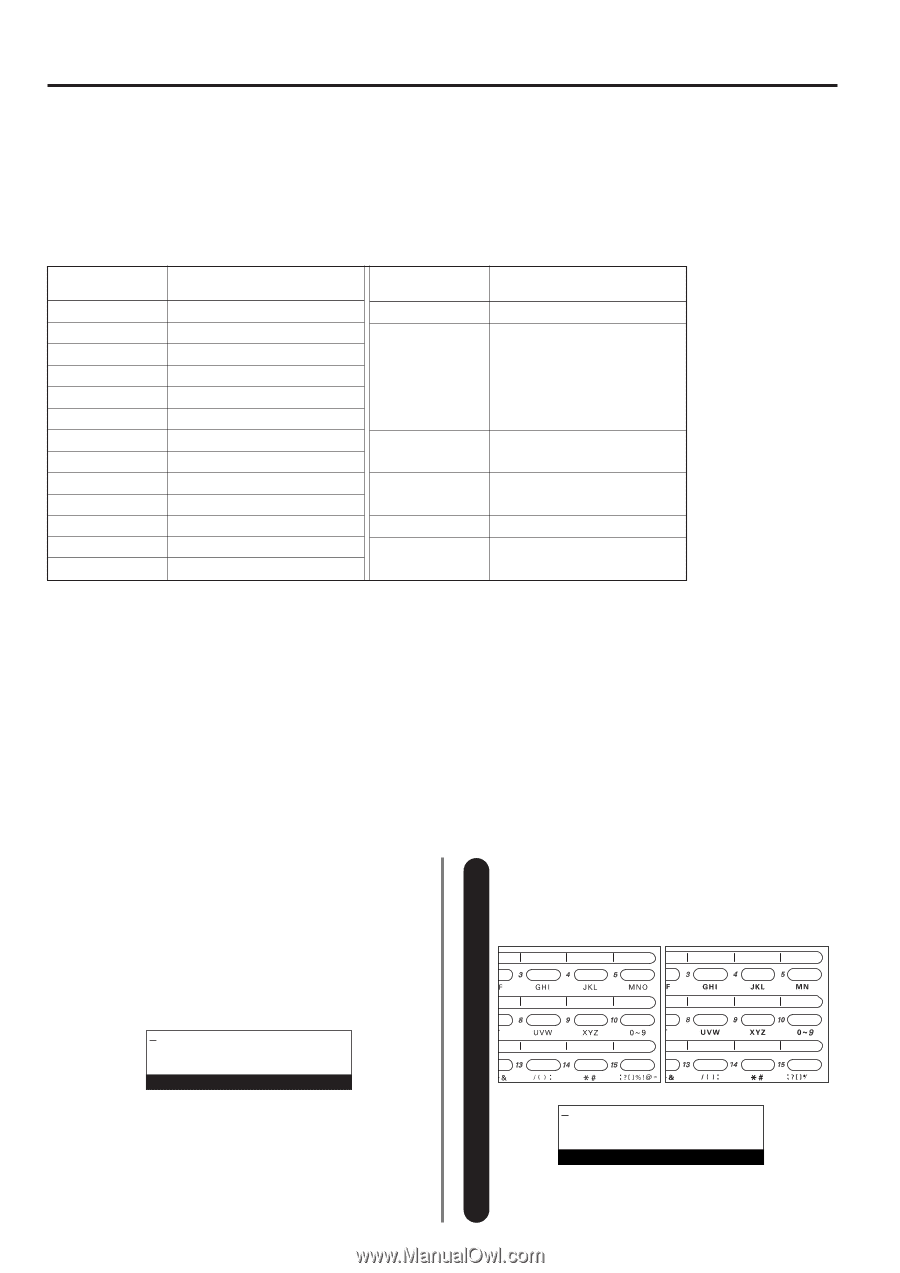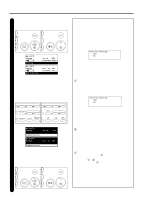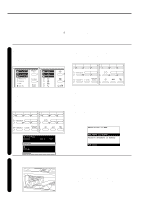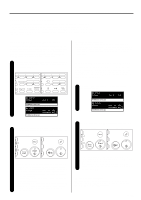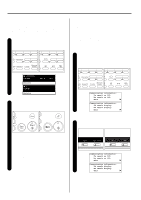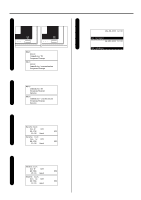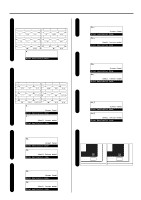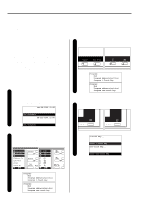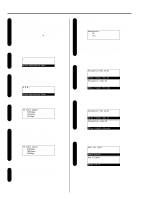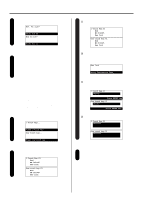Kyocera KM-2030 Fax System (B) Instruction Handbook - Page 38
Entering Characters
 |
View all Kyocera KM-2030 manuals
Add to My Manuals
Save this manual to your list of manuals |
Page 38 highlights
Section 1 Basic Use of this Fax Entering Characters (1) Character Table Character entry is carried out with the one-touch keys. The characters registered under each one-touch key are as shown in the following table. One-touch key No. 1 2 3 4 5 6 7 8 9 10 11 12 13 Character A B C D E F G H I J K L M N O P Q R S T U V W X Y Z 0 - 9 One-touch key No. 14 Character * # • Inch version • Metric version: Press to enter 15 special characters (Refer to "Available Characters Table", page 8-6.) 16 Press to move the cursor one space to the left 18 Press to move the cursor one space to the right 19 Press to enter a single space 20 Press to switch between input of upper- and lowercase letters (2) Procedure Refer to the following example when entering characters during the registration procedure for one-touch keys, abbreviated numbers, etc. Press one-touch key No. 4 (marked with the letters "JKL") 1 twice. An uppercase "K" will appear in the message display . * You CANNOT enter a space as the first character. (Inch) (Metric) [Ex.] To enter "Km-3" Enter Destination Name K Enter Destination Name 1-30