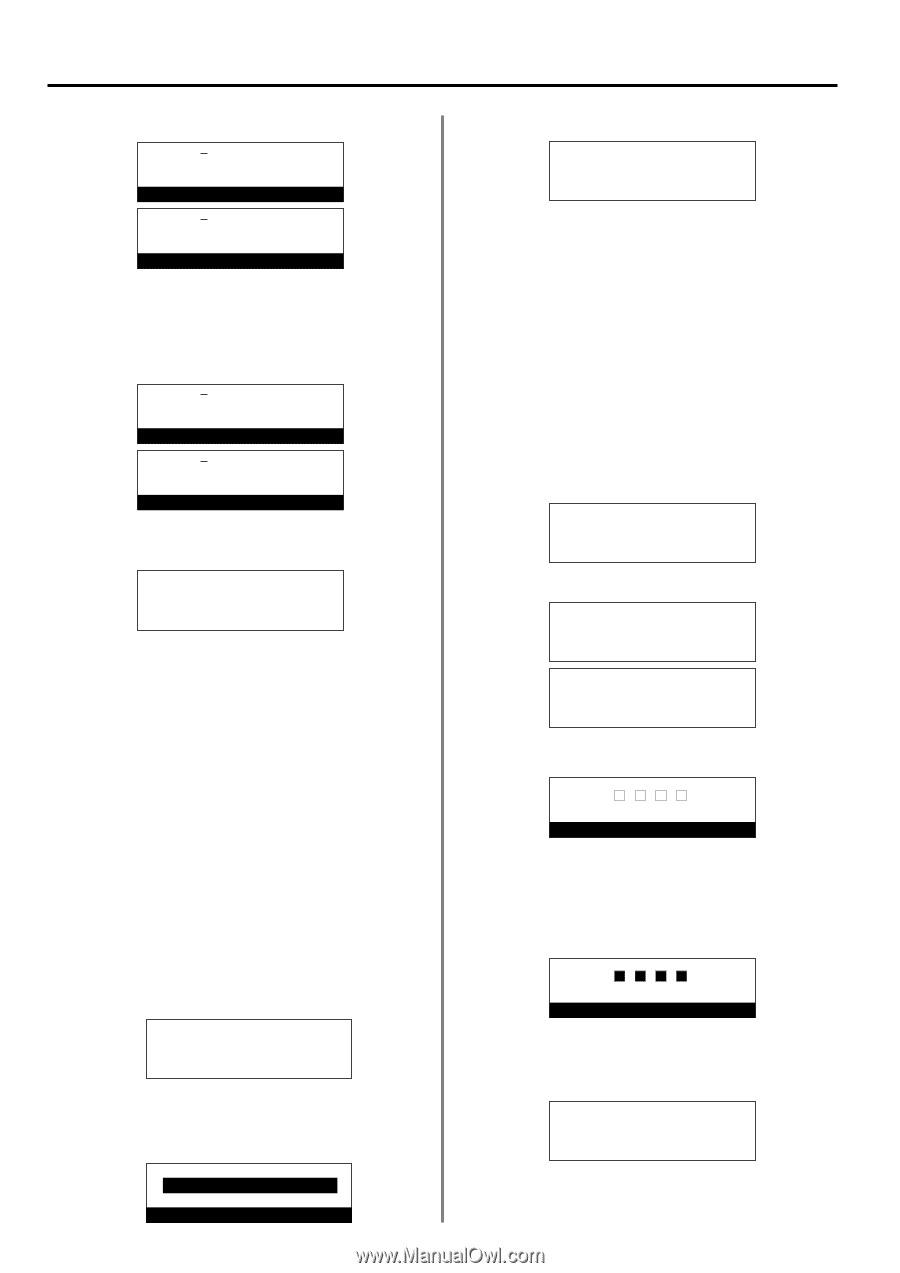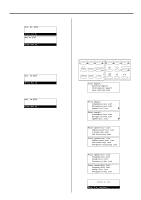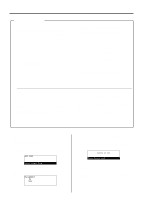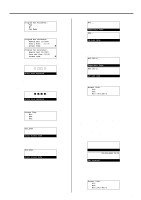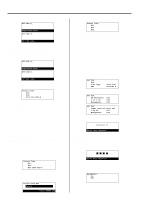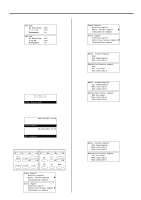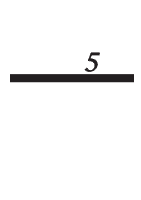Kyocera KM-2030 Fax System (B) Instruction Handbook - Page 134
Deleting Access Codes, Turning Restricted Access ON/OFF
 |
View all Kyocera KM-2030 manuals
Add to My Manuals
Save this manual to your list of manuals |
Page 134 highlights
Section 4 Other Features of this Fax 3. Press the Enter key. #03:SKL-G Department Name #03:SKL-G ID-code name (Inch) (Metric) 4. Enter the desired department name. (Refer to "Entering characters", page 1-30.) * The department name can be up to 32 characters in length. * Press the Stop/Clear key to clear the currently displayed name from the message display and enter the name from the beginning. #03:PDL-G Department Name #03:PDL-G ID-code name (Inch) (Metric) 5. Press the Enter key. Registration of the new department name is complete. Access Code: #01: #02: Á #03:3363:PDL-G > If you want to continue changing other department names, repeat steps 2 - 5. > If you are finished changing department names, press the Reset key. The operation panel will return to the initial mode settings. (7) Deleting Access Codes Perform the following procedure when you want to delete a registered access code. * You will need to enter the registered management password when you want to delete an access code. (Refer to "Registering the Management Password", page 6-17.) * If you want to cancel the procedure part way through, press the Reset key. The operation panel will return to the initial mode settings. 1. Perform steps 1 - 6 of "(5) Registering Access Codes", page 4-50. 2. Use the cursor up or the cursor down key to select the access code to be deleted. Access Code: #01: #02: Á #03:3363:PDL-G 3. Press the Stop/Clear key. * If you want to cancel the deletion procedure, simply press the Stop/Clear key again. Access Code:#03 Delete 4-52 Press ENTER key 4. Press the Enter key. The selected access code will be deleted. Access Code: #01: #02: Á #03: > If you want to continue deleting other access codes, repeat steps 2 - 4. > If you are finished deleting access codes, press the Reset key. The operation panel will return to the initial mode settings. (8) Turning Restricted Access ON/OFF Perform the following procedure when you want to turn Restricted Access ON or OFF. * You will need to enter the registered management password when you want to turn Restricted Access ON or OFF. (Refer to "Registering the Management Password", page 6-17.) * If you want to cancel the procedure part way through, press the Reset key. The operation panel will return to the initial mode settings. 1. Raise the cover plate and press the Configure key. The "Set Fax" menu will appear in the message display. Set Fax: End Á Line Type TTI :Tone Dial :Outside P. 2. Use the cursor up or the cursor down key to select "Management". Set Fax: RX Date/Time 2 in 1 RX Á Management :Off :Off :Off Set fax: Paper feed sel:Auto sel. 2-up RX Á Management :Off :Off (Inch) (Metric) 3. Press the Enter key. Enter Your Password 4. Use the keypad to enter the currently registered management password (4 digits). * If you enter the wrong password, an error message will be displayed. In this case, press the Enter key and enter the correct password. Enter Your Password 5. Use the cursor up or the cursor down key to select whether to turn Restricted Access ON or OFF. * The asterisk (*) in the message display indicates the current setting. Management: Á On *Off