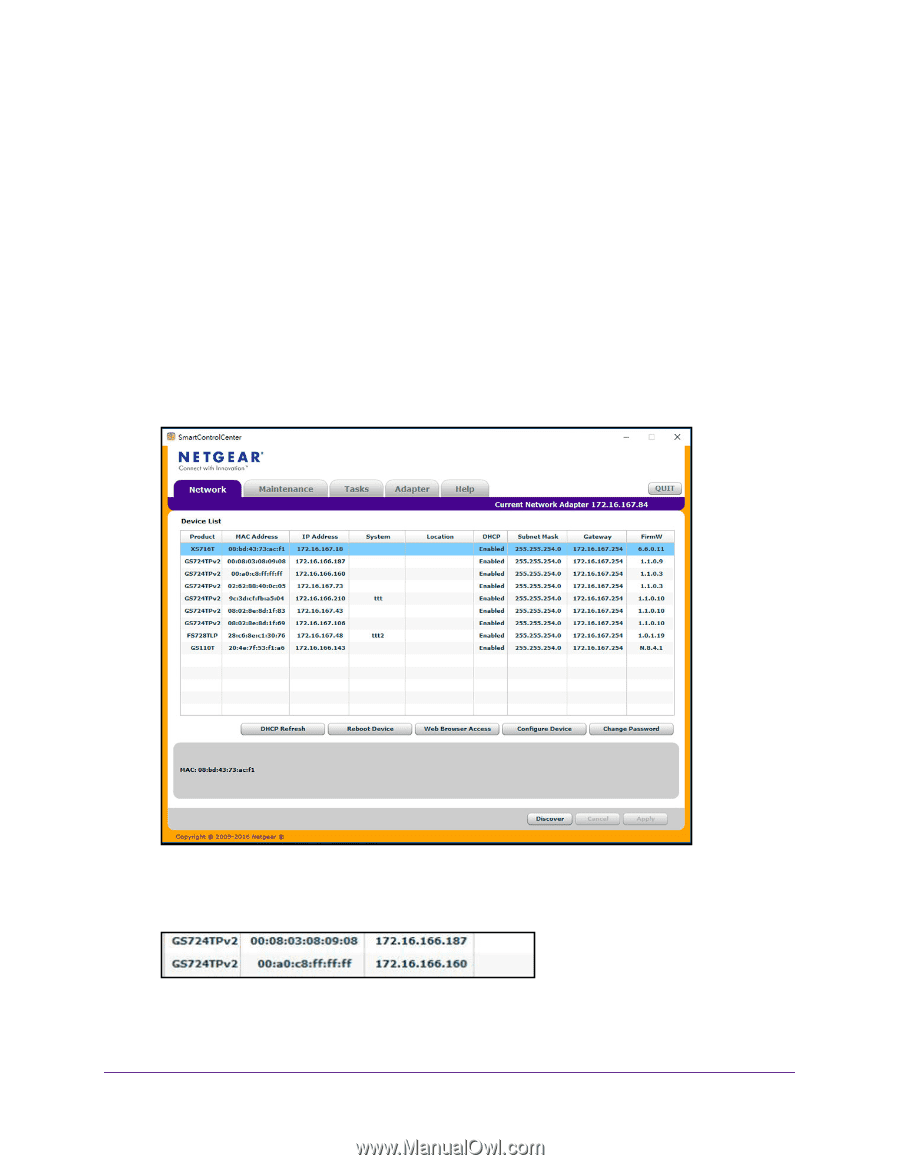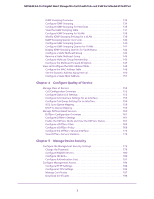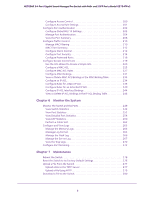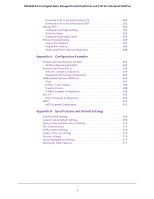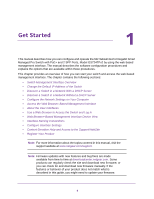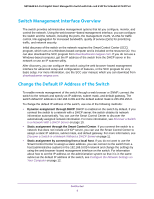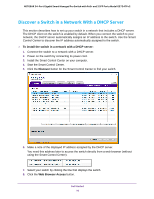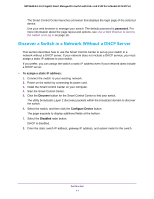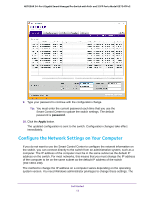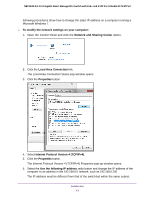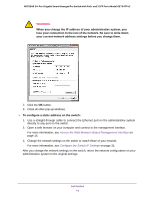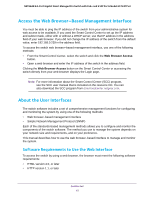Netgear GS724TPv2 User Manual - Page 10
Discover a Switch in a Network With a DHCP Server, Discover, Web Browser Access
 |
View all Netgear GS724TPv2 manuals
Add to My Manuals
Save this manual to your list of manuals |
Page 10 highlights
NETGEAR 24-Port Gigabit Smart Managed Pro Switch with PoE+ and 2 SFP Ports Model GS724TPv2 Discover a Switch in a Network With a DHCP Server This section describes how to set up your switch in a network that includes a DHCP server. The DHCP client on the switch is enabled by default. When you connect the switch to your network, the DHCP server automatically assigns an IP address to the switch. Use the Smart Control Center to discover the IP address automatically assigned to the switch. To install the switch in a network with a DHCP server: 1. Connect the switch to a network with a DHCP server. 2. Power on the switch by connecting its power cord. 3. Install the Smart Control Center on your computer. 4. Start the Smart Control Center. 5. Click the Discover button for the Smart Control Center to find your switch. 6. Make a note of the displayed IP address assigned by the DHCP server. You need this address later to access the switch directly from a web browser (without using the Smart Control Center). 7. Select your switch by clicking the line that displays the switch. 8. Click the Web Browser Access button. Get Started 10