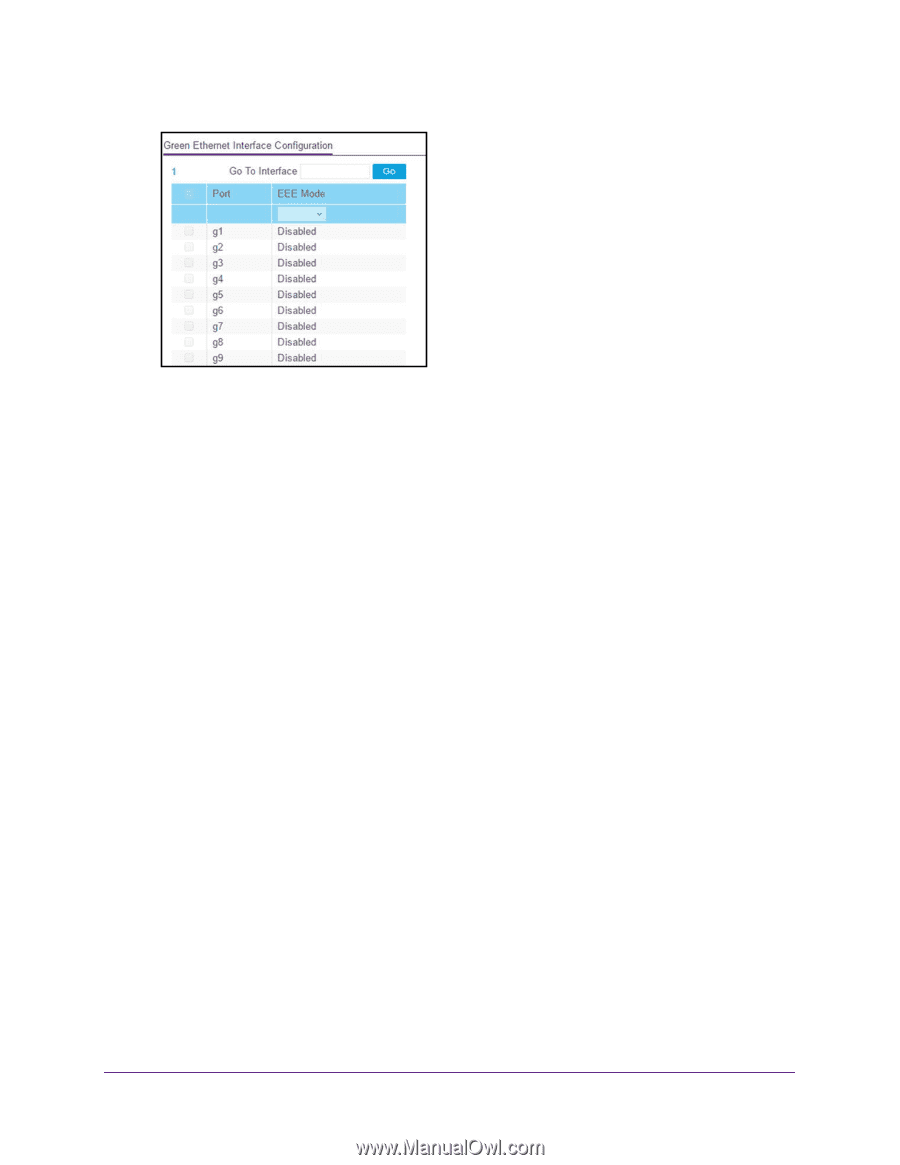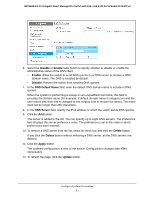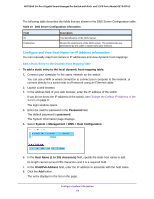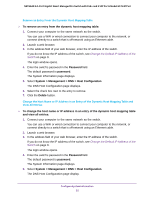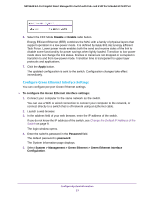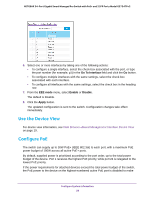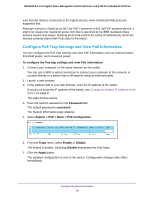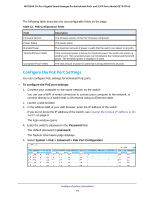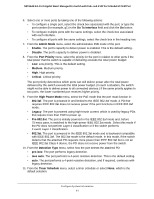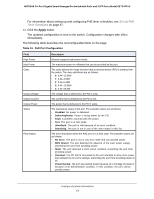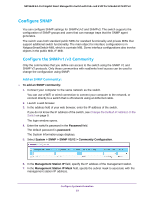Netgear GS724TPv2 User Manual - Page 58
Use the Device View, Con PoE, Go To Interface, EEE mode, Enable, Disable, Apply
 |
View all Netgear GS724TPv2 manuals
Add to My Manuals
Save this manual to your list of manuals |
Page 58 highlights
NETGEAR 24-Port Gigabit Smart Managed Pro Switch with PoE+ and 2 SFP Ports Model GS724TPv2 6. Select one or more interfaces by taking one of the following actions: • To configure a single interface, select the check box associated with the port, or type the port number (for example, g1) in the Go To Interface field and click the Go button. • To configure multiple interfaces with the same settings, select the check box associated with each interface. • To configure all interfaces with the same settings, select the check box in the heading row. 7. From the EEE mode menu, select Enable or Disable. The default is Disable. 8. Click the Apply button. The updated configuration is sent to the switch. Configuration changes take effect immediately. Use the Device View For device view information, see Web Browser-Based Management Interface Device View on page 19. Configure PoE The switch can supply up to 30W PoE+ (IEEE 802.3at) to each port, with a maximum PoE power budget of 190W across all active PoE+ ports. By default, supplied power is prioritized according to the port order, up to the total power budget of the device. Port 1 receives the highest PoE priority, while port 24 is relegated to the lowest PoE priority. If the power requirements for attached devices exceed the total power budget of the switch, the PoE power to the device on the highest-numbered active PoE port is disabled to make Configure System Information 58