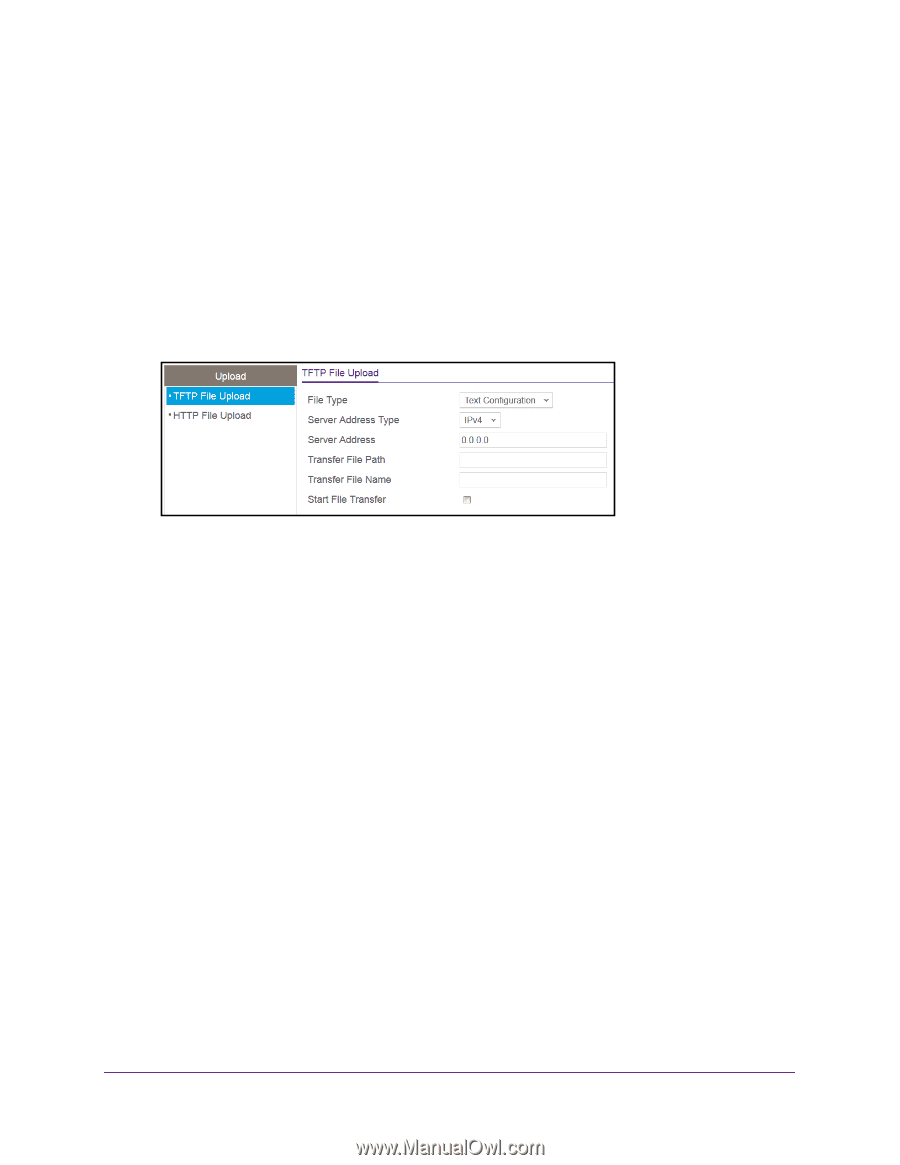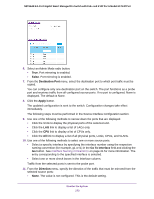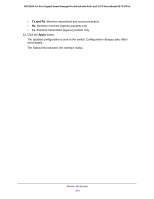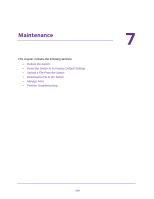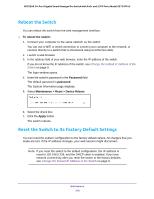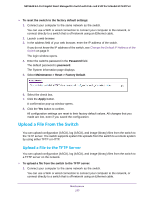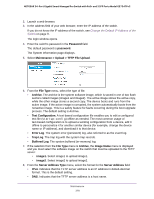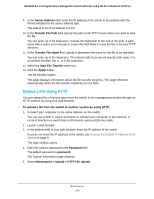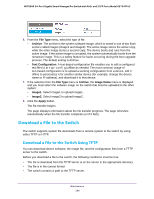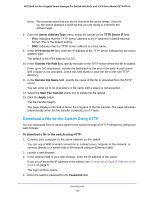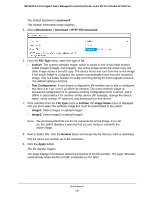Netgear GS724TPv2 User Manual - Page 278
Maintenance > Upload > TFTP File Upload, Server Address Type
 |
View all Netgear GS724TPv2 manuals
Add to My Manuals
Save this manual to your list of manuals |
Page 278 highlights
NETGEAR 24-Port Gigabit Smart Managed Pro Switch with PoE+ and 2 SFP Ports Model GS724TPv2 2. Launch a web browser. 3. In the address field of your web browser, enter the IP address of the switch. If you do not know the IP address of the switch, see Change the Default IP Address of the Switch on page 9. The login window opens. 4. Enter the switch's password in the Password field. The default password is password. The System Information page displays. 5. Select Maintenance > Upload > TFTP File Upload. 6. From the File Type menu, select the type of file: • Archive. The archive is the system software image, which is saved in one of two flash sectors called images (image1 and image2). The active image stores the active copy, while the other image stores a second copy. The device boots and runs from the active image. If the active image is corrupted, the system automatically boots from the nonactive image. This is a safety feature for faults occurring during the boot upgrade process. The default setting is Archive. • Text Configuration. A text-based configuration file enables you to edit a configured text file (startup-config) offline as needed. The most common usage of text-based configuration is to upload a working configuration from a device, edit it offline to personalize it for another similar device (for example, change the device name or IP address), and download it to that device. • Error Log. The system error (persistent) log, also referred to as the event log. • Trap Log. The trap log with the system trap records. • Buffered Log. The system buffered (in-memory) log. 7. If the selection from the File Type menu is Archive, the Image Name menu is displayed and you must select the software image on the switch that must be uploaded to the TFTP server: • image1. Select image1 to upload image1. • image2. Select image2 to upload image2. 8. From the Server Address Type menu, select the format for the Server Address field: • IPv4. Indicates that the TFTP server address is an IP address in dotted-decimal format. This is the default setting. • DNS. Indicates that the TFTP server address is a host name. Maintenance 278