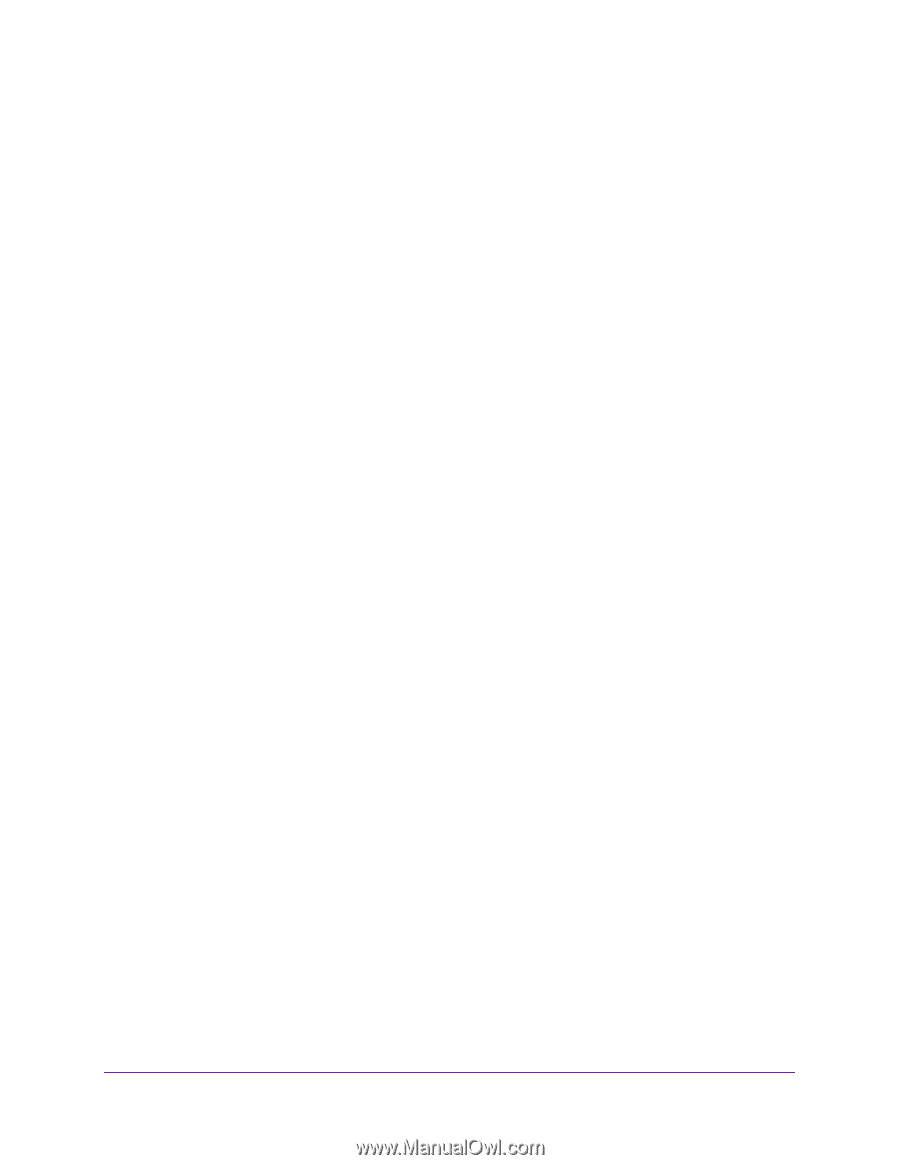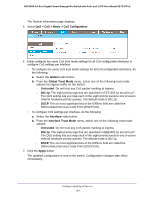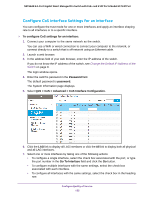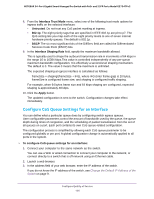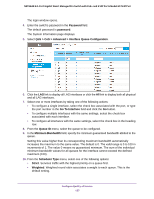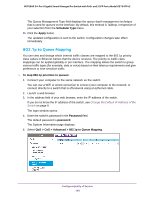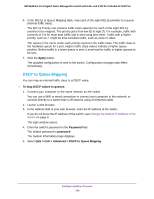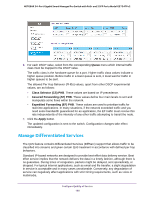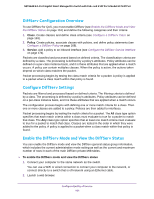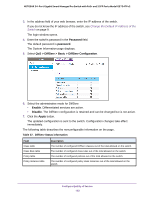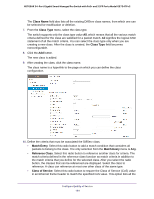Netgear GS724TPv2 User Manual - Page 159
DSCP to Queue Mapping, Apply, To map DSCP values to queues, Password
 |
View all Netgear GS724TPv2 manuals
Add to My Manuals
Save this manual to your list of manuals |
Page 159 highlights
NETGEAR 24-Port Gigabit Smart Managed Pro Switch with PoE+ and 2 SFP Ports Model GS724TPv2 6. In the 802.1p to Queue Mapping table, map each of the eight 802.1p priorities to a queue (internal traffic class). The 802.1p Priority row contains traffic class selectors for each of the eight 802.1p priorities to be mapped. The priority goes from low (0) to high (7). For example, traffic with a priority of 0 is for most data traffic and is sent using best effort. Traffic with a higher priority, such as 7, might be time-sensitive traffic, such as voice or video. The values in the menu under each priority represent the traffic class. The traffic class is the hardware queue for a port. Higher traffic class values indicate a higher queue position. Before traffic in a lower queue is sent, it must wait for traffic in higher queues to be sent. 7. Click the Apply button. The updated configuration is sent to the switch. Configuration changes take effect immediately. DSCP to Queue Mapping You can map an internal traffic class to a DSCP value. To map DSCP values to queues: 1. Connect your computer to the same network as the switch. You can use a WiFi or wired connection to connect your computer to the network, or connect directly to a switch that is off-network using an Ethernet cable. 2. Launch a web browser. 3. In the address field of your web browser, enter the IP address of the switch. If you do not know the IP address of the switch, see Change the Default IP Address of the Switch on page 9. The login window opens. 4. Enter the switch's password in the Password field. The default password is password. The System Information page displays. 5. Select QoS > CoS > Advanced > DSCP to Queue Mapping. Configure Quality of Service 159