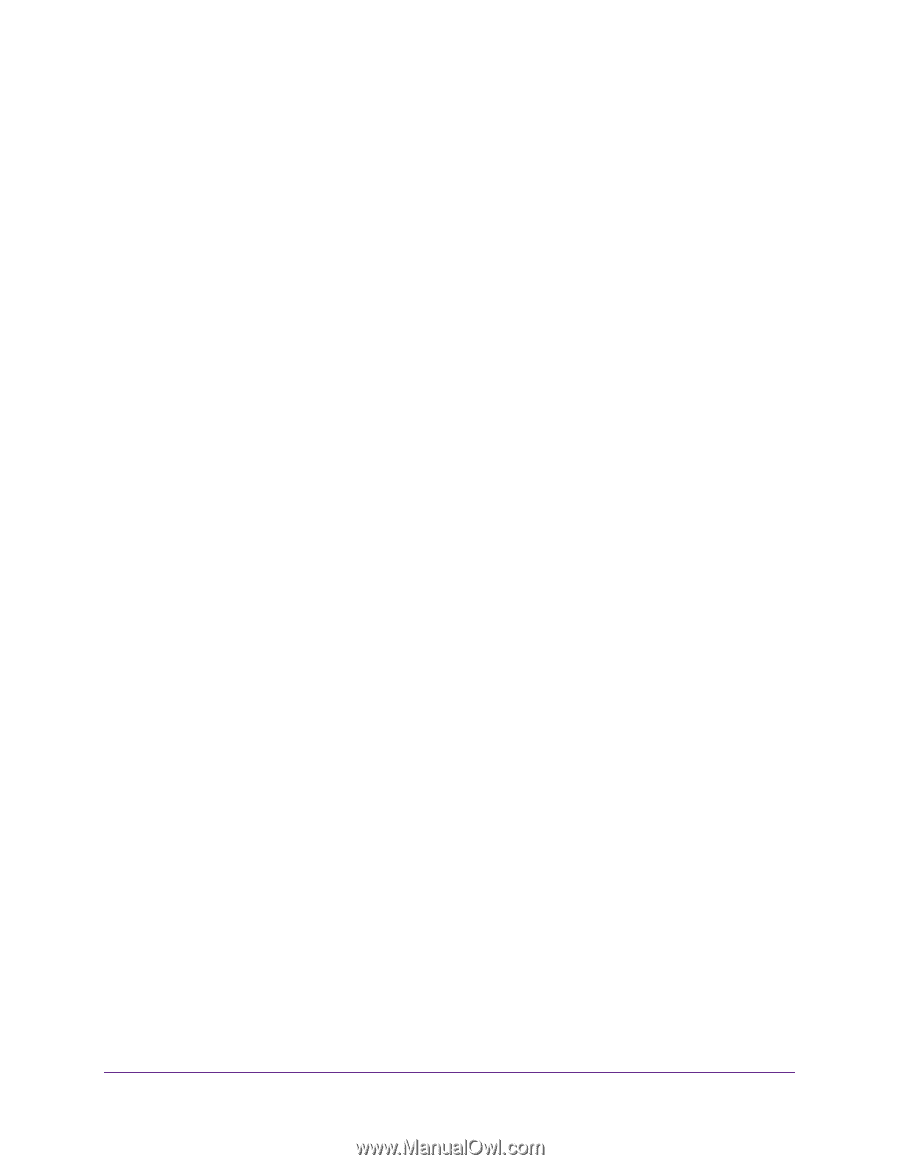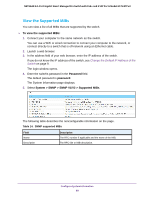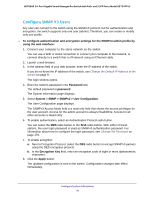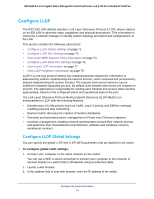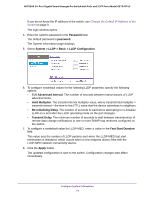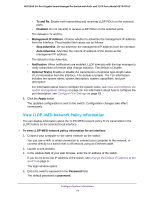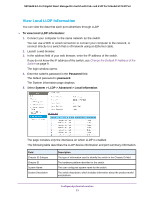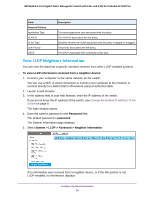Netgear GS724TPv2 User Manual - Page 74
View LLDP-MED Network Policy Information, Management IP Address
 |
View all Netgear GS724TPv2 manuals
Add to My Manuals
Save this manual to your list of manuals |
Page 74 highlights
NETGEAR 24-Port Gigabit Smart Managed Pro Switch with PoE+ and 2 SFP Ports Model GS724TPv2 - Tx and Rx. Enable both transmitting and receiving LLDP PDUs on the selected ports. - Disabled. Do not transmit or receive LLDP PDUs on the selected ports. The default is Tx and Rx. • Management IP Address. Choose whether to advertise the management IP address from the interface. The possible field values are as follows: - Stop Advertise. Do not advertise the management IP address from the interface. - Auto Advertise. Advertise the current IP address of the device as the management IP address. The default is Auto Advertise. • Notification. When notifications are enabled, LLDP interacts with the trap manager to notify subscribers of remote data change statistics. The default is Disable. • Optional TLV(s). Enable or disable the transmission of optional type-length value (TLV) information from the interface. The default is Enable. The TLV information includes the system name, system description, system capabilities, and port description. For information about how to configure the system name, see View and Configure the Switch Management Settings on page 29. For information about how to configure the port description, see Configure Port Settings on page 93. 8. Click the Apply button. The updated configuration is sent to the switch. Configuration changes take effect immediately. View LLDP-MED Network Policy Information You can display information about the LLPD-MED network policy TLVs transmitted in the LLDP frames on the selected local interface. To view LLDP-MED network policy information for an interface: 1. Connect your computer to the same network as the switch. You can use a WiFi or wired connection to connect your computer to the network, or connect directly to a switch that is off-network using an Ethernet cable. 2. Launch a web browser. 3. In the address field of your web browser, enter the IP address of the switch. If you do not know the IP address of the switch, see Change the Default IP Address of the Switch on page 9. The login window opens. 4. Enter the switch's password in the Password field. The default password is password. Configure System Information 74