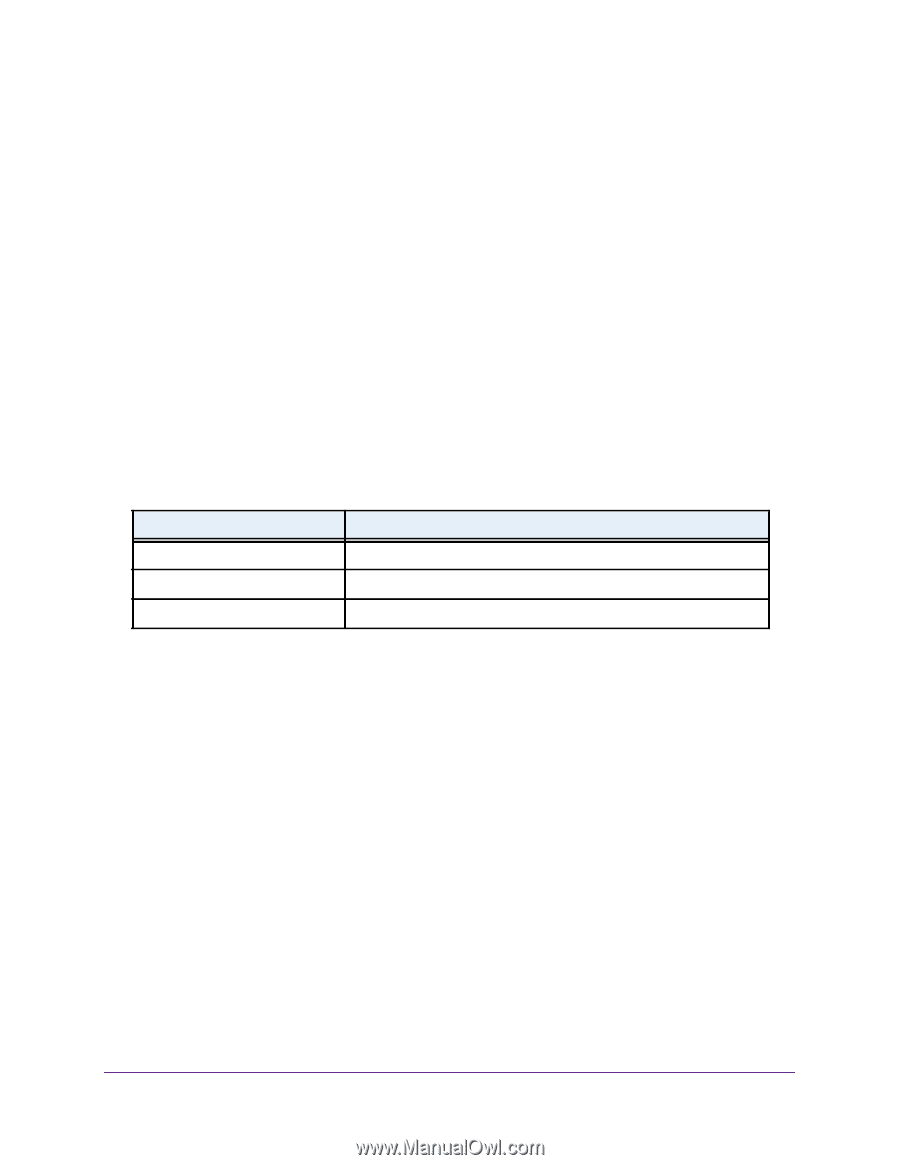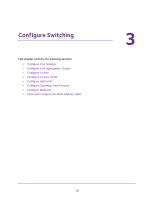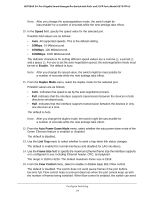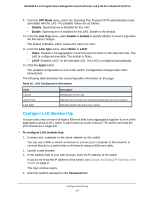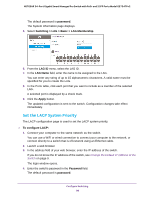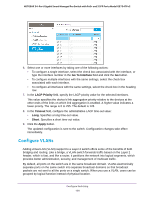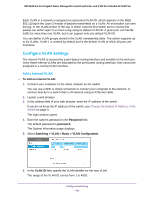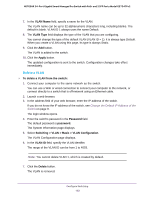Netgear GS724TPv2 User Manual - Page 97
Con LAG Membership, STP Mode, Disable, Enable, Link Trap, LAG Type, Static, Apply, Password
 |
View all Netgear GS724TPv2 manuals
Add to My Manuals
Save this manual to your list of manuals |
Page 97 highlights
NETGEAR 24-Port Gigabit Smart Managed Pro Switch with PoE+ and 2 SFP Ports Model GS724TPv2 9. From the STP Mode menu, select the Spanning Tree Protocol (STP) administrative mode associated with the LAG. The possible values are as follows: • Disable. Spanning tree is disabled for this LAG. • Enable. Spanning tree is enabled for this LAG. Enable is the default. 10. From the Link Trap menu, select Enable or Disable to specify whether to send a trap when the link status changes. The default is Enable, which causes the trap to be sent. 11. From the LAG Type menu, select Static or LACP: • Static. Disables Link Aggregation Control Protocol (LACP) on the selected LAG. The LAG is configured manually. The default is Static. • LACP. Disables LACP on the selected LAG. The LAG is configured automatically. 12. Click the Apply button. The updated configuration is sent to the switch. Configuration changes take effect immediately. The following table describes the nonconfigurable information on the page. Table 18. LAG Configuration information Field LAG ID Active Ports LAG State Description Identification of the LAG. Indicates the ports that are actively participating in the port channel. Indicates whether the link is up or down. Configure LAG Membership You can select two or more full-duplex Ethernet links to be aggregated together to form a link aggregation group (LAG), which is also known as a port channel. The switch can treat the port channel as a single link. To configure LAG membership: 1. Connect your computer to the same network as the switch. You can use a WiFi or wired connection to connect your computer to the network, or connect directly to a switch that is off-network using an Ethernet cable. 2. Launch a web browser. 3. In the address field of your web browser, enter the IP address of the switch. If you do not know the IP address of the switch, see Change the Default IP Address of the Switch on page 9. The login window opens. 4. Enter the switch's password in the Password field. Configure Switching 97