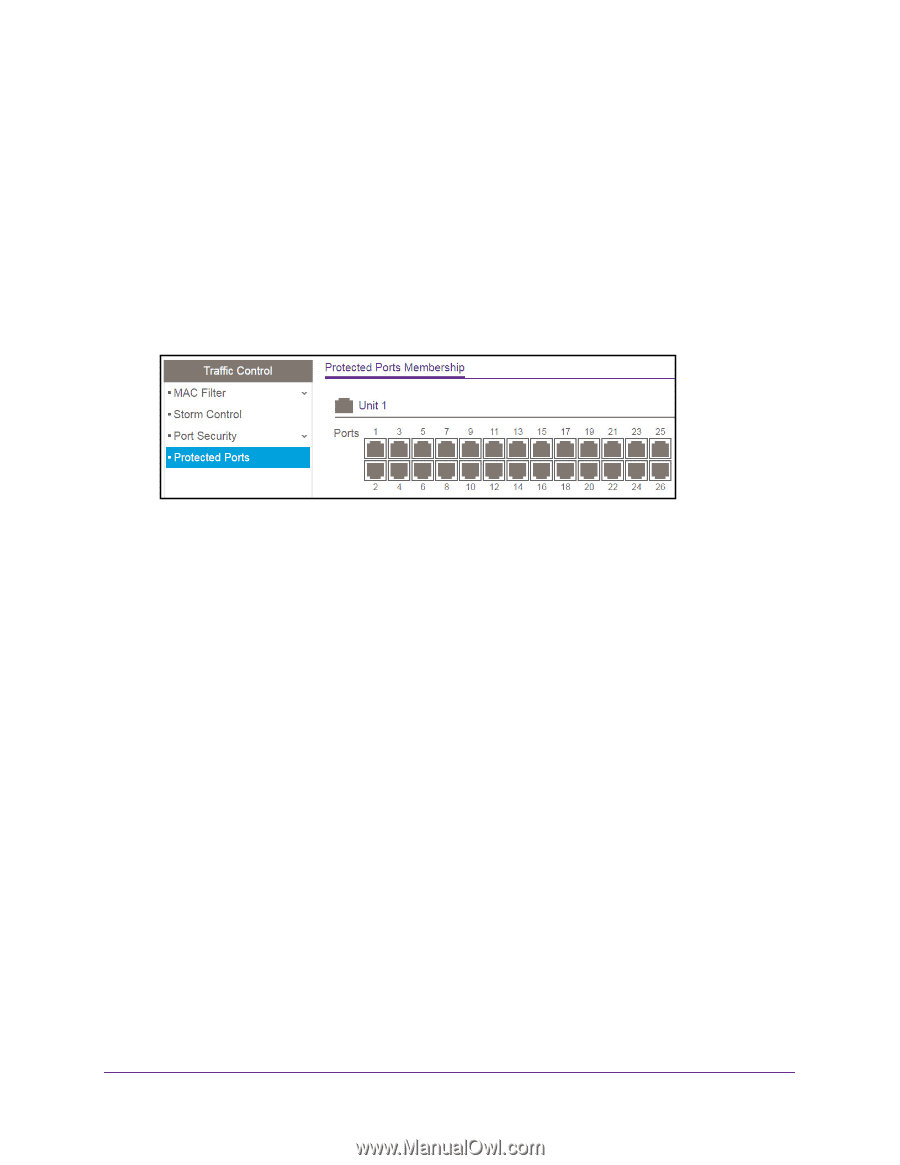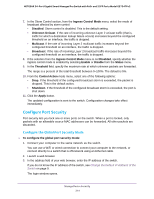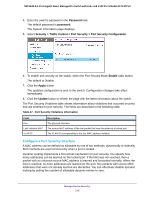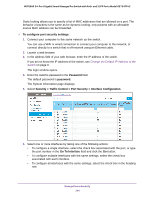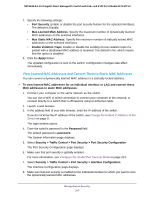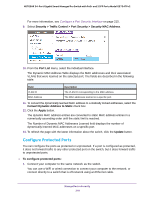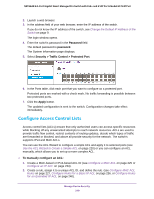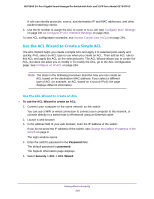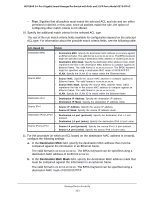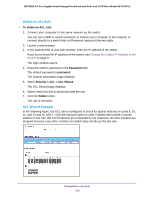Netgear GS724TPv2 User Manual - Page 219
Con Access Control Lists, Password, Security > Traffic Control > Protected Port, Apply
 |
View all Netgear GS724TPv2 manuals
Add to My Manuals
Save this manual to your list of manuals |
Page 219 highlights
NETGEAR 24-Port Gigabit Smart Managed Pro Switch with PoE+ and 2 SFP Ports Model GS724TPv2 2. Launch a web browser. 3. In the address field of your web browser, enter the IP address of the switch. If you do not know the IP address of the switch, see Change the Default IP Address of the Switch on page 9. The login window opens. 4. Enter the switch's password in the Password field. The default password is password. The System Information page displays. 5. Select Security > Traffic Control > Protected Port. 6. In the Ports table, click each port that you want to configure as a protected port. Protected ports are marked with a check mark. No traffic forwarding is possible between two protected ports. 7. Click the Apply button. The updated configuration is sent to the switch. Configuration changes take effect immediately. Configure Access Control Lists Access control lists (ACLs) ensure that only authorized users can access specific resources while blocking off any unwarranted attempts to reach network resources. ACLs are used to provide traffic flow control, restrict contents of routing updates, decide which types of traffic are forwarded or blocked, and above all provide security for the network. The switch's supports IPv4 and MAC ACLs. You can use the ACL Wizard to configure a simple ACL and apply it to selected ports (see Use the ACL Wizard to Create a Simple ACL on page 220) or you can configure an ACL manually, which allows you to set up a more complex ACL. To manually configure an ACL: 1. Create a MAC-based or IPv4-based ACL ID (see Configure a MAC ACL on page 225 or Configure an IP ACL on page 234). 2. Create a rule, assign it to a unique ACL ID, and define the rule. (see Configure MAC ACL Rules on page 227, Configure Rules for a Basic IP ACL on page 236, or Configure Rules for an Extended IP ACL on page 240). Manage Device Security 219