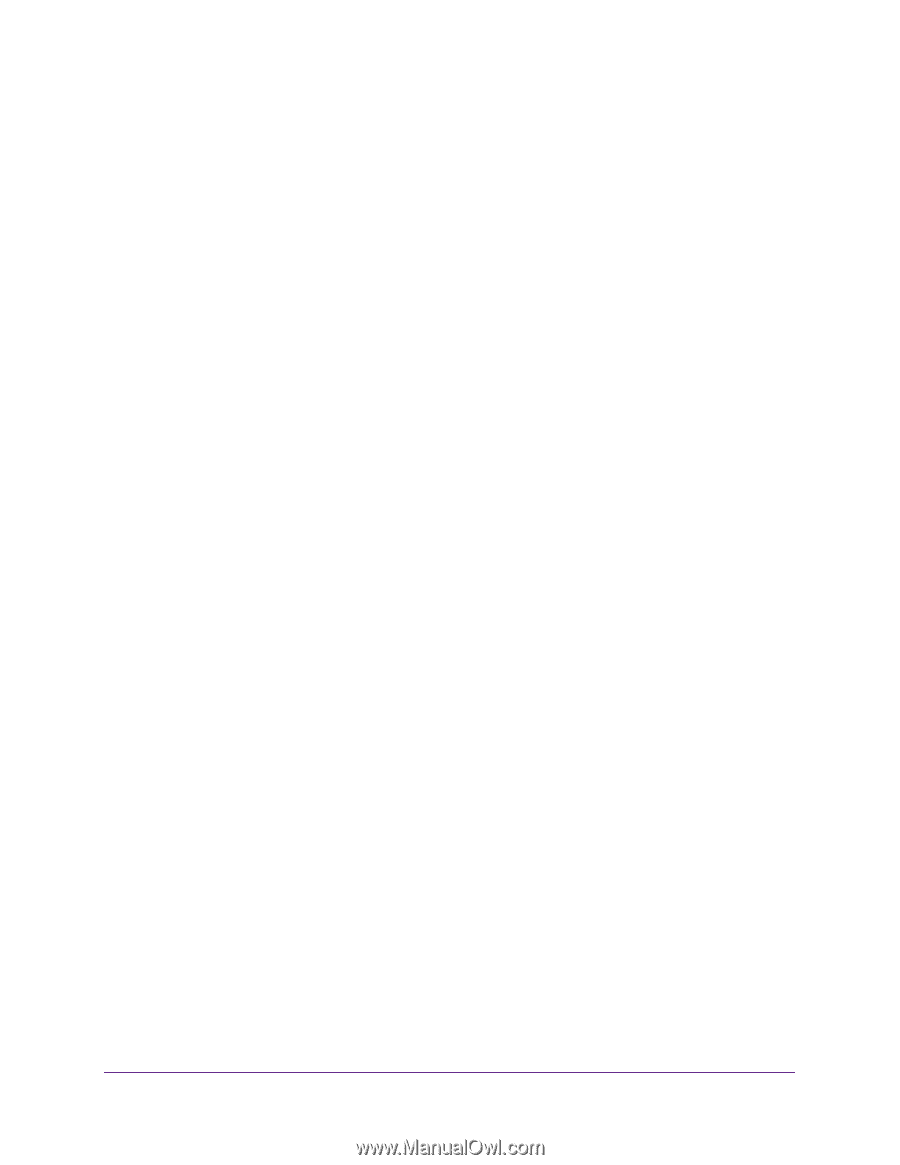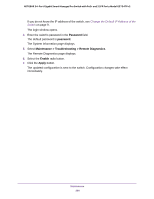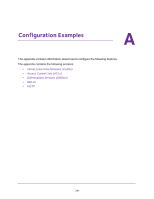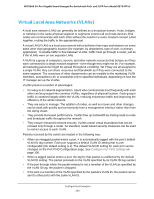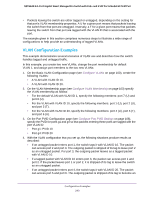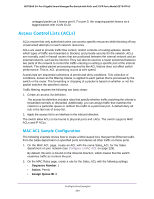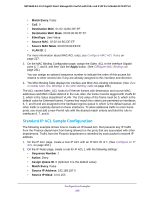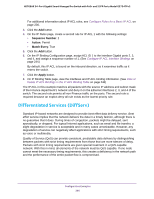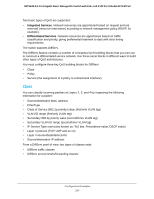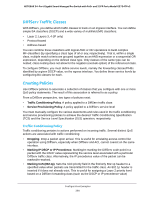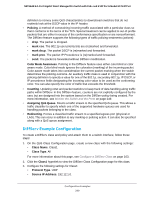Netgear GS724TPv2 User Manual - Page 295
Standard IP ACL Sample Configuration, Source IP Address
 |
View all Netgear GS724TPv2 manuals
Add to My Manuals
Save this manual to your list of manuals |
Page 295 highlights
NETGEAR 24-Port Gigabit Smart Managed Pro Switch with PoE+ and 2 SFP Ports Model GS724TPv2 • Match Every. False • CoS. 0 • Destination MAC. 01:02:1A:BC:DE:EF • Destination MAC Mask. 00:00:00:00:FF:FF • EtherType. User Value. • Source MAC. 02:02:1A:BC:DE:EF • Source MAC Mask. 00:00:00:00:FF:FF • VLAN ID. 2 For more information about MAC ACL rules, see Configure MAC ACL Rules on page 227. 3. On the MAC Binding Configuration page, assign the Sales_ACL to the interface Gigabit ports 6, 7, and 8, and then click the Apply button. (See Configure MAC Bindings on page 231.) You can assign an optional sequence number to indicate the order of this access list relative to other access lists if any are already assigned to this interface and direction. 4. The MAC Binding Table displays the interface and MAC ACL binding information. (See View or Delete MAC ACL Bindings in the MAC Binding Table on page 233.) The ACL named Sales_ACL looks for Ethernet frames with destination and source MAC addresses and MAC masks defined in the rule. Also, the frame must be tagged with VLAN ID 2, which is the Sales department VLAN. The CoS value of the frame must be 0, which is the default value for Ethernet frames. Frames that match this criteria are permitted on interfaces 6, 7, and 8 and are assigned to the hardware egress queue 0, which is the default queue. All other traffic is explicitly denied on these interfaces. To allow additional traffic to enter these ports, you must add a new Permit rule with the desired match criteria and bind the rule to interfaces 6, 7, and 8. Standard IP ACL Sample Configuration The following example shows how to create an IP-based ACL that prevents any IP traffic from the Finance department from being allowed on the ports that are associated with other departments. Traffic from the Finance department is identified by each packet's network IP address. 1. On the IP ACL page, create a new IP ACL with an IP ACL ID of 1. (See Configure an IP ACL on page 234.) 2. On the IP Rules page, create a rule for IP ACL 1 with the following settings: • Sequence Number. 1 • Action. Deny • Assign Queue ID. 0 (optional: 0 is the default value) • Match Every. False • Source IP Address. 192.168.187.0 • Source IP Mask. 0.0.0.255 Configuration Examples 295