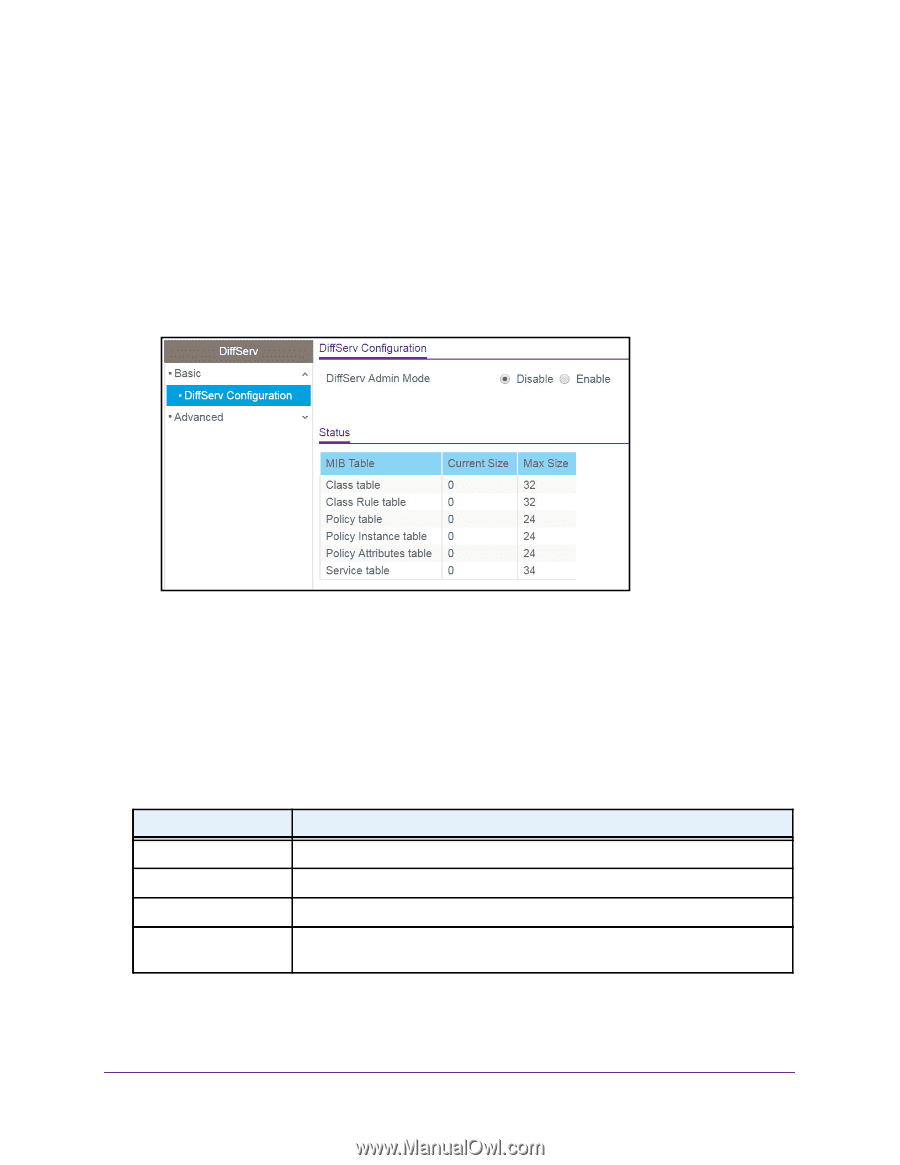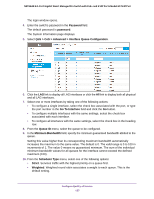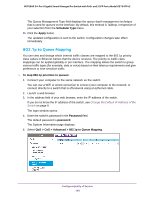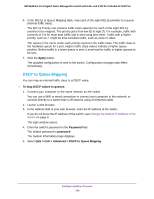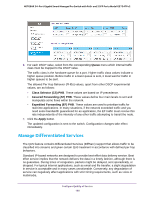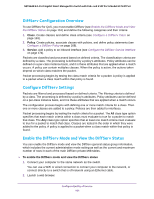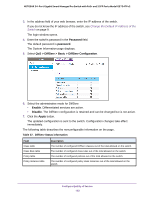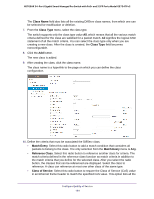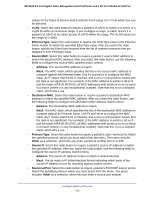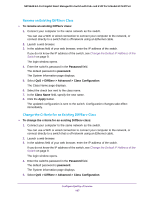Netgear GS724TPv2 User Manual - Page 162
Password, password, QoS > DiffServ > Basic > DiffServ Configuration, Enable, Disable, Apply
 |
View all Netgear GS724TPv2 manuals
Add to My Manuals
Save this manual to your list of manuals |
Page 162 highlights
NETGEAR 24-Port Gigabit Smart Managed Pro Switch with PoE+ and 2 SFP Ports Model GS724TPv2 3. In the address field of your web browser, enter the IP address of the switch. If you do not know the IP address of the switch, see Change the Default IP Address of the Switch on page 9. The login window opens. 4. Enter the switch's password in the Password field. The default password is password. The System Information page displays. 5. Select QoS > DiffServ > Basic > DiffServ Configuration. 6. Select the administrative mode for DiffServ: • Enable. Differentiated services are active. • Disable. The DiffServ configuration is retained and can be changed but is not active. 7. Click the Apply button. The updated configuration is sent to the switch. Configuration changes take effect immediately. The following table describes the nonconfigurable information on the page. Table 37. DiffServ Status information Field Class table Class Rule table Policy table Policy Instance table Description The number of configured DiffServ classes out of the total allowed on the switch. The number of configured class rules out of the total allowed on the switch. The number of configured policies out of the total allowed on the switch. The number of configured policy class instances out of the total allowed on the switch. Configure Quality of Service 162