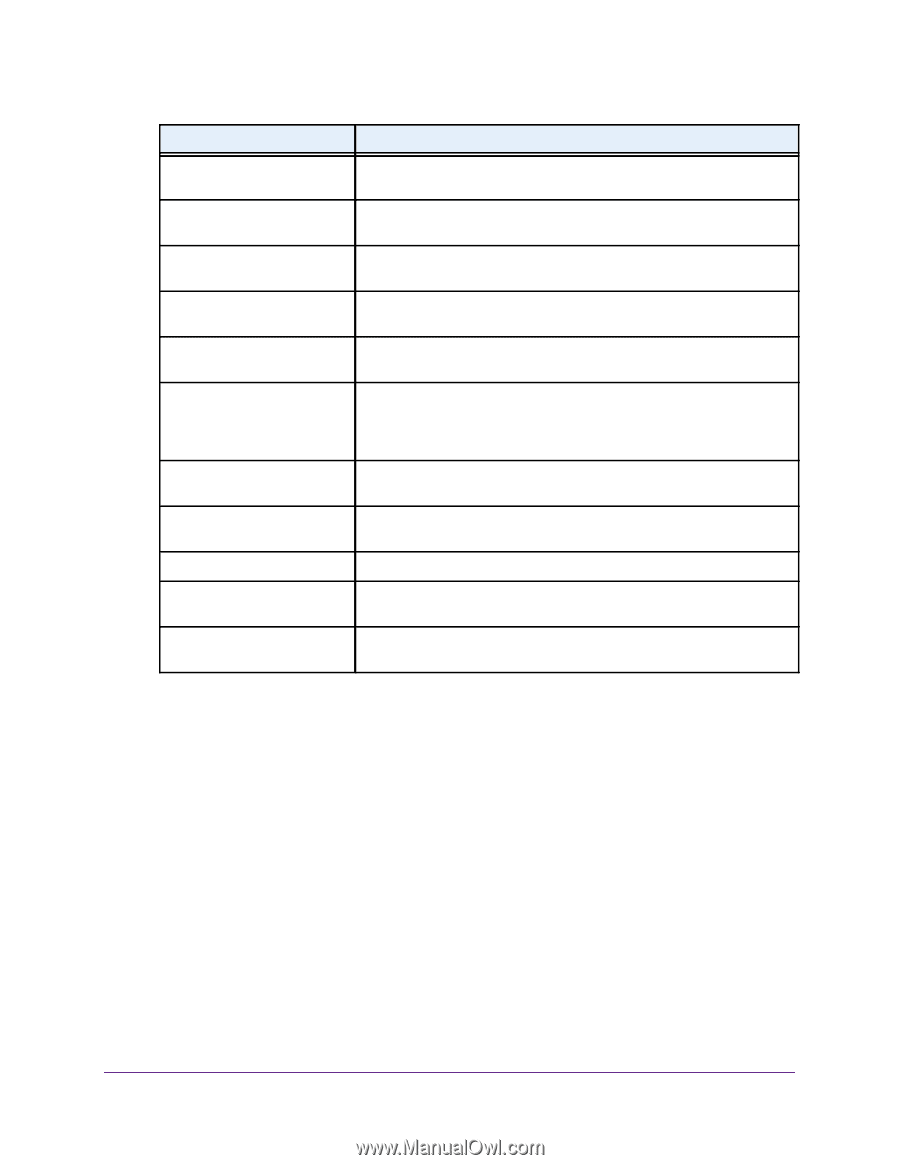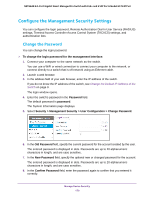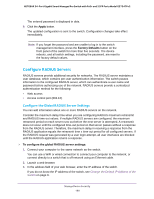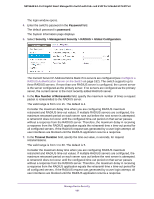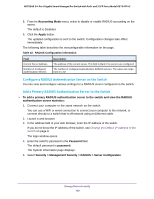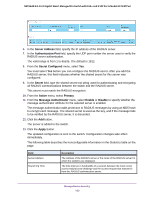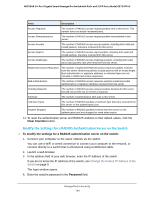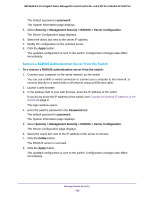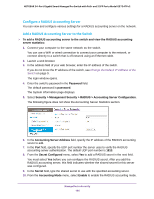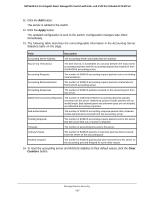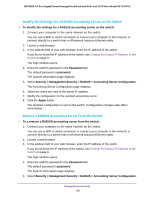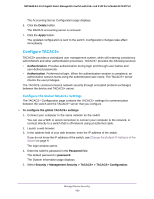Netgear GS724TPv2 User Manual - Page 184
Modify the Settings for a RADIUS Authentication Server on the Switch, Clear Counters, Password
 |
View all Netgear GS724TPv2 manuals
Add to My Manuals
Save this manual to your list of manuals |
Page 184 highlights
NETGEAR 24-Port Gigabit Smart Managed Pro Switch with PoE+ and 2 SFP Ports Model GS724TPv2 Field Description Access Requests The number of RADIUS access-request packets sent to this server. This number does not include retransmissions. Access Retransmissions The number of RADIUS access-request packets retransmitted to this server. Access Accepts The number of RADIUS access-accept packets, including both valid and invalid packets, that were received from this server. Access Rejects The number of RADIUS access-reject packets, including both valid and invalid packets, that were received from this server. Access Challenges The number of RADIUS access-challenge packets, including both valid and invalid packets, that were received from this server. Malformed Access Responses The number of malformed RADIUS access-response packets received from this server. Malformed packets include packets with an invalid length. Bad authenticators or signature attributes or unknown types are not included in malformed access-responses. Bad Authenticators The number of RADIUS access-response packets containing invalid authenticators or signature attributes received from this server. Pending Requests The number of RADIUS access-request packets destined for this server that did not yet time out or receive a response. Timeouts The number of authentication time-outs to this server. Unknown Types The number of RADIUS packets of unknown type that were received from this server on the authentication port. Packets Dropped The number of RADIUS packets received from this server on the authentication port and dropped for some other reason. 14. To reset the authentication server and RADIUS statistics to their default values, click the Clear Counters button. Modify the Settings for a RADIUS Authentication Server on the Switch To modify the settings for a RADIUS authentication server on the switch: 1. Connect your computer to the same network as the switch. You can use a WiFi or wired connection to connect your computer to the network, or connect directly to a switch that is off-network using an Ethernet cable. 2. Launch a web browser. 3. In the address field of your web browser, enter the IP address of the switch. If you do not know the IP address of the switch, see Change the Default IP Address of the Switch on page 9. The login window opens. 4. Enter the switch's password in the Password field. Manage Device Security 184