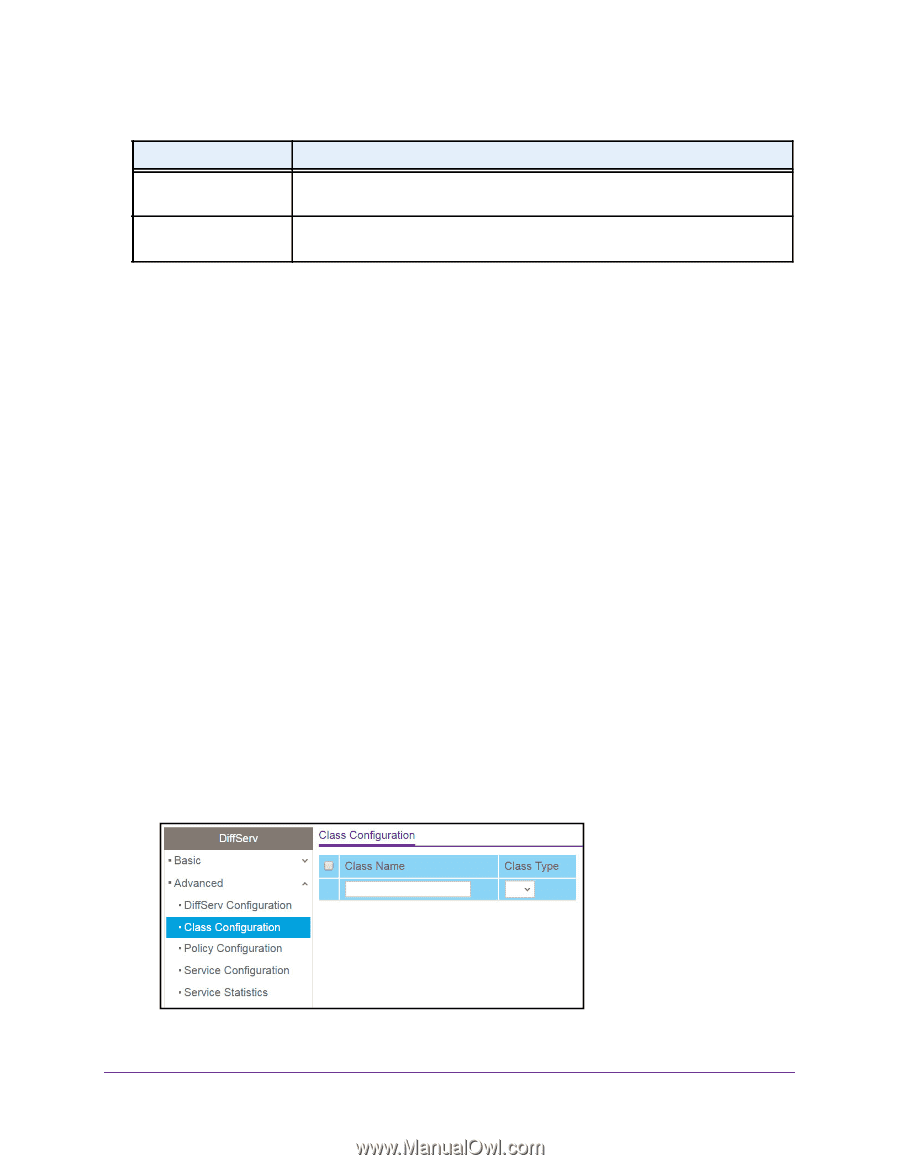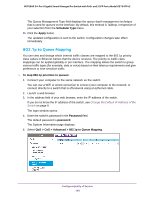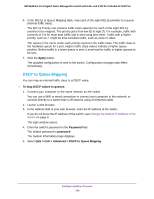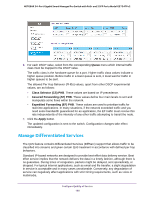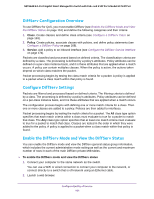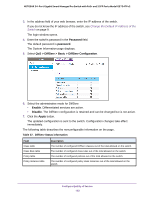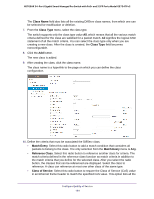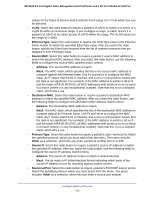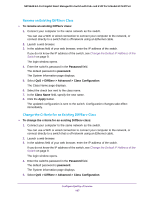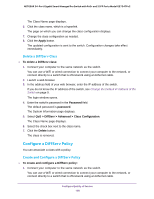Netgear GS724TPv2 User Manual - Page 163
Con a DiffServ Class
 |
View all Netgear GS724TPv2 manuals
Add to My Manuals
Save this manual to your list of manuals |
Page 163 highlights
NETGEAR 24-Port Gigabit Smart Managed Pro Switch with PoE+ and 2 SFP Ports Model GS724TPv2 Table 37. DiffServ Status information (continued) Field Policy Attributes table Service table Description The number of configured policy attributes (attached to the policy class instances) out of the total allowed on the switch. The number of configured services (attached to the policies on specified interfaces) out of the total allowed on the switch. Configure a DiffServ Class You can add a new DiffServ class name or rename or delete an existing class. You can also define the criteria to associate with a DiffServ class. As packets are received, these DiffServ classes are used to prioritize packets. You can set up multiple match criteria in a class. The logic is a Boolean logical AND for this criteria. After creating a class, click the class link to the Class page. Create and Configure a DiffServ Class To create and configure a DiffServ class: 1. Connect your computer to the same network as the switch. You can use a WiFi or wired connection to connect your computer to the network, or connect directly to a switch that is off-network using an Ethernet cable. 2. Launch a web browser. 3. In the address field of your web browser, enter the IP address of the switch. If you do not know the IP address of the switch, see Change the Default IP Address of the Switch on page 9. The login window opens. 4. Enter the switch's password in the Password field. The default password is password. The System Information page displays. 5. Select QoS > DiffServ > Advanced > Class Configuration. 6. In the Class Name field, enter a class name. Configure Quality of Service 163