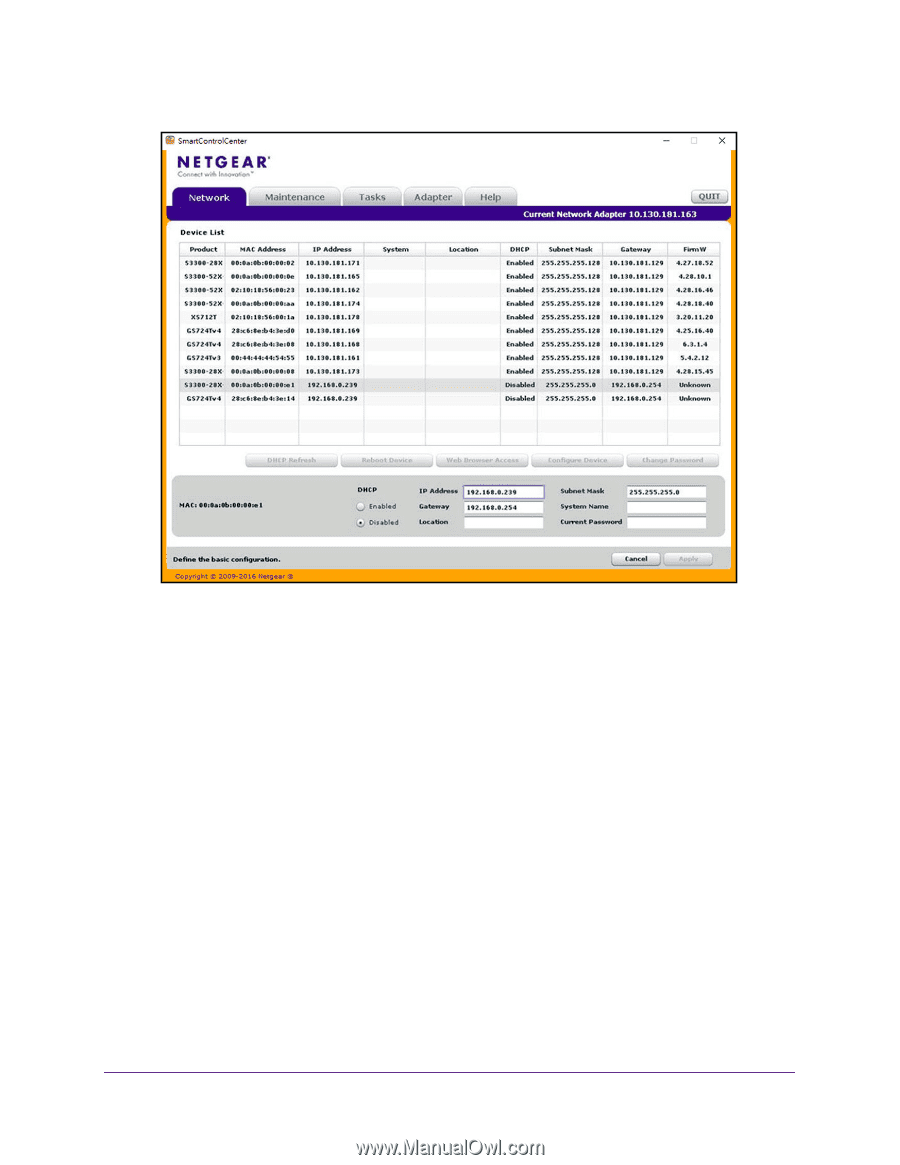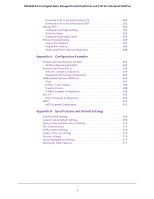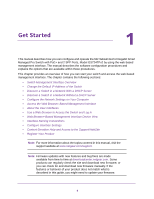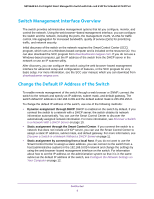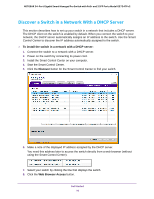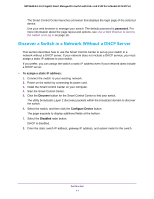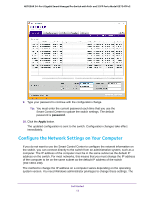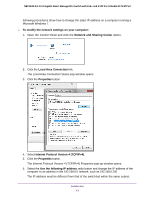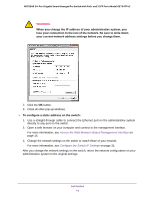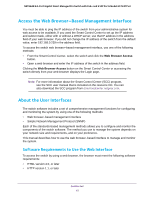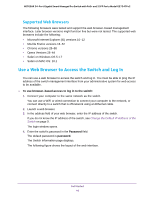Netgear GS724TPv2 User Manual - Page 12
Con the Network Settings on Your Computer, password, Apply
 |
View all Netgear GS724TPv2 manuals
Add to My Manuals
Save this manual to your list of manuals |
Page 12 highlights
NETGEAR 24-Port Gigabit Smart Managed Pro Switch with PoE+ and 2 SFP Ports Model GS724TPv2 9. Type your password to continue with the configuration change. Tip: You must enter the current password each time that you use the Smart Control Center to update the switch settings. The default password is password. 10. Click the Apply button. The updated configuration is sent to the switch. Configuration changes take effect immediately. Configure the Network Settings on Your Computer If you do not want to use the Smart Control Center to configure the network information on the switch, you can connect directly to the switch from an administrative system, such as a computer. The IP address of the computer must be in the same subnet as the default IP address on the switch. For most networks, this means that you must change the IP address of the computer to be on the same subnet as the default IP address of the switch (192.168.0.239). The method to change the IP address on a computer varies depending on the operating system version. You need Windows administrator privileges to change these settings. The Get Started 12