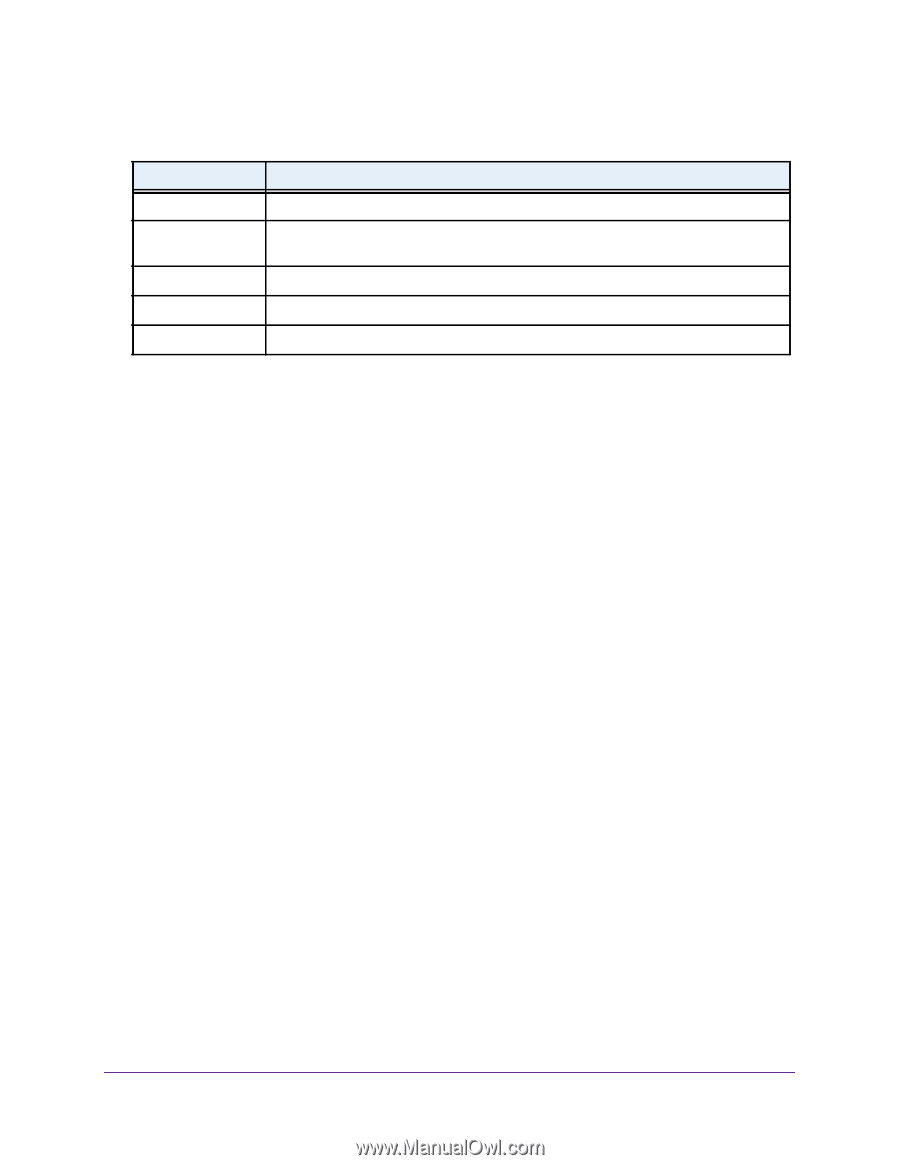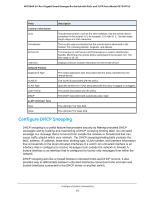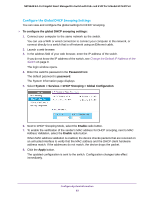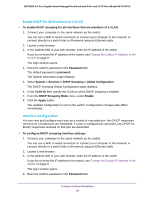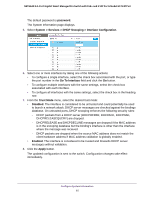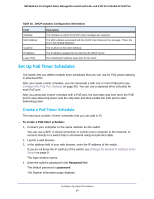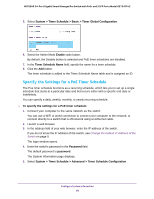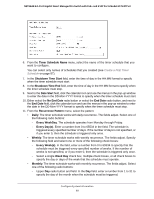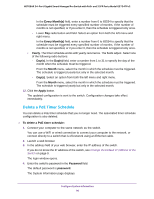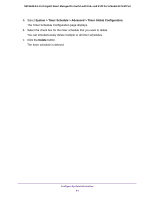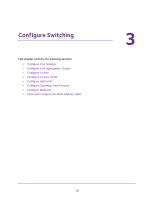Netgear GS724TPv2 User Manual - Page 87
Set Up PoE Timer Schedules
 |
View all Netgear GS724TPv2 manuals
Add to My Manuals
Save this manual to your list of manuals |
Page 87 highlights
NETGEAR 24-Port Gigabit Smart Managed Pro Switch with PoE+ and 2 SFP Ports Model GS724TPv2 Table 16. DHCP Dynamic Configuration information Field Interface MAC Address VLAN ID IP Address Lease Time Description The interface on which the DHCP client message was received. The MAC address associated with the DHCP client that sent the message. This is the key to the binding database. The VLAN ID of the client interface. The IP address assigned to the client by the DHCP server. The remaining IP address lease time for the client. Set Up PoE Timer Schedules The switch lets you define multiple timer schedules that you can use for PoE power delivery to attached PDs. After you create a timer schedule, you can associate it with one or more PoE ports (see Configure the PoE Port Settings on page 60). You can use a separate timer schedule for each PoE port. After you associate a timer schedule with a PoE port, the start date and time force the PoE port to stop delivering power and the stop date and time enable the PoE port to start delivering power. Create a PoE Timer Schedule The maximum number of timer schedules that you can add is 25. To create a PoE timer schedule: 1. Connect your computer to the same network as the switch. You can use a WiFi or wired connection to connect your computer to the network, or connect directly to a switch that is off-network using an Ethernet cable. 2. Launch a web browser. 3. In the address field of your web browser, enter the IP address of the switch. If you do not know the IP address of the switch, see Change the Default IP Address of the Switch on page 9. The login window opens. 4. Enter the switch's password in the Password field. The default password is password. The System Information page displays. Configure System Information 87