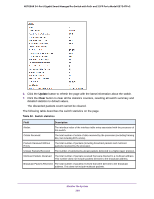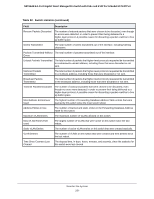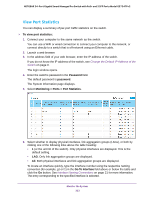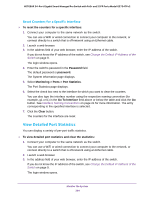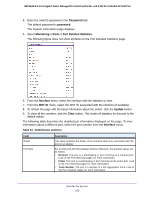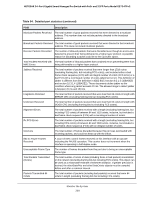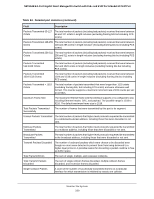Netgear GS724TPv2 User Manual - Page 254
View Detailed Port Statistics, Reset Counters for a Specific Interface
 |
View all Netgear GS724TPv2 manuals
Add to My Manuals
Save this manual to your list of manuals |
Page 254 highlights
NETGEAR 24-Port Gigabit Smart Managed Pro Switch with PoE+ and 2 SFP Ports Model GS724TPv2 Reset Counters for a Specific Interface To reset the counters for a specific interface: 1. Connect your computer to the same network as the switch. You can use a WiFi or wired connection to connect your computer to the network, or connect directly to a switch that is off-network using an Ethernet cable. 2. Launch a web browser. 3. In the address field of your web browser, enter the IP address of the switch. If you do not know the IP address of the switch, see Change the Default IP Address of the Switch on page 9. The login window opens. 4. Enter the switch's password in the Password field. The default password is password. The System Information page displays. 5. Select Monitoring > Ports > Port Statistics. The Port Statistics page displays. 6. Select the check box next to the interface for which you want to clear the counters. You can also type the interface number using the respective naming convention (for example, g1 or l1) in the Go To Interface field above or below the table and click the Go button. See Interface Naming Conventions on page 21 for more information. The entry corresponding to the specified interface is selected. 7. Click the Clear button. The counters for the interface are reset. View Detailed Port Statistics You can display a variety of per-port traffic statistics. To view detailed port statistics and clear the statistics: 1. Connect your computer to the same network as the switch. You can use a WiFi or wired connection to connect your computer to the network, or connect directly to a switch that is off-network using an Ethernet cable. 2. Launch a web browser. 3. In the address field of your web browser, enter the IP address of the switch. If you do not know the IP address of the switch, see Change the Default IP Address of the Switch on page 9. The login window opens. Monitor the System 254