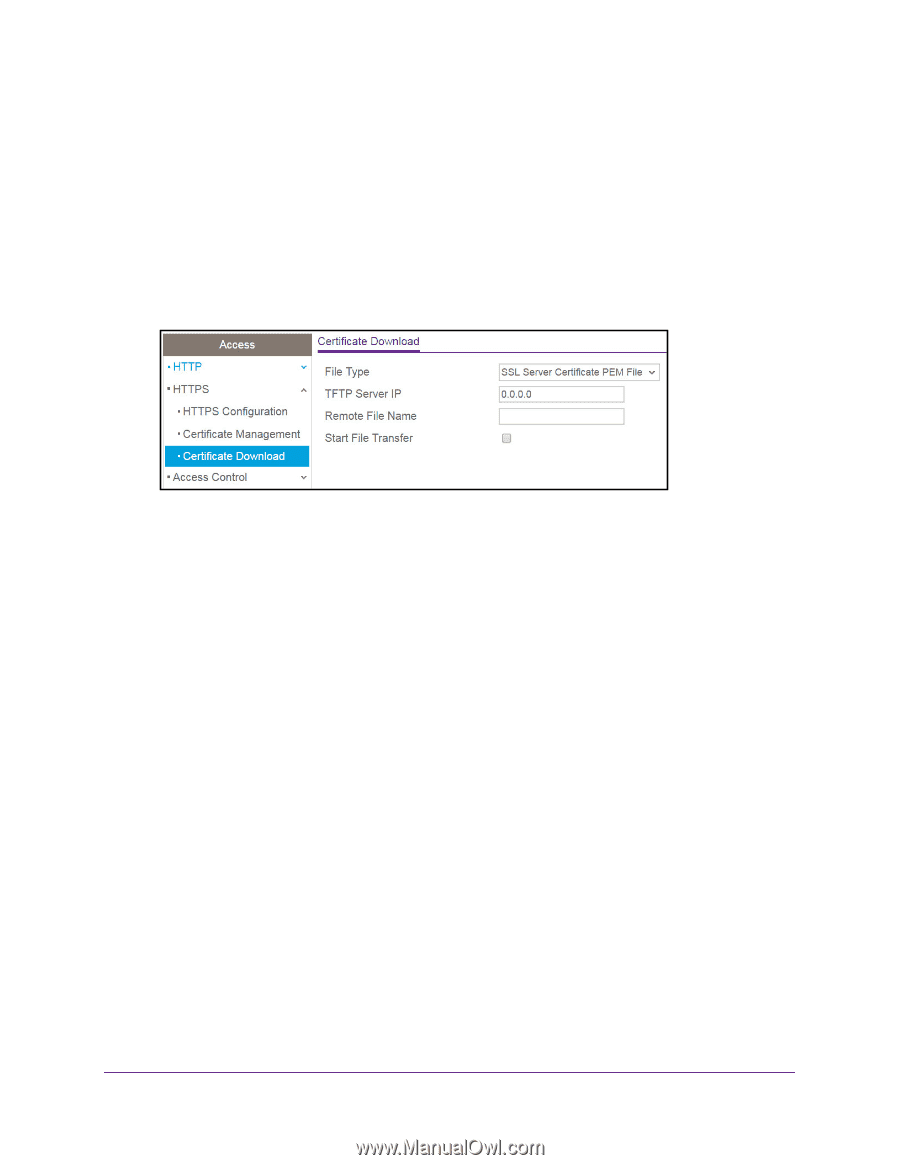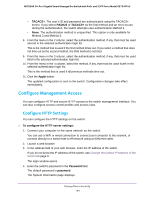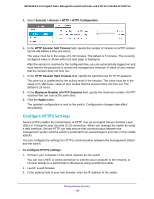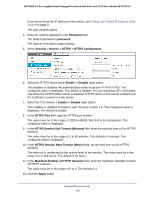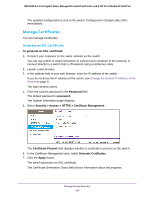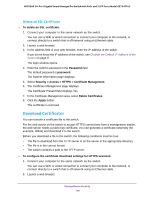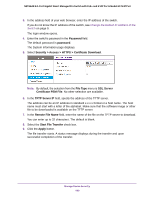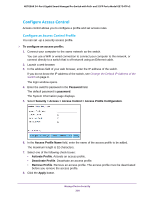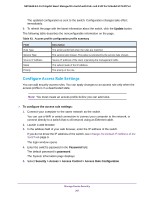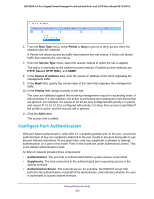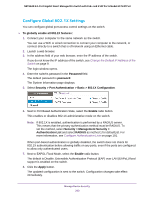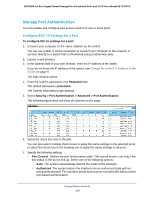Netgear GS724TPv2 User Manual - Page 199
Security > Access > HTTPS > Certificate Download, Certificate PEM File
 |
View all Netgear GS724TPv2 manuals
Add to My Manuals
Save this manual to your list of manuals |
Page 199 highlights
NETGEAR 24-Port Gigabit Smart Managed Pro Switch with PoE+ and 2 SFP Ports Model GS724TPv2 3. In the address field of your web browser, enter the IP address of the switch. If you do not know the IP address of the switch, see Change the Default IP Address of the Switch on page 9. The login window opens. 4. Enter the switch's password in the Password field. The default password is password. The System Information page displays. 5. Select Security > Access > HTTPS > Certificate Download. Note: By default, the selection from the File Type menu is SSL Server Certificate PEM File. No other selection are available. 6. In the TFTP Server IP field, specify the address of the TFTP server. The address can be an IP address in standard x.x.x.x format or a host name. The host name must start with a letter of the alphabet. Make sure that the software image or other file to be downloaded is available on the TFTP server. 7. In the Remote File Name field, enter the name of the file on the TFTP server to download. You can enter up to 32 characters. The default is blank. 8. Select the Start File Transfer check box. 9. Click the Apply button. The file transfer starts. A status message displays during the transfer and upon successful completion of the transfer. Manage Device Security 199