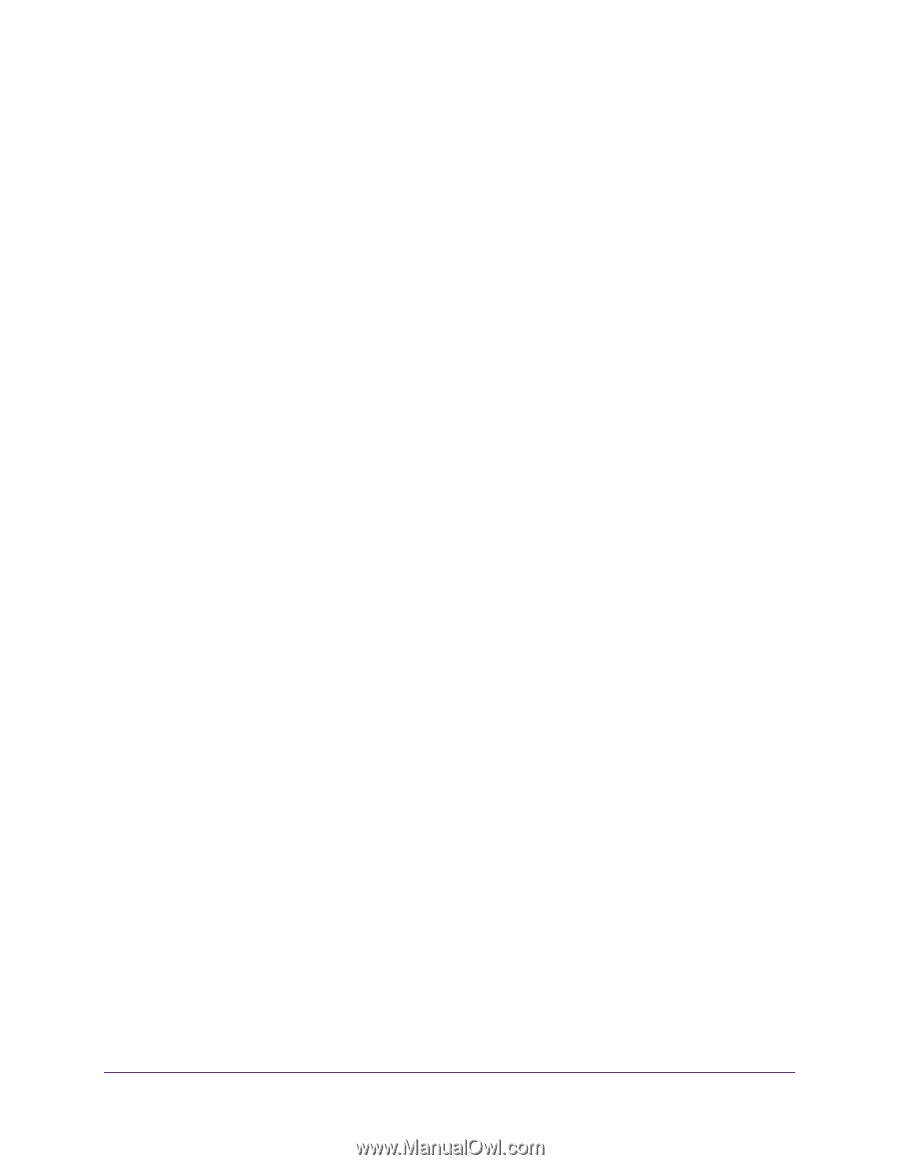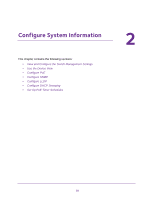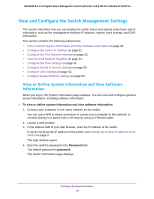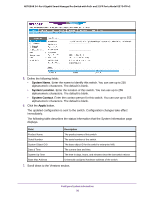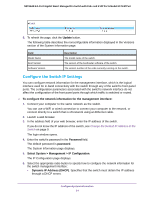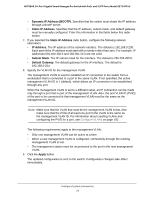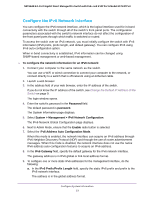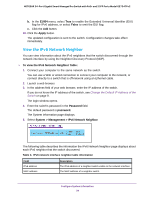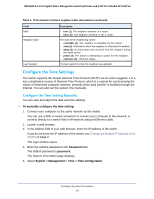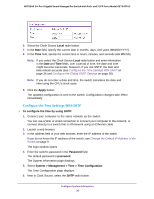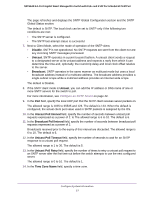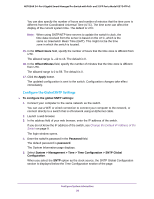Netgear GS724TPv2 User Manual - Page 33
Con the IPv6 Network Interface, System > Management > IPv6 Network Configuration
 |
View all Netgear GS724TPv2 manuals
Add to My Manuals
Save this manual to your list of manuals |
Page 33 highlights
NETGEAR 24-Port Gigabit Smart Managed Pro Switch with PoE+ and 2 SFP Ports Model GS724TPv2 Configure the IPv6 Network Interface You can configure the IPv6 network interface, which is the logical interface used for in-band connectivity with the switch through all of the switch's front-panel ports. The configuration parameters associated with the switch's network interface do not affect the configuration of the front panel ports through which traffic is switched or routed. To access the switch over an IPv6 network, you must initially configure the switch with IPv6 information (IPv6 prefix, prefix length, and default gateway). You can configure IPv6 using IPv6 auto-configuration option. When in-band connectivity is established, IPv6 information can be changed using SNMP-based management or web-based management. To configure the network information for an IPv6 network: 1. Connect your computer to the same network as the switch. You can use a WiFi or wired connection to connect your computer to the network, or connect directly to a switch that is off-network using an Ethernet cable. 2. Launch a web browser. 3. In the address field of your web browser, enter the IP address of the switch. If you do not know the IP address of the switch, see Change the Default IP Address of the Switch on page 9. The login window opens. 4. Enter the switch's password in the Password field. The default password is password. The System Information page displays. 5. Select System > Management > IPv6 Network Configuration. The IPv6 Network Global Configuration page displays. 6. Next to Admin Mode, ensure that the Enable radio button is selected. 7. Select the IPv6 Address Auto Configuration Mode. When this mode is enabled, the network interface can acquire an IPv6 address through IPv6 Neighbor Discovery Protocol (NDP) and through the use of router advertisement messages. When this mode is disabled, the network interface does not use the native IPv6 address auto-configuration features to acquire an IPv6 address. 8. In the IPv6 Gateway field, specify the default gateway for the IPv6 network interface. The gateway address is in IPv6 global or link-local address format. 9. To configure one or more static IPv6 addresses for the management interface, do the following: a. In the IPv6 Prefix/Prefix Length field, specify the static IPv6 prefix and prefix to the IPv6 network interface. The address is in the global address format. Configure System Information 33